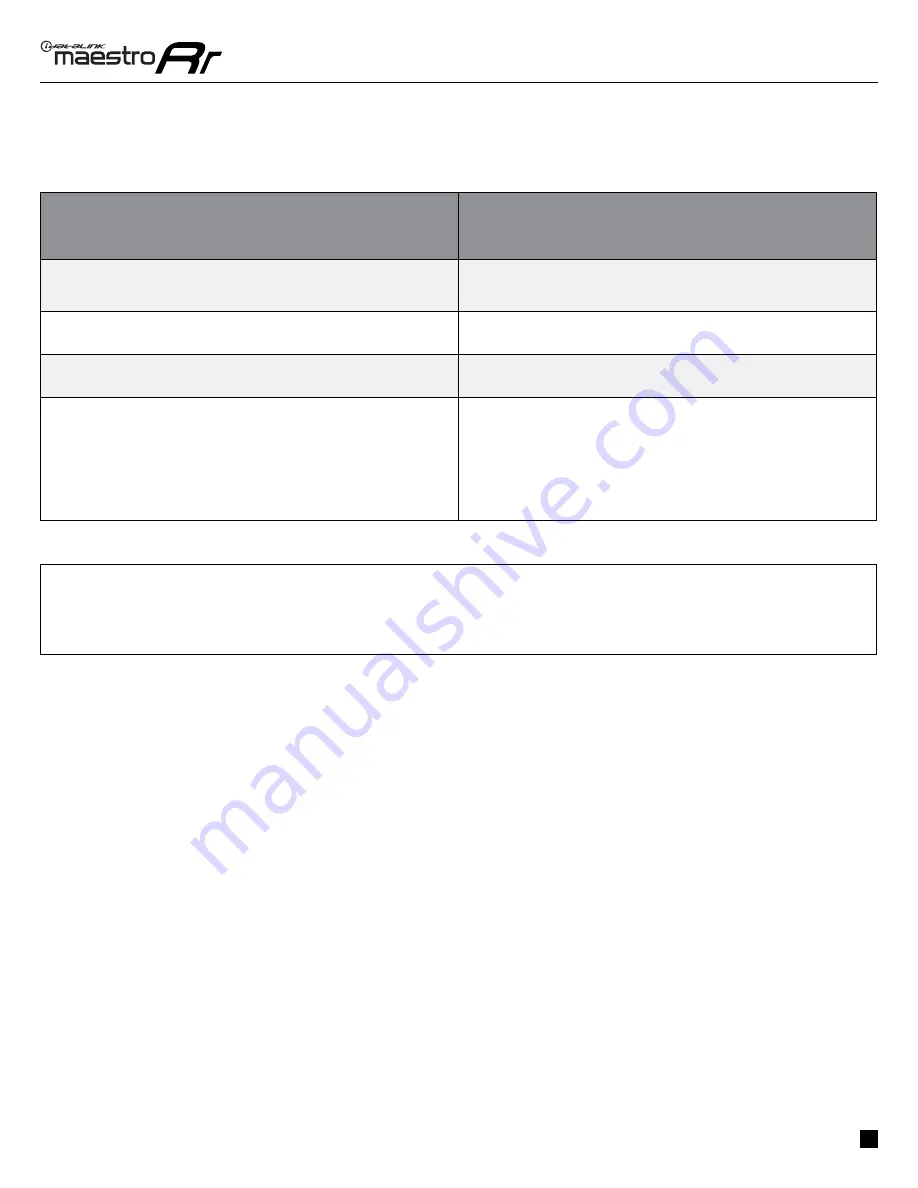
ADS-RR(SR)-K200-DS-IG-EN
maestro.idatalink.com
Chrysler 200 2015-2017
Automotive Data Solutions Inc. © 2019
7
TROUBLESHOOTING TABLE
PROBLEM
SOLUTION
Gauges do not work, radio shows OBD2 Error 1 or Error 2.
Ensure the 2-pin connectors of the K200 T-harness are confi gured correctly,
as shown in step 2.
Reset the RR.
When making a phone call you cannot hear the callers but they can hear you. If the vehicle has a factory amplifi er, make sure that the 4-pin black and
white connectors in the harness are plugged in correctly as stated in step 2.
The light on the Maestro is fl ashing
RED ONCE
.
There is no fi rmware on the module; fl ash the RR module.
The light on the Maestro is blinking
RED TWICE
.
Ensure the 4-pin data cable is connected between the radio and the RR, and
that it is plugged into the black port on the Maestro RR. The red and blue
ports on the RR should be empty.
Make sure the correct radio model and serial number were entered during
the fl ash. Verify the radio’s serial number entered during the fl ash matches
what is listed on the radio screen. This can be found in the settings of the
radio, listed as Device Id, Device Number, or Serial Number.
MAESTRO RR RESET PROCEDURE:
Turn the key to the OFF position, then disconnect all connectors from the module.
Press and hold the module’s programming button and connect all the connectors back to the module. Wait, the module’s LED will fl ash RED rapidly (this may
take up to 10 seconds).
Release the programming button. Wait, the LED will turn solid GREEN for 2 seconds to show the reset was successful.
TECHNICAL ASSISTANCE
Phone: 1-866-427-2999
Email: [email protected]
Web: maestro.idatalink.com/support add www.12voltdata.com/forum/
IMPORTANT: To ensure proper operation, the aftermarket radio needs to have the latest fi rmware from the manufacturer. Please visit the radio
manufacturer’s website and look for any updates pertaining to your radio.








