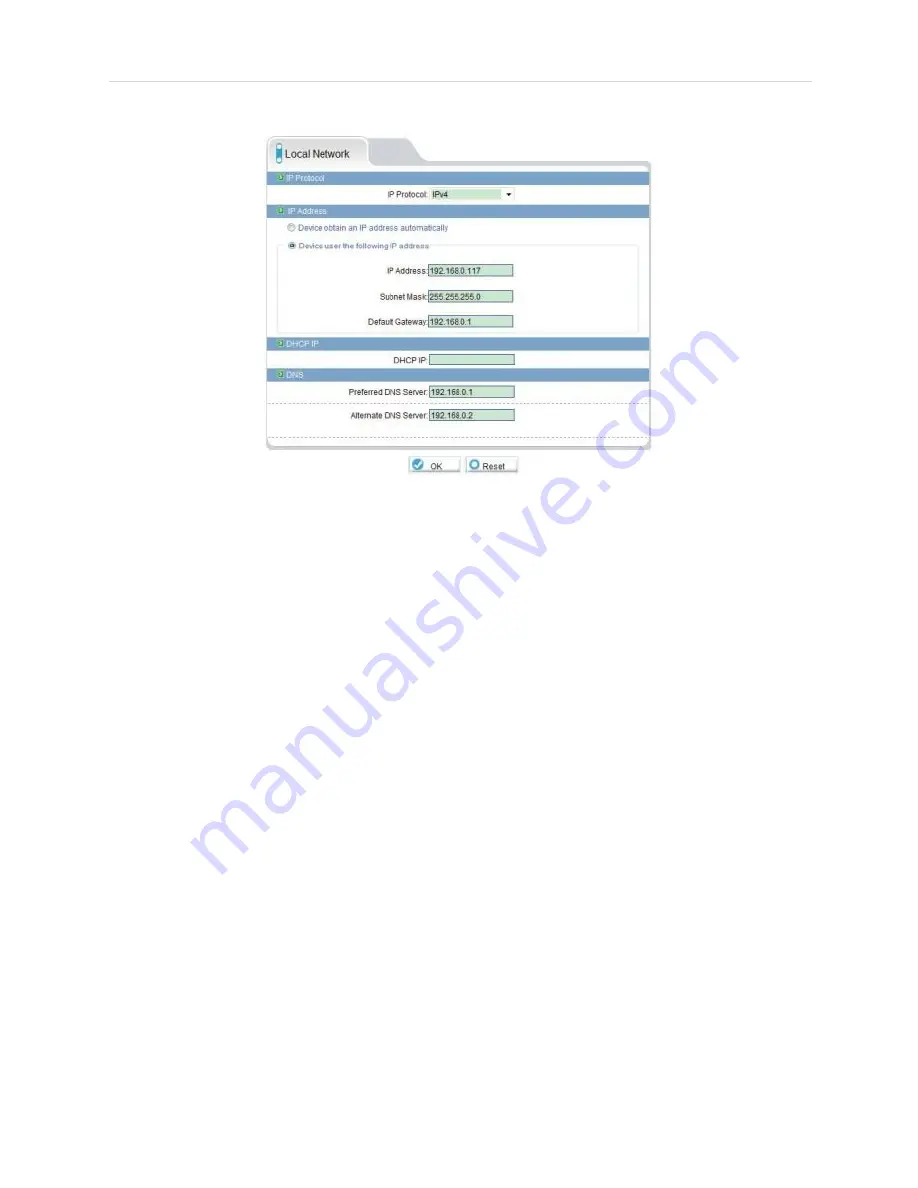
Web Configuration
ation
8.7.1 Local Network
The Local Network page shows
the camera’s current IP address and
network parameters if DHCP is enabled. It also allows you to set a static IP
address for the camera (see below), set the networking parameters, and to
select IPv4 or IPv6.
NOTE:
DHCP is disabled by default. When DHCP is enabled, the IP address
is shown under DHCP IP. Use the IPScan tool on CD to configure a static
IP address. This will prevent the camera IP address changing in the event
of a power failure.
To configure the
camera’s networking parameters:
1.
Click
Device Configuration>Local Network
.
2.
Under
IP Protocol
, select
IPv4
or
IPv6
. If you would like to use IPv6, make
sure it is supported on your network. You may need to contact your
network administrator or ISP for details.
3.
Select
Device obtain an IP address automatically
to use DHCP or
Device
use the following IP address
to set a static IP address for the camera. If
you are using a static IP address, configure the following:
•
IP Address:
Enter the IP address you would like to assign to the camera.
Make sure the IP address is available on your network.
•
Subnet Mask:
Enter the subnet mask.
•
Preferred DNS Server/Alternate DNS Server:
Enter desired DNS
servers.






























