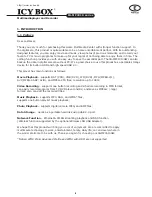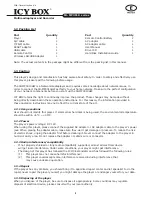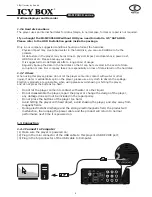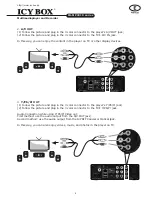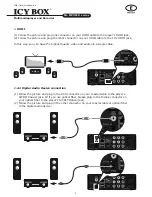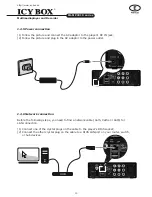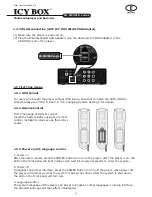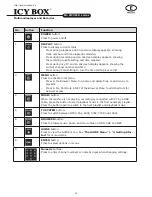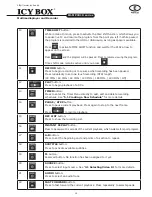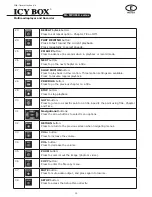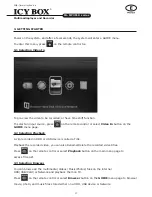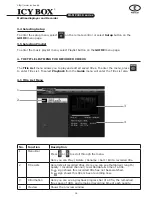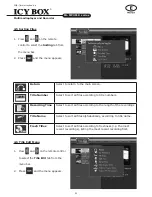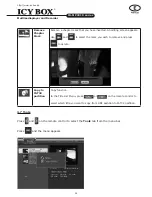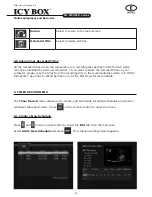10
11
Multimediaplayer and Recorder
IB-MP3010 series
http://www.icybox.de
1.5 first Time usage
1.5.1 HDD Format
For users who bought the player without HDD inside, and want to install the SATA HDD by
himself, please see "HDD Format" in "6.5 Changing System Settings" for details.
1.5.2 Remote Control
First time usage of Remote control:
Install the battery before using the remote
control, installation steps are as the picture
shows:
1.5.3 Power on/off, language control
1. Power on
After connect to power, press the POWER button to turn on the player; after the player is on, the
LED on the front panel will light in Blue color, wait for couple of seconds to enter the system.
2. Power off
In playback and other interface, press the POWER button to turn off the player, when power off
the player will prompt you that the system is being shut down. After the system is shut down,
the LED on the front panel will turn red.
3. Language control
The system language of this player can be set to English or other languages. In setup interface,
the selected language will take effect immediately.
1.4.7 WLAN connection (with ICY BOX WLAN USB Adapter)
(1) Make sure the player is powered on;
(2) Plug the Wireless WLAN USB Adapter (only the delivered ICY BOX adapter) to the
USB HOST port of the player.
wlAn uSB dongle
Summary of Contents for IB-MP3010HW
Page 1: ......