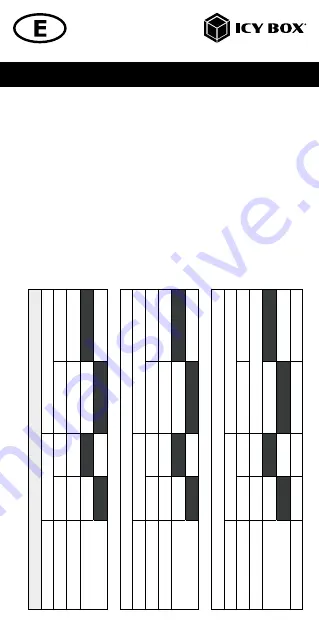
Manual IB-DK4061-CPD
Configure a display device
Please set up your display settings according to your operating system and
requirements.
For detailed information refer to the corresponding operation manual and descripti-
on of your operating system.
Note
: Video output capabilities are dependent on the video graphics card and
hardware specifications of your connected host computer. Certain video graphics
cards and operating systems have limited MST and DisplayPort
™
support, while
some monitors will also limit the available resolution.
Supported video resolutions
The IB-DK4061-CPD supports 8K resolutions if the connected displays and the
graphics unit support it.
Suppor
ted video r
esolution
s
Video matrix (Host PC = USB T
ype
-C
®
DP Alt Mode, DP 1
.2), maximum r
esolutions (Windows)
Inputs (plug-in)
Output
Number of d
isplay
s
HDMI
®
1
HDMI
®
2
HDMI
®
1
HDMI
®
2
Dual video output
✓
✓
19
20x1
080@60 Hz
19
20x1
080@60 Hz
Single video output
✓
38
40x2
160@30 Hz
✓
38
40x2
160@30 Hz
Video matrix (Host PC = USB T
ype
-C
®
DP Alt Mode, DP 1
.4, DSC), maximum r
esolutions (Windows)
Inputs (plug-in)
Output
Number of d
isplay
s
HDMI
®
1
HDMI
®
2
HDMI
®
1
HDMI
®
2
Dual video output
✓
✓
38
40x2
160@60 Hz
38
40x2
160@30 Hz
Single video output
✓
7680x43
20@30 Hz
✓
38
40x2
160@30 Hz
Video matrix (Host PC = USB T
ype
-C
®
DP Alt Mode), maximum r
esolutions (macOS)
Inputs (plug-in)
Output
Number of d
isplay
s
HDMI
®
1
HDMI
®
2
HDMI
®
1
HDMI
®
2
Dual video output
✓
✓
38
40x2
160@30 Hz only mirr
or
ed (S
ST)
Single video output
✓
38
40x2
160@60 Hz
✓
38
40x2
160@30 Hz











































