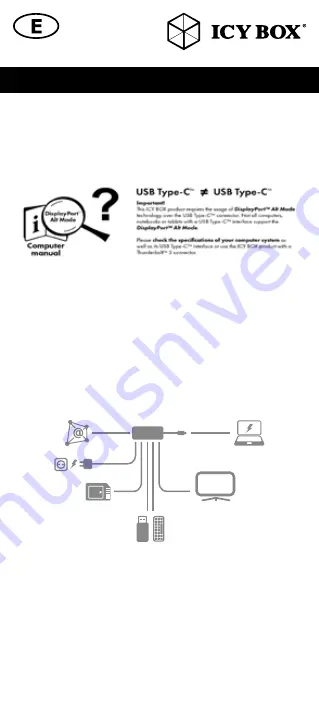
USB Type-C™
Not all USB Type-C™ ports support the full functionality of the USB Type-C™
standard. Some ports might only provide data transfers, and might not support
video or Power Delivery over USB.
To use this dock to its full potential, ensure that the host USB Type-C™ port
from your computer supports DisplayPort™ Alt Mode, as well as USB Power
Delivery or Thunderbolt 3™.
Note!
The USB Type-C™ port on the DockingStation supports only Power
Delivery (no data transfer).
Install and use the docking station
1.
Connect USB Type-C™ cable
2.
Connect your devices to the appropriate interfaces on the dock
HDMI
®
SD
Gigabit
USB
USB
2x USB 3.0
3.
Connect your external display to the DockingStation’s video port
The dock will automatically install some of the required drivers once it
is connected to your notebook’s USB Type-C™ port. If you receive a
prompt to automatically install the driver(s), follow the on-screen instruc-
tions to complete the installation.
Note:
Video output capabilities are dependent on the video card and
hardware specifications of your connected host notebook. Certain
graphic cards have limited support, while some monitors will also limit
the output resolution.
Manual IB-DK4034-CPD
Manual IB-DK4034-CPD












