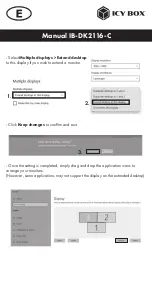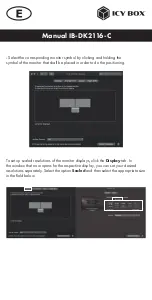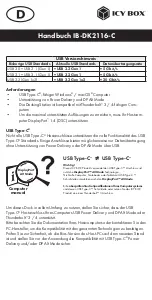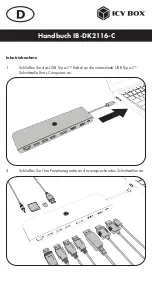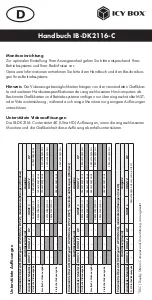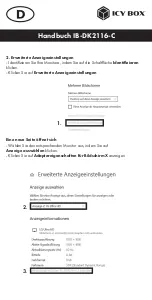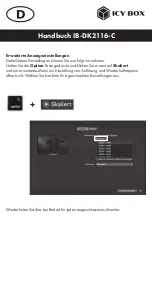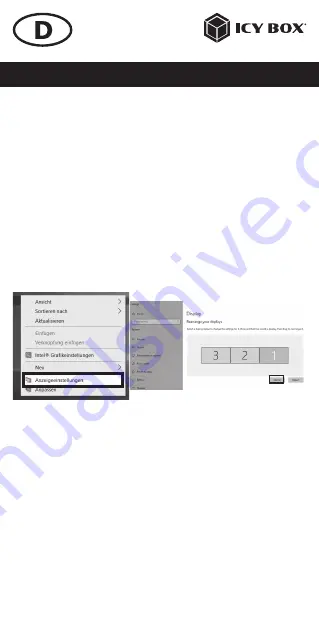
Handbuch IB-DK2116-C
Windows
®
Konfiguration der Anzeigeeinheiten
Hinweis:
Die Screenshots können je nach Betriebssystem leicht variieren.
Erweiterte Monitorverwendung in Verbindung mit der MST Technologie
(MultiStreamTransport Protokoll)
Monitore anordnen
Sobald zusätzliche Monitore angeschlossen sind, können sie entweder auf den
Spiegelmodus, den Erweiterungsmodus oder die Einstellung der Primäranzeige
konfiguriert werden.
z.B.: Erweiterung Ihrer Monitore
- Positionieren Sie die Maus an einer beliebigen Stelle auf dem Windows
®
-Desktop
- Klicken Sie mit der rechten Maustaste und wählen Sie
Anzeigeeinstellungen
,
um das Konfigurationsfenster aufzurufen
- Verwenden Sie den Abschnitt
Anzeige
- Identifizieren Sie Ihre Monitore, indem Sie auf die Schaltfläche
Identifizieren
klicken.
- Wählen Sie den entsprechenden Monitor für die folgenden Einstellungen aus,
indem Sie auf das Symbol des identifizierten Monitors klicken.