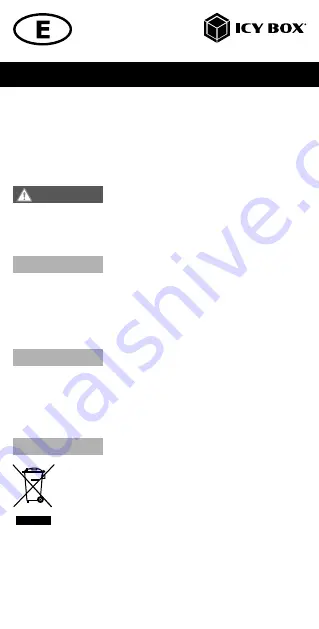
Handbuch IB-DK2108M-C
• Do not cover the fan outlet and passive cooling elements
• Avoid direct sunlight on the device/power unit
• Guarantee sufficient ambient air for the device/power unit
• Do not place objects on the device/power unit
4. Hazards caused by very small parts and packaging
Risk of suffocation
Risk of death by suffocation or swallowing
• Keep small parts and accessories away from children
• Store/dispose of plastic bags and packaging in an area that is inaccessible to children
• Do not hand over small parts and packaging to children
5. Potential data loss
Data lost during commissioning
Potentially irreversible data loss
• Always comply with the information in the operating instructions/quick installation guide
• Exclusively use the product once the specifications have been met
• Back up data prior to commissioning
• Back up data prior to connecting new hardware
• Use accessories enclosed with the product
6. Cleaning the device
Harmful cleaning agents
Scratches, discolouration, damage caused by moisture
or short circuit in the device
• Disconnect the device prior to cleaning
• Aggressive or intense cleaning agents and solvents are unsuitable
• Make sure there is no residual moisture after cleaning
• We recommend cleaning devices using a dry, anti-static cloth
7. Disposing of the device
Environmental pollution, unsuitable for recycling
Potential environmental pollution caused by
components, recycling circle interrupted
This icon on product and packaging indicates that this product must
not be disposed of as part of domestic waste. In compliance with the
Waste Electrical and Electronic Equipment Directive (
WEEE
) this elec-
trical device and potentially included batteries must not be disposed
of in conventional, domestic waste or
recycling waste
. If you would
like to dispose of this product and potentially included batteries, please
return it to the retailer or your local waste disposal and recycling point.
The included batteries must be completely discharged before return.
Take precaution to protect the batteries from short circuits (e.g. by insulating the cont-
act poles with adhesive tape)
If you have any questions, please do not hesitate to contact our support at
or visit our website at
www.icybox.de
.
WARNING
IMPORTANT
IMPORTANT
IMPORTANT
Safety information IB-DK2108M-C






































