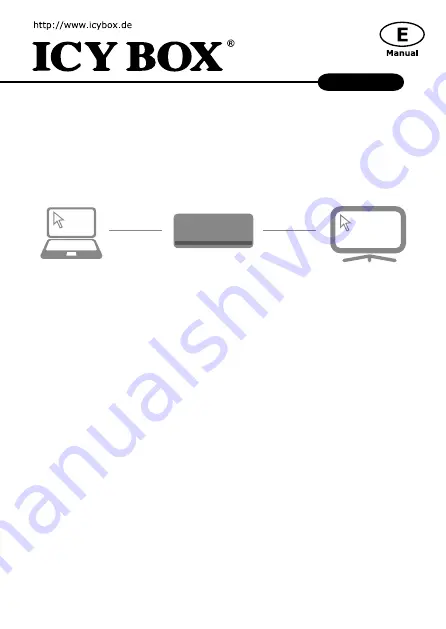
Package content
1x IB-AC514, 1x USB 3.0 cable, 1x CD, 1x Quick Installation Guide
Connection diagram
1. Install the Driver
*
Caution
: Do not connect the adapter to your computer before installing the driver
from the delivered CD or from the download area of http://www.raidsonic.de.
Windows 7/8/8.1:
A.
Insert the CD into the CD ROM drive.
B.
The installer program will run automatically or click on “Run Setup.exe”.
C.
Follow the instructions and finish the driver installation.
D.
Connect the adapter to a USB port on the PC.
E.
Restart the PC.
F.
The IB-AC514 is ready to be used.
2. Connection to Monitor/Projector
Connect the USB 3.0 cable to your notebook / PC and connect your monitor / projector
to the HDMI
®
connector.
Please setup your display settings according to your operating system and requirements.
For detailed information of your operating system, see the corresponding operation
manual and description of your operating system.
IB-AC514
HDMI
®
USB 3.0
IB-AC514












