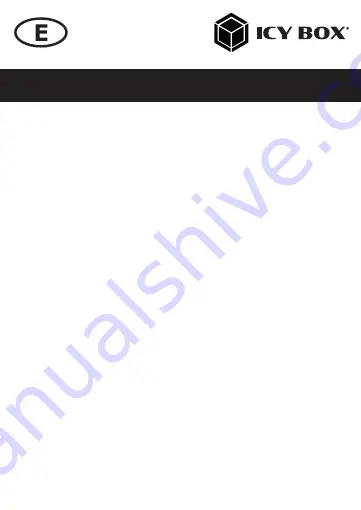
Manual IB-289-C3
LED description
1.
Blue LED
shines continuously for power and blinks for data access.
2.
Green LED
blinks once when any key is pressed, and shines
continuously when the drive is unlocked.
3.
Orange LED
shines continuously when the Set or Change Password
mode is active and turns off when the new password has been set or
the old password entry was correct.
4.
Red LED
blinks if the password has been entered incorrectly or
another incorrect operation has been made, it shines continuously
when the device is locked and it turns off after unlocking.
Password setup
1.
Install a new and empty drive or use a drive that has data backed up
externally.
ATTENTION!
Before installation, make sure that the drive is empty or
your data is backed up externally. Otherwise data will be lost during
installation and configuration of the password!
2.
Keep key
A
and
B
pressed at the same time while plugging the USB
cable into the USB 3.0 port of your running host computer. Wait for
10 seconds until the blue and red LED shine continuously.
3.
Keep the
Lock
key pressed and wait for 10 seconds until the orange
LED shines continuously.
4.
Enter your password (1 to 12 digits), then press the
Unlock
key to
confirm.
5.
Enter your password again (same as before), then press the
Unlock
key to confirm.
6.
The red LED turns off, the green LED shines. The password setup was
successful.
Summary of Contents for IB-289-C3
Page 19: ......




















