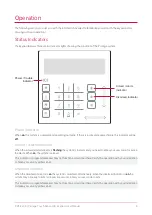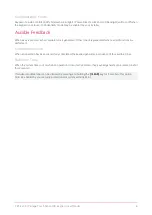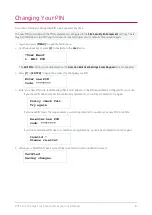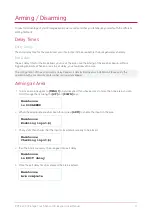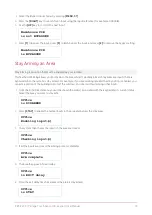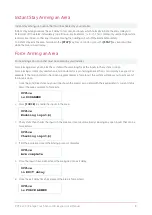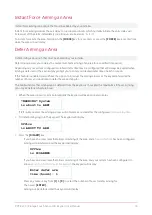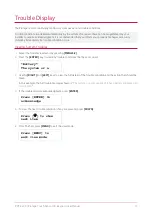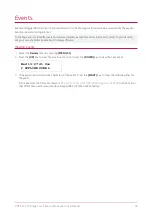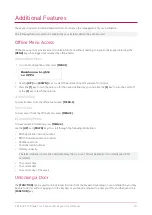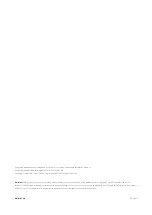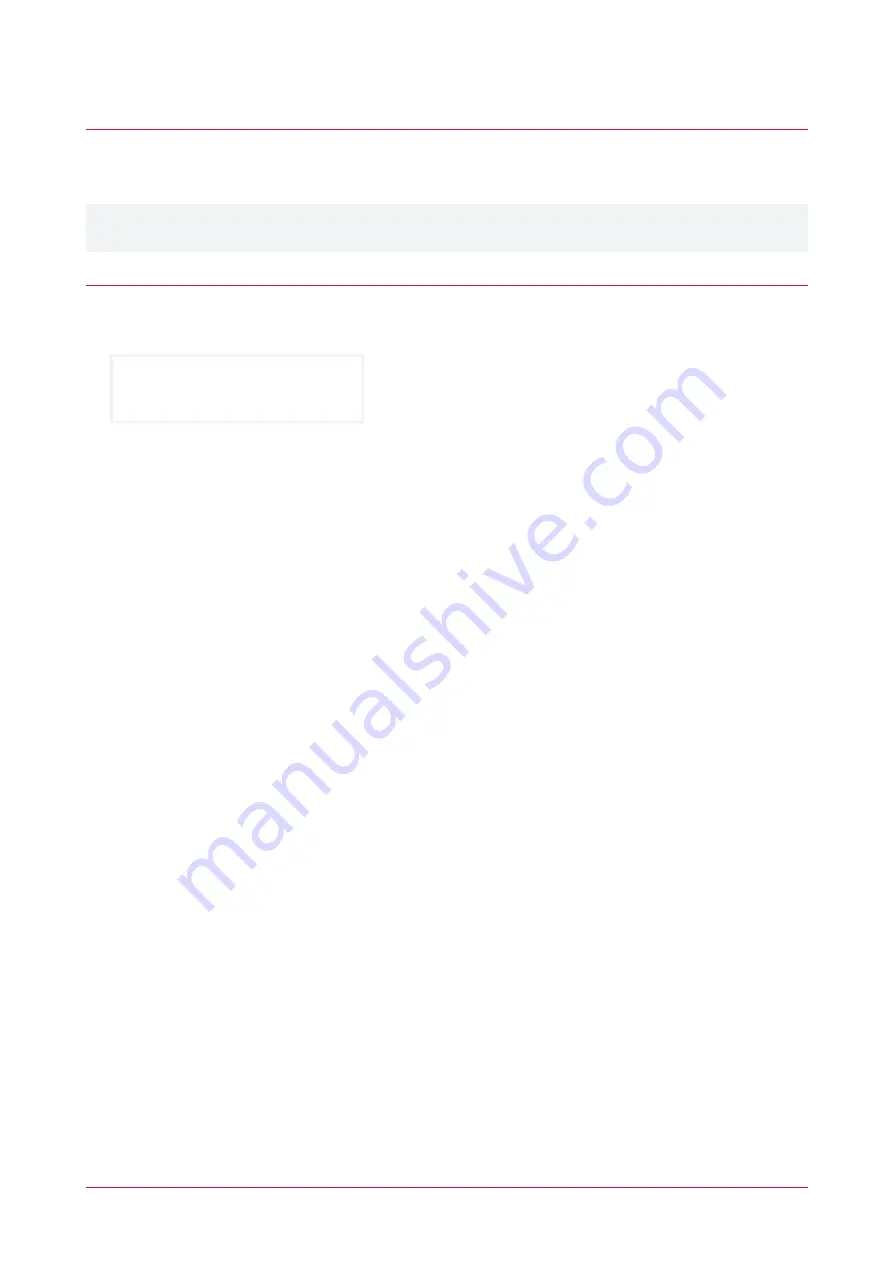
Events
Events are logged for all actions that are performed on the Protege system and can be viewed from the keypad.
Events are presented in plain text.
To manage your system effectively and receive detailed, exception and custom reports direct to your desktop,
ask your security professional about Protege software.
Viewing Events
1.
Select the
Review
menu by pressing
[MENU,3,1]
.
2.
Press the
[UP]
key to view the previous event, and press the
[DOWN]
key to view the next event.
Wed 13:27:41 Use
r OFFLINE USER L
3.
The keypad shows the first 32 characters of the event. Press the
[RIGHT]
key to show the following lines for
the event.
In this example, the full event shown is
"Wed 13:27:41 User OFFLINE USER Logged In At KP039"
which tells us
that offline menu access was made on Keypad 39 at 1:27pm on Wednesday.
PRT-KLCS | Protege Touch Sense LCD Keypad | User Manual
19