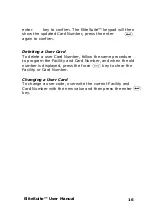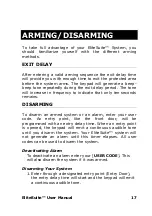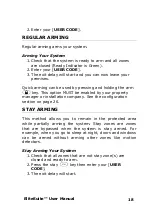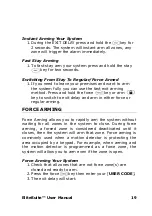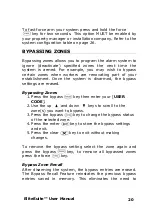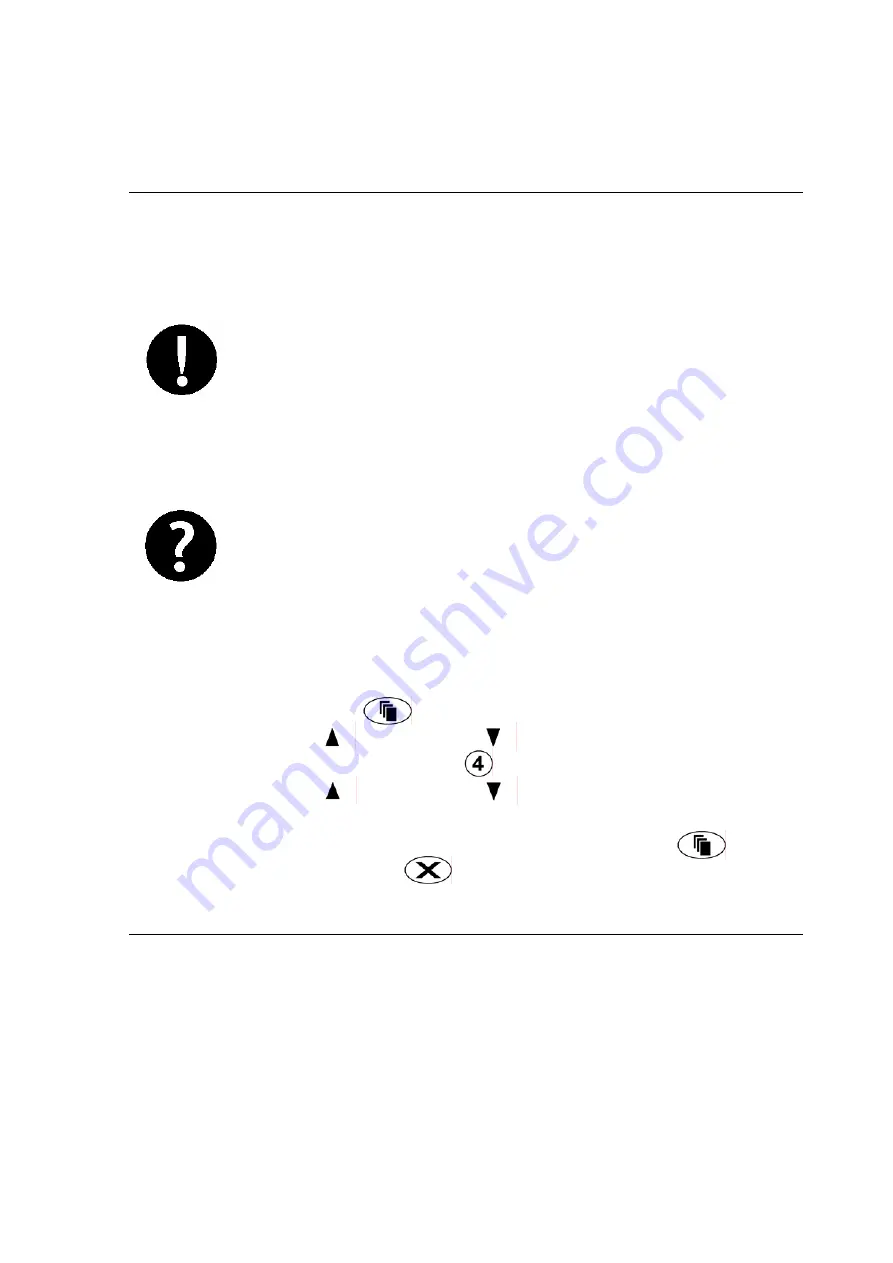
EliteSuite™ User Manual
5
TROUBLE DISPLAY
The EliteSuite™ Security System continually monitors five
system trouble conditions that can occur on your system.
All trouble conditions are cleared
automatically by the system when the fault is
rectified. It is recommended that you inform
your property manager or security company
if a trouble condition occurs.
When a trouble condition occurs the
EliteSuite™ keypad can be programmed to
generate an audible tone every 120 seconds.
The trouble tone is cancelled when the
trouble condition is viewed or the condition
is returned to normal. To silence the keypad
completely see section 0 on page 22.
Viewing System Trouble Information
1.
Press the menu key then enter your user code.
2.
Use the up and down keys to scroll to the
TROUBLE menu or press .
3.
Use the up and down keys to view the troubles
currently present in the system.
4.
To choose another menu option press menu or to
exit press the clear key.
TROUBLE LIST
The five troubles that can occur in your system are detailed
in the following list.