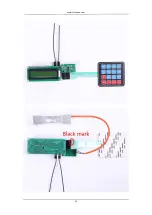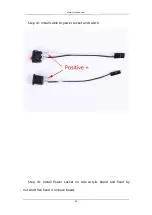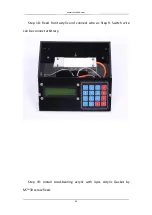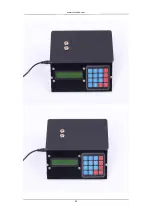Summary of Contents for Trans-CRS-162DZC
Page 10: ...www icstation com 10 Step 4 Install 1pcs CR1220 battery socket and 1pcs S8550...
Page 15: ...www icstation com 15...
Page 17: ...www icstation com 17...
Page 20: ...www icstation com 20...
Page 22: ...www icstation com 22...
Page 23: ...www icstation com 23 Step 15 Install rear acrylic...
Page 27: ...www icstation com 27...
Page 28: ...www icstation com 28 Step 20 Test...
Page 29: ...www icstation com 29...
Page 30: ...www icstation com 30...
Page 31: ...www icstation com 31...
Page 32: ...www icstation com 32...
Page 33: ...www icstation com 33...
Page 34: ...www icstation com 34...