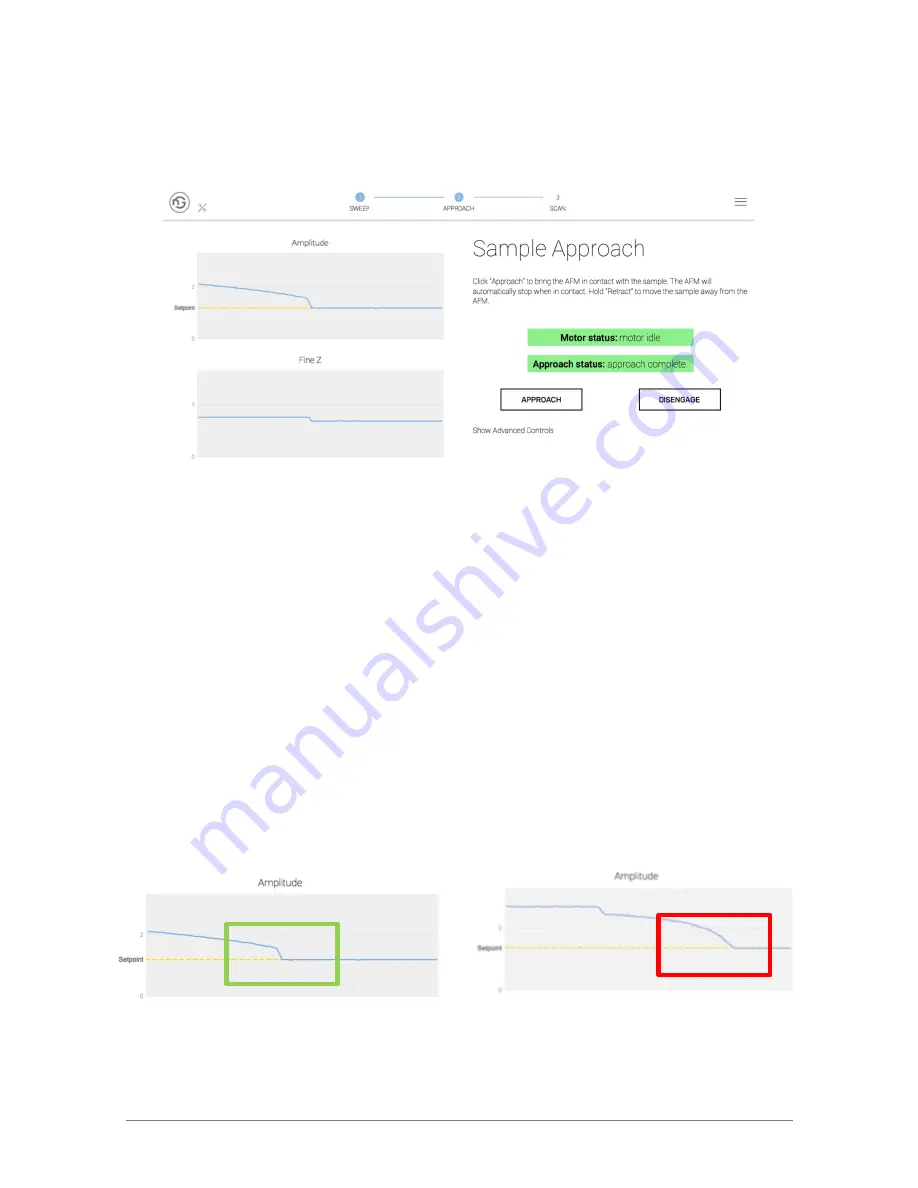
© ICSPI Corp. 2007-2021
nGauge AFM User Manual 2.0
21
When you click on
Approach
, the amplitude will start to decrease as the sample gets close and
tip-sample interaction is observed. When the amplitude reaches the setpoint, the auto-approach
is complete.
The approach status will change to “Approach Complete”.
Ensure that there is an abrupt drop in the amplitude to the setpoint.
This is called “snap in”. If
the amplitude snapped into the setpoint, you can proceed to the Scan page. If the amplitude
gradually decreases to the setpoint, there have may been a “false engage”. Refer to Section
5.5.2 False Engage for more information.
If the amplitude does not track the setpoint (it is noisy or far away from the setpoint), refer to
Section 7.3.6 Setpoint Not Tracked.
5.5.2.
False Engage
If the amplitude gradually decreases towards the set-point and does no
t “snap in” to the
setpoint, it is possible that other interactions such as electrostatic forces have affected the auto-
approach, leading to a “false engage”. If a false engage occurs, the tip is not close enough to
the sample for scanning to be possible.
Try disengaging and re-approaching and look for a snap-in. If you continue to observe false
engages, refer to Section 7.3.3 False Engage.
Proper approach. Steep snap-in to the
setpoint on the amplitude graph.
False engage. Gradual decrease to the
setpoint on the amplitude graph.
















































