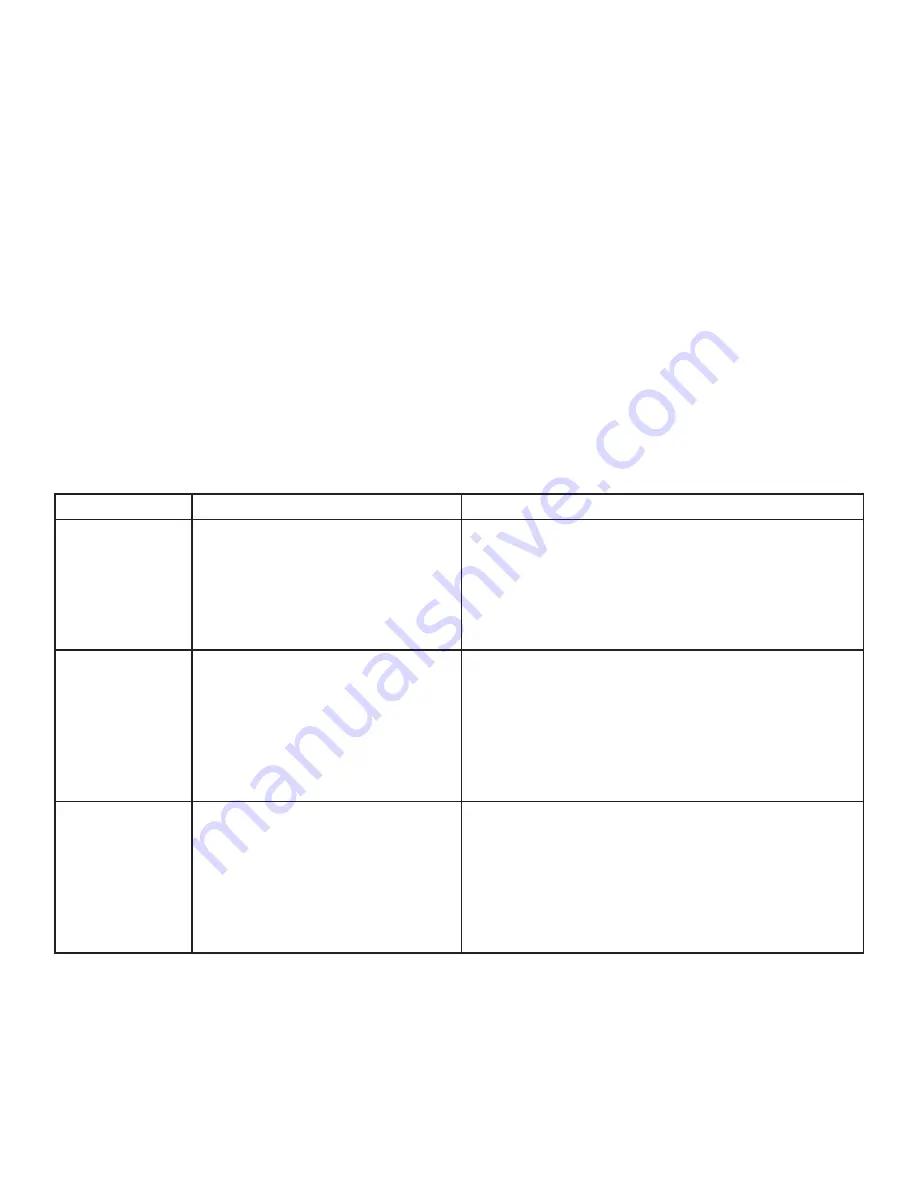
Connecting a USB Device
1.
Install any software required to operate the USB device(s). Refer to the documentation for the USB
device(s), as required.
2.
Connect the USB device to the device port on the REX unit.
3.
Check that the device is detected and installed properly in the operating system.
Compatibility
The Ranger 2244 complies with USB1.1 and USB 2.0 specifications governing the design of USB devices.
However, Icron Technologies Corporation does not guarantee that all USB devices are compatible with the
Ranger 2244, as there are a number of different configurations that may impact the operation of USB devices
over extended distances.
Troubleshooting
The following table provides troubleshooting tips. The topics are arranged in the order in which they should
be executed in most situations. If you are unable to resolve the problem after following these instructions,
please contact technical support for further assistance.
PROBLEM
CAUSE
SOLUTION
All LEDs on LEX
unit are off.
• The LEX unit is not receiving
enough power from the USB
port or the (optional) LEX AC
adapter.
1. Ensure that the USB connection between the LEX
and host computer is properly installed,
2. Move the USB connector to another USB port
on the host computer.
All LEDs on REX
unit are off.
• The REX unit is not receiving
power from the AC adapter.
1. Ensure that the AC power adapter is properly
connected to the REX unit.
2. Check that the AC adapter is connected to a live
source of electrical power. Check that the REX
power LED is illuminated.
Link LEDs on
LEX unit and
REX unit are off.
• There is no connection between
the LEX unit and REX unit.
1. Ensure that a singlemode fiber optic cable with
crossoever is connected between the LEX and
REX units.
2. Connect a short fiber optic crossover patch cord
between the LEX and REX units. Recheck
operation of the system..
8
















