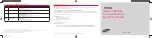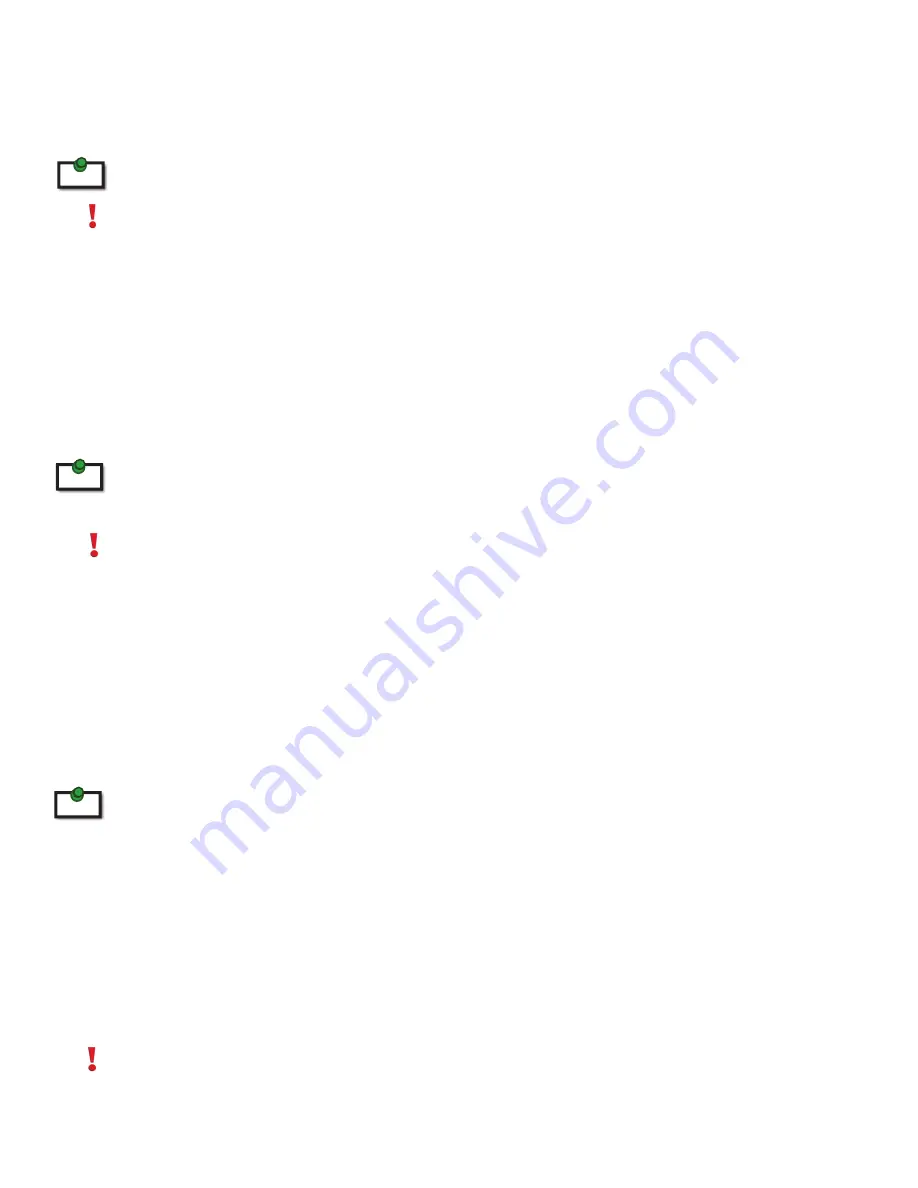
Introduction
The instructions in this guide assume a general knowledge of computer installation procedures, familiarity
with cabling requirements, and some understanding of USB devices.
Notes provide additional information that could be useful.
Caution symbols are followed by very important information about an operational requirement.
USB Ranger® 2211 Product Contents
Your USB Ranger® 2211 is packaged with:
• Local Extender (LEX)
• Remote Extender (REX)
• AC Power Adapter (1)
• USB 2.0 Cable (6 ft)
• Quick Start Guide and Warranty Information
The USB Ranger® 2211 is a unique extender providing the option to apply power at the local or remote extender. The
supplied 24V, 1A power adapter can be connected to either the local or remote extender for normal operation. This
option gives added flexibility/convenience for installers who can carry one product for multiple customers.
NEVER power BOTH the local extender and remote extender as the units may be damaged.
Requirements
To complete the installation, you will also require the following items that are not included with the product:
• USB 1.1 or 2.0 compatible computer (host computer) with a USB compliant operating system
• USB 1.1 or 2.0 compatible device
• Cat 5 Unshielded Twisted Pair (UTP) cable with two RJ45 connectors (if using surface cabling),
OR, Cat 5 cabling with two information outlets and two Cat 5 patch cords with RJ45 connectors
(if using premise cabling)
All references to Cat 5 cable in this document represent the minimum requirement of solid core Cat 5e unshielded twisted
pair cable. Category 6 or better or STP cable may be substituted.
About the USB Ranger® 2211
The USB Ranger® 2211 incorporates Icron’s patented technology, enabling users to extend beyond the
standard 5m cable limit for USB peripheral devices. With the USB Ranger® 2211, USB device(s) can be located
up to 100 meters (330 feet) from the computer.
The USB Ranger® 2211 is composed of two individual units: the local extender and remote extender.
The local and remote extenders may be hot to the touch when operating at or near the high end of
the certified temperature range.
note
note
note
3