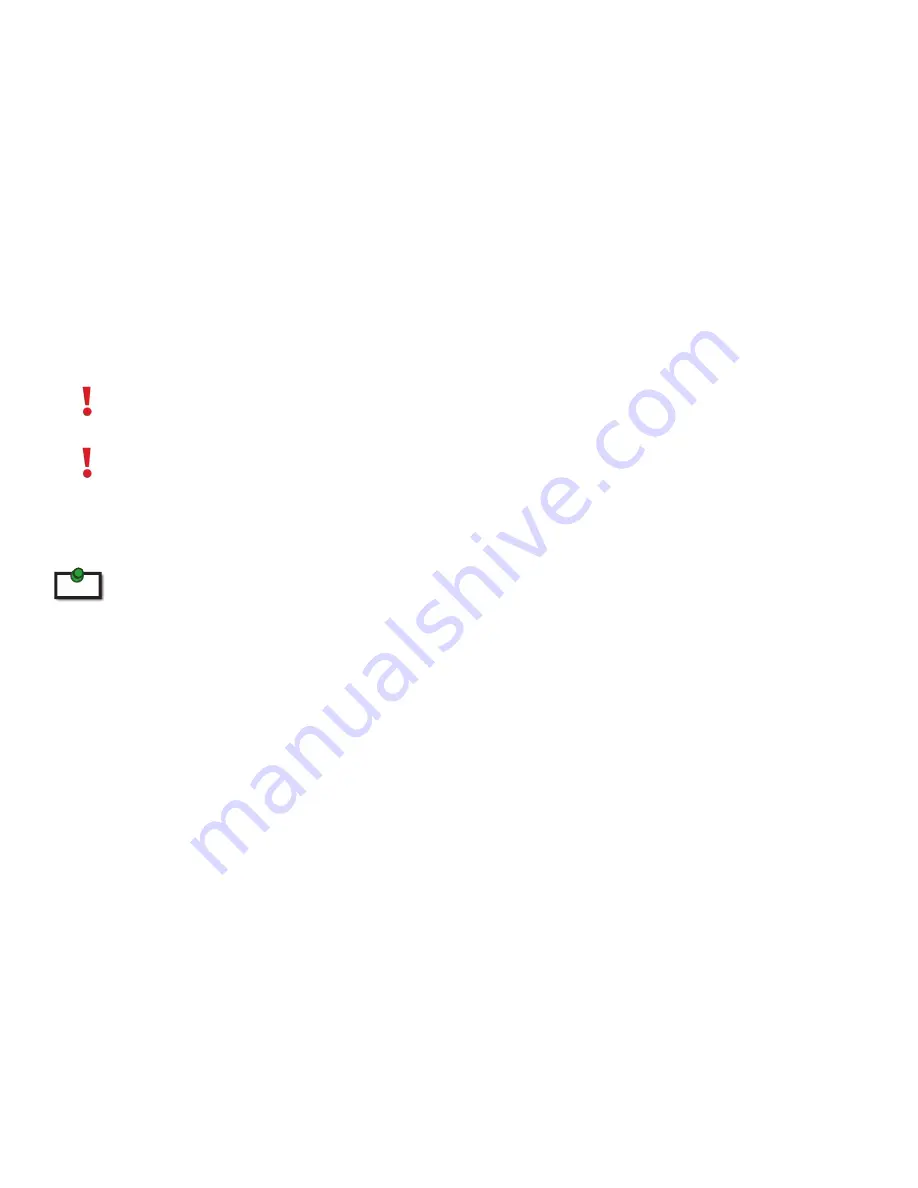
Installing the Local Extender
1. Place the local extender near the computer.
2. Install the supplied USB cable between the local extender and USB port on the host computer.
Installing the Remote Extender
1. Place the remote extender near the USB device(s) in the desired remote location.
Installing Flexible Power
1. Connect the included AC power adapter to the local
or
remote extender, based on installation
requirement.
Use only the AC adapter supplied with the RG2211. Use of substitute adapters may cause permanent
damage to the system and will void the warrantly.
NEVER plug a power adapter to BOTH local and remote extenders, as this may cause permanent damage to the
system and will void the warranty.
Connecting the Local Extender to the Remote Extender
To ensure proper operation, it is recommended that only solid core Cat 5e (or better) cabling be used to connect the local
extender to the remote extender. The cabling must have a straight-through conductor configuration with no crossovers
and must be terminated with 8 conductor RJ45 connectors at both ends. The combined length of any patch cords using
stranded conductors must not exceed 10m.
With Surface Cabling
1. Plug one end of the Cat 5e cabling (not included) into the Link port (RJ45) on the local extender.
2. Plug the other end of the Cat 5e cabling into the Link port (RJ45) on the remote extender.
With Premise Cabling
1. Plug one end of a Cat 5e patch cord (not included) into the Link port (RJ45) on the local extender.
2. Plug the other end of the patch cord into the Cat 5e information outlet near the host computer.
3. Plug one end of the 2
nd
Cat 5e patch cord (not included) into the Link port (RJ45) on the remote
extender.
4. Plug the other end of the 2
nd
patch cord into the Cat 5e information outlet near the USB device.
note
7













