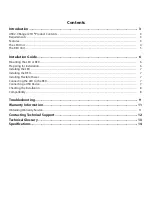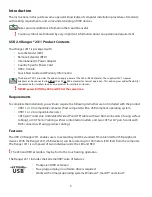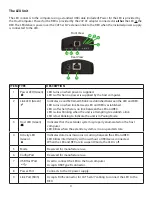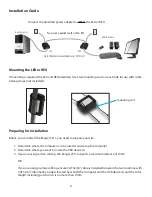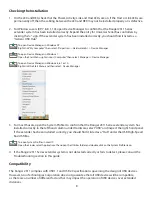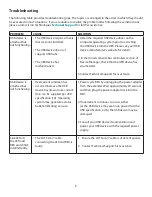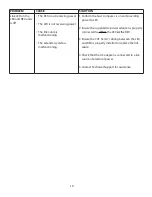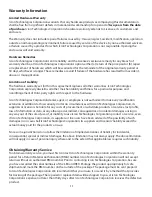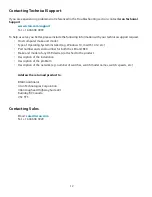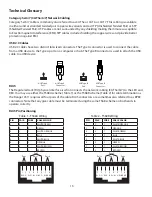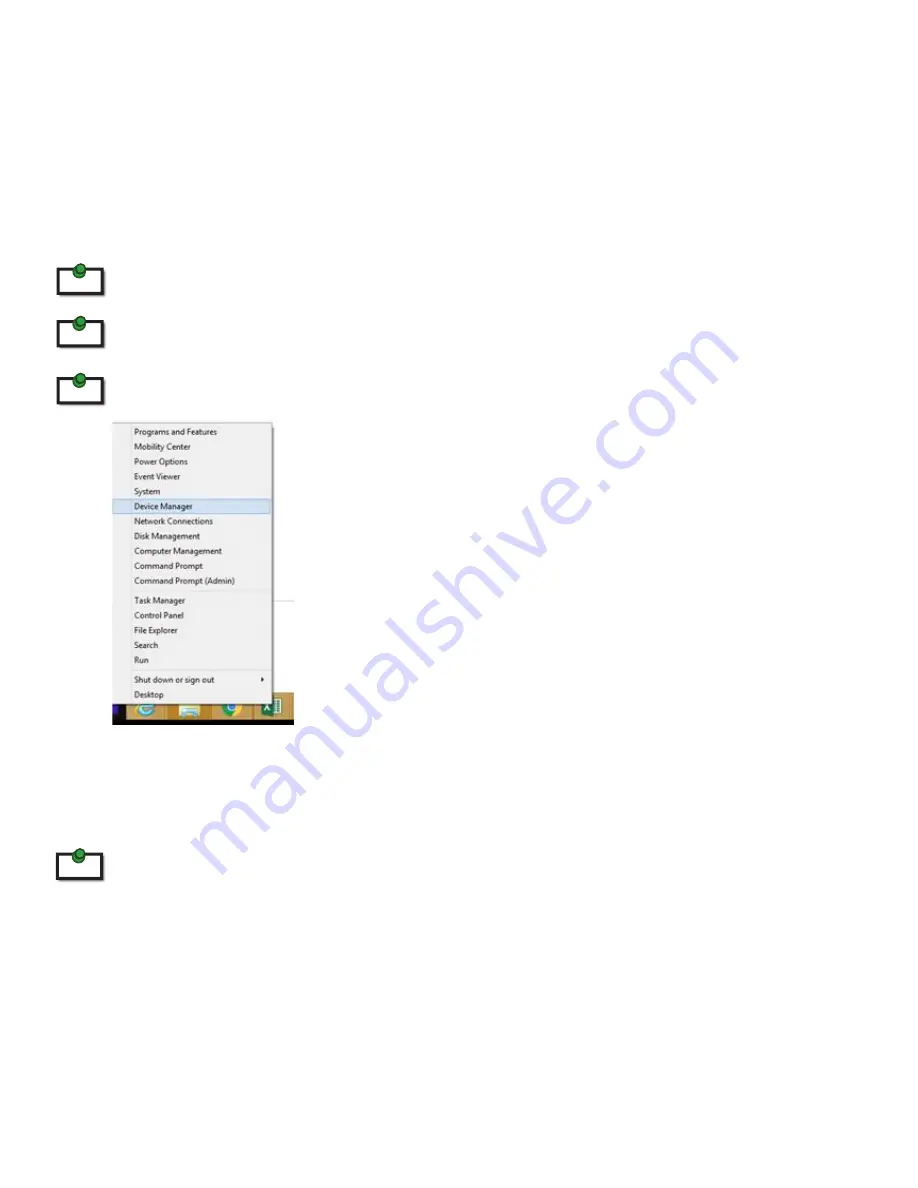
Checking the Installation
1. On the LEX and REX, check that the Power, Activity, Link and Host LEDs are on. If the Host or Link LEDs are
permanently off, then the cabling between the LEX and REX may not be installed properly or is defective.
2. For Windows users (XP, 7, 8, 8.1, 10), open Device Manager to confirm that the Ranger 2311 Series
extender system has been installed correctly. Expand the entry for Universal Serial Bus controllers by
clicking the “+” sign. If the extender system has been installed correctly, you should find it listed as a
“Generic USB Hub”.
To open Device Manager in Windows XP:
Right click “My Computer” then select: Properties >> Hardware tab >> Device Manager
To open Device Manager in Windows 7:
Open the Start Menu, right click on “Computer” then select: Manage >> Device Manager
To open Device Manager in Windows 8, 8.1 or 10:
Right click the Start Menu and then select: Device Manager
3. For macOS users, open the System Profiler to confirm that the Ranger 2311 Series extender system has
installed correctly. In the left hand column under Hardware, select “USB” and inspect the right hand panel.
If the extender has been installed correctly, you should find it listed as a “Hub” under the USB High-Speed
Bus/USB Bus.
To open System Profiler in macOS:
Open the Finder, select Applications, then open the Utilities folder and double click on the System Profiler icon.
4. If the Ranger 2311 Series extender system is not detected correctly or fails to detect, please consult the
Troubleshooting section in this guide.
Compatibility
The Ranger 2311 complies with USB 1.1 and USB 2.0 specifications governing the design of USB devices.
However, Icron Technologies Corporation does not guarantee that all USB devices will be compatible,
as there are a number of different factors that may impact the operation of USB devices over extended
distances.
8
note
note
note
note