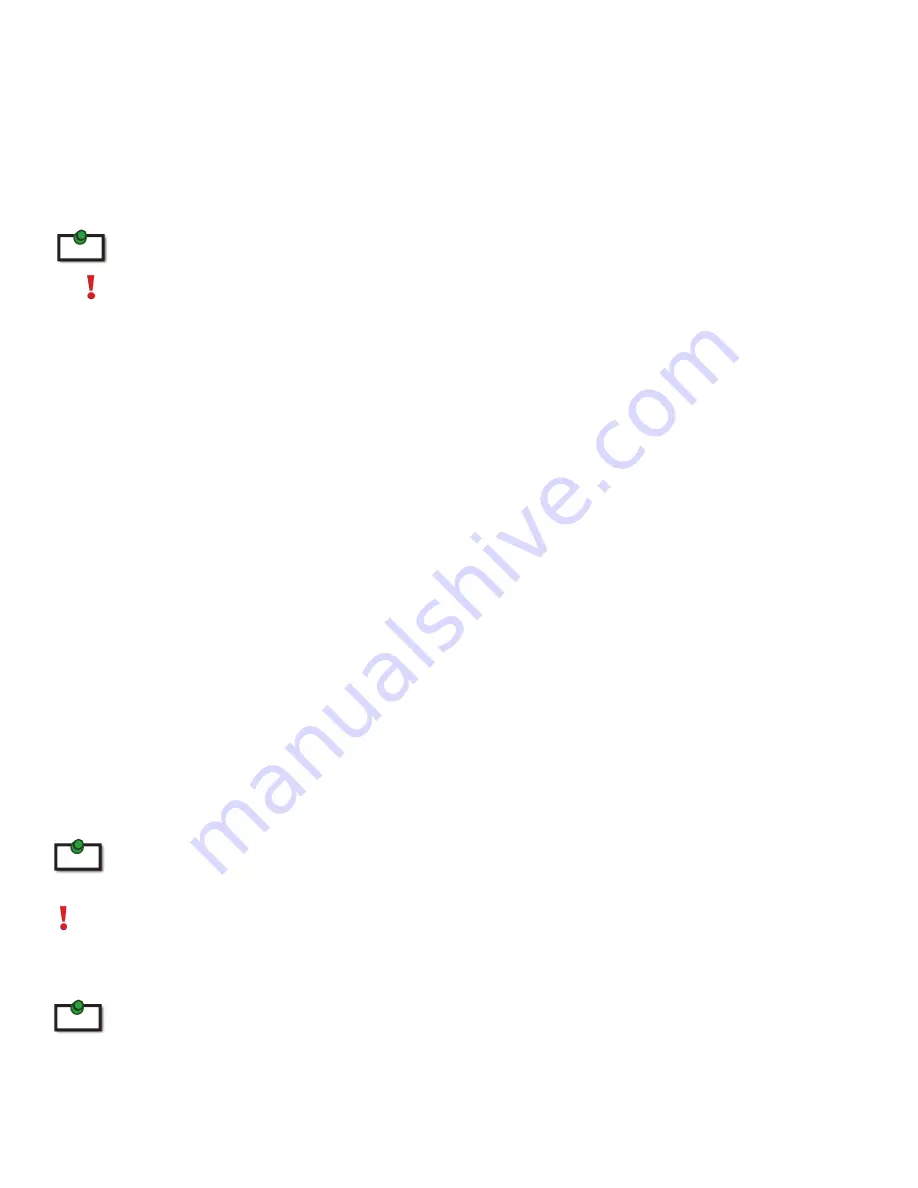
Introduction
This guide provides product information for the Ranger 2304-LAN, installation instructions, troubleshooting
guidelines, and instructions for contacting Icron regarding technical support and warranty information.
The instructions in this guide assume a general knowledge of computer installation procedures, familiarity
with cabling requirements, and some understanding of USB devices.
NOTE: Notes provide additional information that could be useful.
CAUTION: Cautions provide important information about an operational requirement.
Ranger 2304-LAN Product Contents
Your Ranger 2304-LAN is packaged with:
•
LEX Unit (Local Extender)
•
REX Unit (Remote Extender)
•
USB 2.0 Cable
•
REX AC International Power Adapter
•
Country Specific Power Cable
•
Quick Start Guide and Warranty Information
Features
The Ranger 2304-LAN incorporates Icron’s patented ExtremeUSB® technology, enabling users to extend USB
beyond the standard 5m cable limit for USB 2.0 peripheral devices. The Ranger 2304-LAN has the following
key features:
•
100m of extension when directly connected over Cat 5e
•
USB extension over a Local Area Network (LAN)
•
Support for new USB 3.0 host controllers and devices over previous Ranger products
•
Support for bulk and HID type devices (storage and mouse/keyboard types)
USB 3.0 devices will perform at USB 2.0 speeds if extended through the Ranger 2304-LAN.
The Ranger 2304-LAN does not support isochronous devices. Examples of isochronouse devices are most webcams, audio
devices, and some “composite” devices that combine functionality, such as enhanced keyboards that handle audio.
The Ranger 2304-LAN extender system is composed of two individual units: the LEX unit and the REX unit.
All references to Cat 5e cable in this document represent the minimum requirement. Category 6 or better and/or STP
cable may be substituted.
note
3
note
note





































