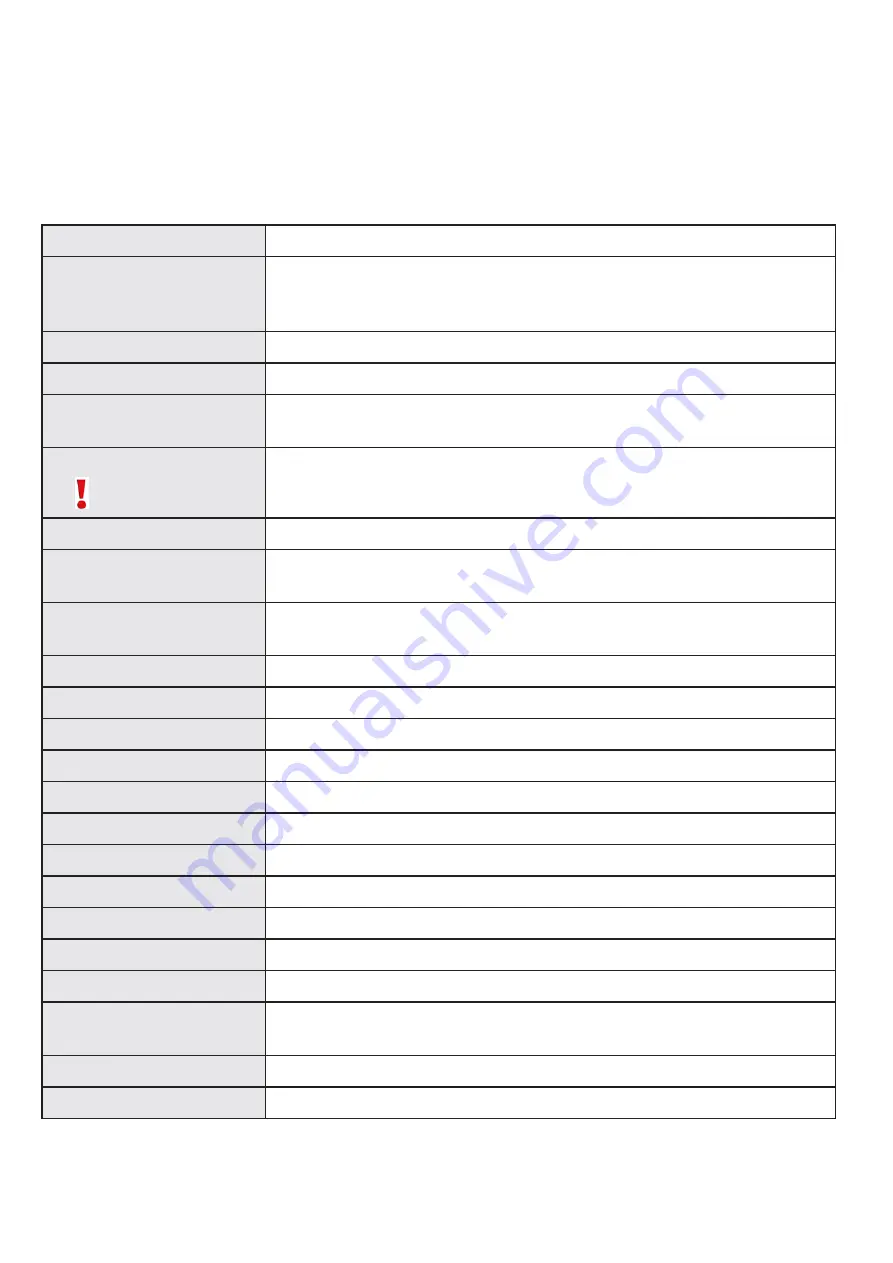
Frequently Asked Questions
0LEASEVISIT)CRONSWEBSITEFORANSWERSTO&!1S
http://www.icron.com/products/usb/faq.php
Specifications
Range
100 meters over CAT 5 (or better) stranded or solid conductor cable
USB device support
High-speed devices (480 Mb/s) (USB 2.0)
Full speed devices (12 Mb/s) (USB 2.0 & 1.1)
Low speed devices (1.5 Mb/s) (USB 2.0 & 1.1)
USB hub support
Any single chain can include up to 4 USB hubs plus one Ranger.
USB host support
EHCI (USB 2.0) and OHCI/UHCI (USB 1.1)
Maximum USB devices
supported (Incl. USB Hubs)
14 USB Devices including any additional USB hubs connected to the REX.
AC adapter(s)
Use only the AC
adapter provided
Input: 100/240 V AC, 50 – 60 Hz
Output: 5 V DC, 3 A
AC adapter connector
1.7mm centre-positive jack
Power available to USB
device at REX unit
500 mA
USB cable length (LEX to
host computer)
0.15 meters (0.49 ft)
LEX unit USB connector
1 x USB Type A connector
LEX unit Link connector
1 x RJ45
REX unit Link connector
1 x RJ45
REX unit USB connector
4 x USB Type A port
LEX unit dimensions
44 mm x 87 mm x 24 mm (1.72” x 3.43” x 0.95”)
LEX unit weight
0.06 kg ( 0.13 lbs)
LEX power consumption
500 mA Maximum
REX unit dimensions
110 mm x 69 mm x 28 mm (4.33” x 2.72” x 1.10”)
REX unit weight
0.20 kg ( 0.44 lbs)
REX power consumption
Approx. 500 mA (No Load). 2.5A (Full load)
System shipping weight
0.65 kg (1.42 lbs)
Operating temperature
range
0°C – 50°C
Regulatory testing
FCC Class A, IC, CE Class A
ESD rating
EMC EN-61000-4-2 4kV Contact, 8kV Air
11
















