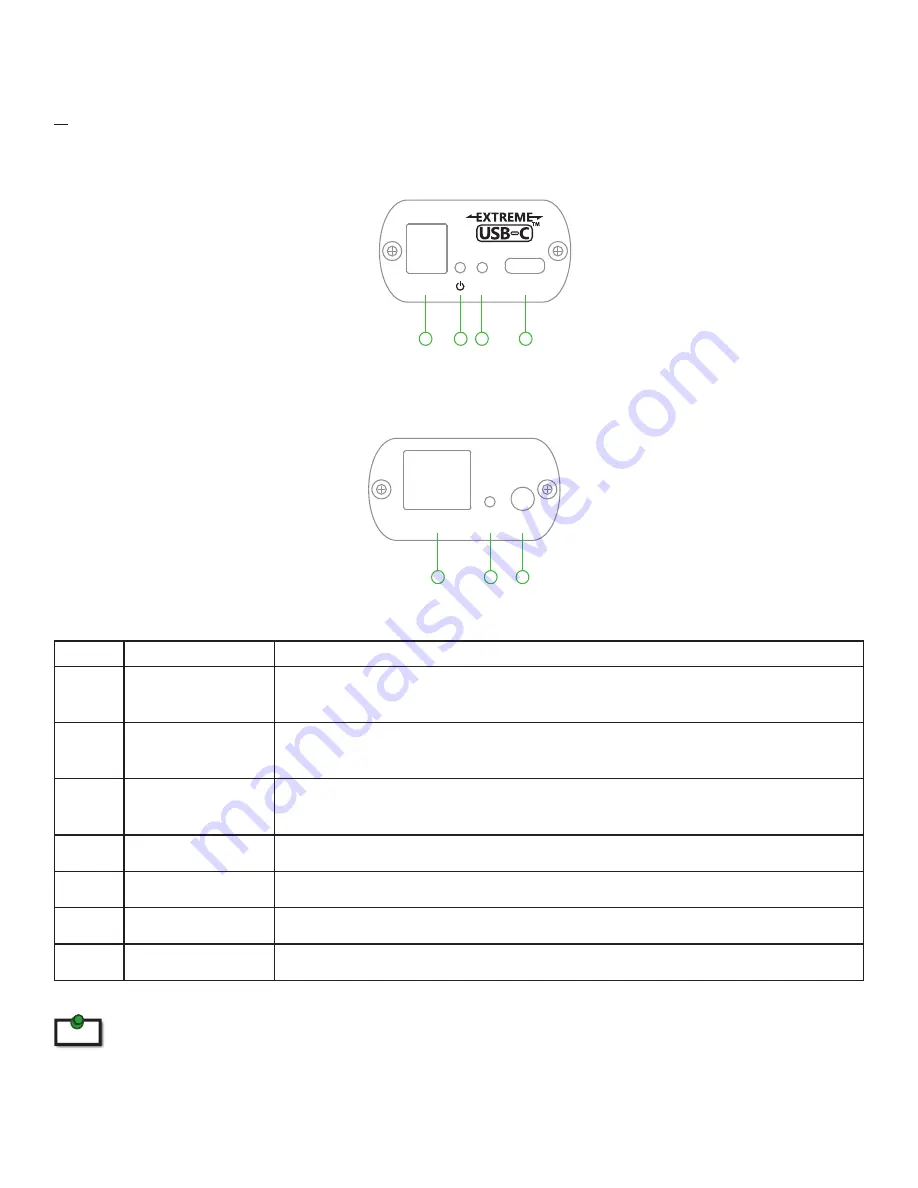
The LEX Unit
The LEX unit connects to the computer using a standard USB 3.2 Gen 1 cable. Power is provided by the USB Host/Hub
or optional DC input.
ITEM TYPE
DESCRIPTION
1
DC Power Port
Optional DC power input, accepts 5V 3A. (Sold separately)
Icron PN 21-00111 5V 3A Power Supply (LVL VI) 1.7mm ID.
2
Power LED
*
Refer to note below
LED Is SOLID GREEN When sufficient power is provided by host. LED is SOLID
AMBER when less than optimal power is not guaranteed by host.
3
Link LED
LED is SOLID GREEN ON when LEX is linked to an opposite REX. LED is OFF or
BLINKING when there is no connection between the LEX and REX units.
4
USB Host Port
USB 3 Type-C receptacle used to connect LEX to USB 3 Host computer.
5
Link Port (ARJ45)
Accepts custom ARJ45 Cable included with product.
6
Mode
Reserved for manufacturer use.
7
Config
Reserved for manufacturer use.
*
Guaranteed sufficient power via USB Bus power requires a USB-C connection to a USB-C power upstream capable of 5V
3A configuration. When using a USB-A to USB-C or similar legacy connection, LED will be AMBER. It is recommended in
situations where the LED is AMBER that sufficient testing be performed to guarantee system stability.
4
Front View
Rear View
Link
Host
5V DC
1
2
3
4
5
6
7
Link
Config
Mode
note



































