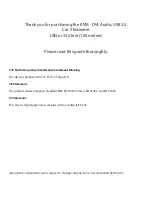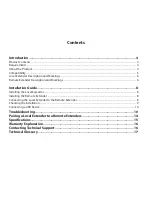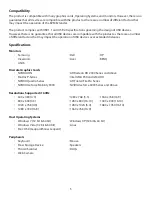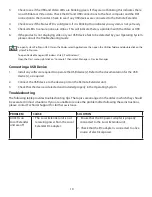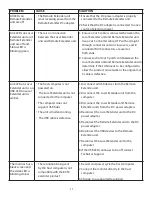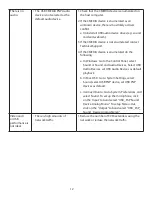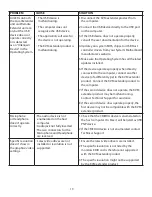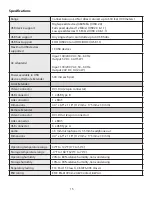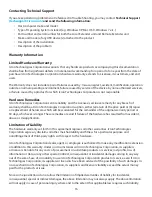Installation Guide
Before you can install the product, you need to prepare your site:
1.
Determine where the computer is to be located and set up the computer.
2.
Determine where you want to locate the remote desktop including the monitor, keyboard, mouse and
any other USB device(s).
3.
Ensure your corporate LAN will allow the MAC address of your extender system on the network
(indicated on the bottom of the Local and Remote Extenders). Contact your system administrator for
details.
Installing the Local Extender unit
1.
Place the Local Extender unit near the computer.
2.
Install the supplied USB cable to Local Extender (Type B Port), and an available USB 2.0/1.1 Type A
Port on the computer.
3.
Install the supplied DVI cable to the Local Extender (DVI-D In), and an available DVI Port on the
computer.
Installing the Remote Extender unit
1.
Place the Remote Extender unit near the monitor and USB device(s) in the desired remote location.
2.
Connect the Remote Extender DVI-D Out to the monitor with a DVI cable.
3.
Plug in your USB and Audio Device(s)
Connecting the Local Extender to the Remote Extender
To ensure proper operation, it is recommended that only Cat 5 or better, Unshielded Twisted Pair (UTP) cabling
be used to connect the Local Extender unit to the Remote Extender unit through the LAN. The cabling must have
a straight-through conductor configuration with no crossovers and must be terminated with 8 conductor RJ45
connectors at both ends.
8
USB extension over LAN
(The Local Extender and Remote Extender can also be connected in a point-to-point configuration)
note