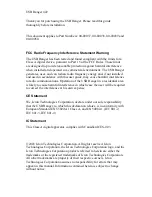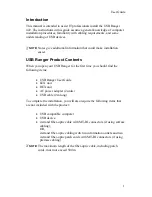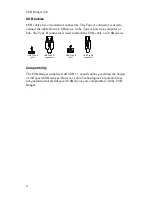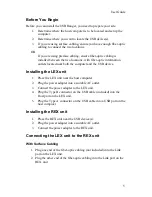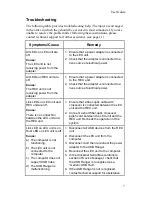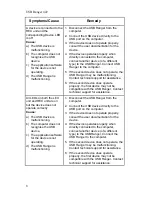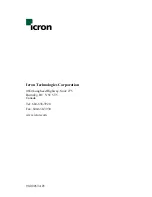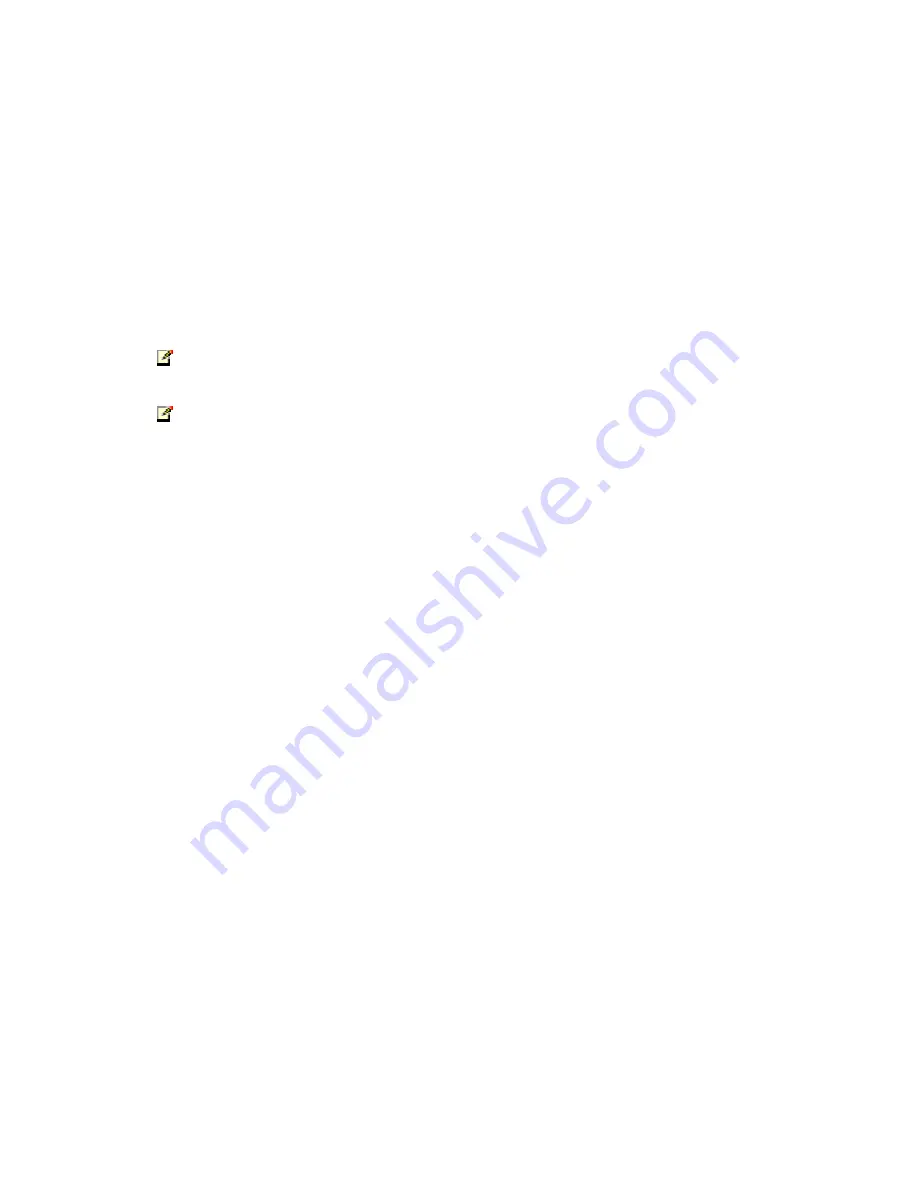
USB Ranger 422
6
With Premise Cabling
1. Plug one end of a fiber-optic patch cord (not included) into the Link
port on the LEX unit.
2. Plug the other end of the patch cord into the fiber-optic information
outlet near the host computer.
3. Plug one end of the second fiber-optic patch cord (not included) into
the Link port on the REX unit.
4. Plug the other end of the second patch cord into the fiber-optic
information outlet near the USB device.
NOTE
:
The maximum length of the fiber-optic cable, including patch
cords, must not exceed 500 meters.
NOTE
:
The cabling must provide a duplex connection with crossover, and
must be terminated with MT-RJ connectors at both ends.
Checking the Installation
1. Check that the Power LEDs on the LEX unit and the REX unit are
both on.
2. Check that the Link LEDs on the LEX unit and the REX unit are
both on.
3. Check that the Host LED on the LEX unit is on.
4. On the host PC, open the Device Manager applet. Expand the entry
for Universal Serial Bus controllers by clicking the + sign. If the
USB Ranger has been installed correctly you should find it listed as
a Generic USB Hub.
Connecting a USB Device
1. Install any software required to operate the USB device(s). Refer to
the documentation for the device(s), as required.
2. Connect the USB device to the Device port on the REX unit.
3. Check that the Device LED on the REX unit is on.