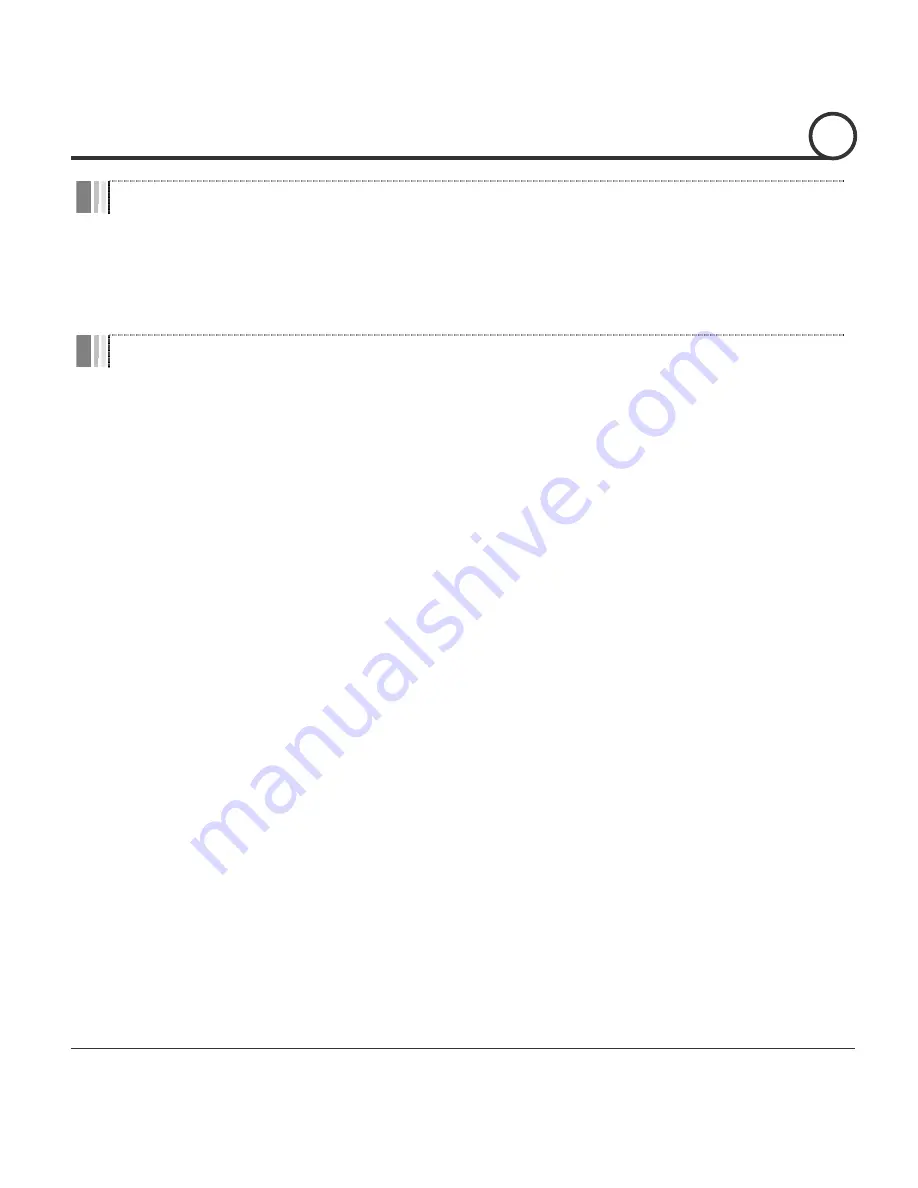
Speed Dome Camera Instruction Manual
28/57
OSD Menu
z
Function
With OSD menu, the system can be properly configured for each
application.
z
Entering into OSD
Go Preset [95]
Reserved Presets (Hot Keys)
z
Description
Some Preset numbers are reserved to change some parameters without entering into
OSD menu.
z
Hot Keys
Go Preset [95]
: Entering into OSD menu
Go Preset [131~134] : Running Pattern Function 1 ~ 4
Go Preset [141~148] : Running Swing Function 1 ~ 8
Go Preset [151~158] : Running Group Function 1 ~ 8
Go Preset [161]
: Turning off Relay Output
Set Preset [161]
: Turning on Relay Output
Go Preset [167]
: Setting Zoom Proportional Function to ON
Set Preset [167]
: Setting Zoom Proportional Function to OFF
Go Preset [170]
: Setting Camera BLC Mode to OFF
Go Preset [171]
: Setting Camera BLC Mode to ON
Go Preset [174]
: Setting Camera Focus Mode to AUTO
Go Preset [175]
: Setting Camera Focus Mode to Manual
Go Preset [176]
: Setting Camera Focus Mode to SEMI-AUTO
Go Preset [177]
: Setting Day & Night Mode to AUTO
Go Preset [178]
: Setting Day & Night Mode to NIGHT
Go Preset [179]
: Setting Day & Night Mode to DAY
Go Preset [190]
: Setting OSD Display Mode to AUTO (Except Privacy Mask)
Go Preset [191]
: Setting OSD Display Mode to OFF (Except Privacy Mask)
Go Preset [192]
: Setting OSD Display Mode to ON (Except Privacy Mask)
Go Preset [193]
: Setting all Privacy Mask Display to OFF
Go Preset [194]
: Setting all Privacy Mask Display to ON
OPERATION
3






























