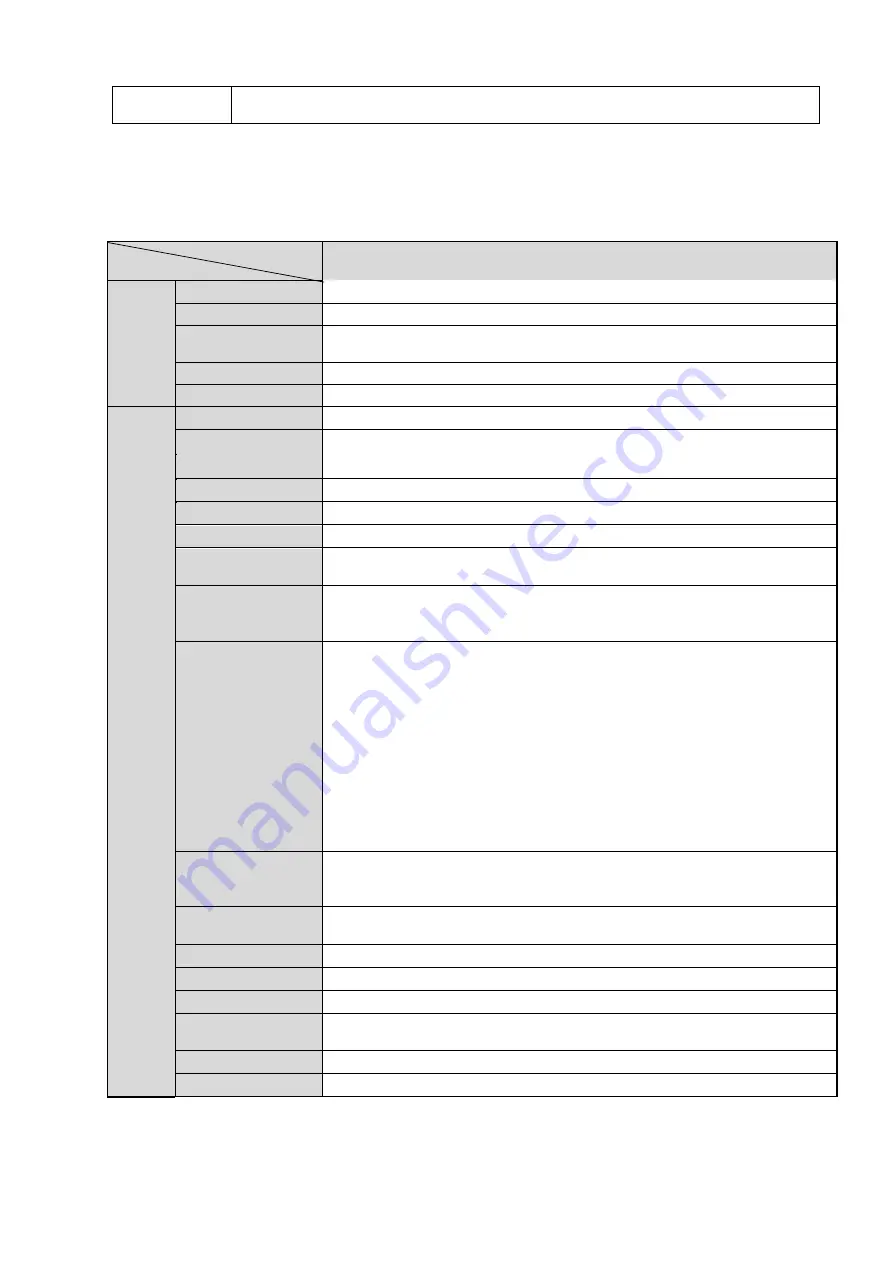
2
Support video watermark function to avoid vicious video modification.
Support dual bit streams, ACF.
1.3
Specifications
1.3.1 Performance
Please refer to the following sheet for network camera performance specification.
Model
Parameter
ICIP B1300
S
yste
m
Main Processor
TI Davinci high performance DSP
OS
Embedded LINUX
System
Resources
Support real-time network, local record, and remote operation at the
same time.
User Interface
Remote operation interface such as WEB, DSS, PSS
System Status
Bit stream statistics, log, and software version.
V
ide
o Par
amet
er
Image Sensor
1/3 " CMOS
Pixel
1280 (H)*960 (V)
Day/Night Mode
Support day/night switch
Gain Control
Fixed/Auto
White Balance
Manual/Auto
BLC
On/Off
Exposure Mode
Manual/Auto
It ranges from 1/3 to 1/10000
Video
Compression
Standard
H264/ H.264B/H.264H/MJPEG
Note: Some versions may not support H.264H.
Video
Frame
Rate
PAL:
Main stream(1280*960@15fps)
,
extra stream (704*576@15fps)
Main stream(1280*720@25fps)
,
extra stream (704*576@25fps)
NTSC:
Main stream(1280*960@15fps)
,
extra stream(704*480@15fps)
Main stream(1280*720@30fps)
,
extra stream(704*480@30fps)
Video Bit Rate
H.264: 56Kbps-6144Kbps.
MJPEG is adjustable and bit rate is adjustable.
Support customized setup.
Video Flip
Support mirror.
Support flip function.
Snapshot
Max 1f/s snapshot. File extension name is JPEG.
Privacy Mask
Supports max 4 privacy mask zones
Video Setup
Support parameter setup such as bright, contrast.
Video
Information
Channel title, time title, motion detect, camera masking.
Lens
3.6mm, 6mm, 8mm. Fixed focus.
Lens Interface
M12. Lens is the default accessories



















