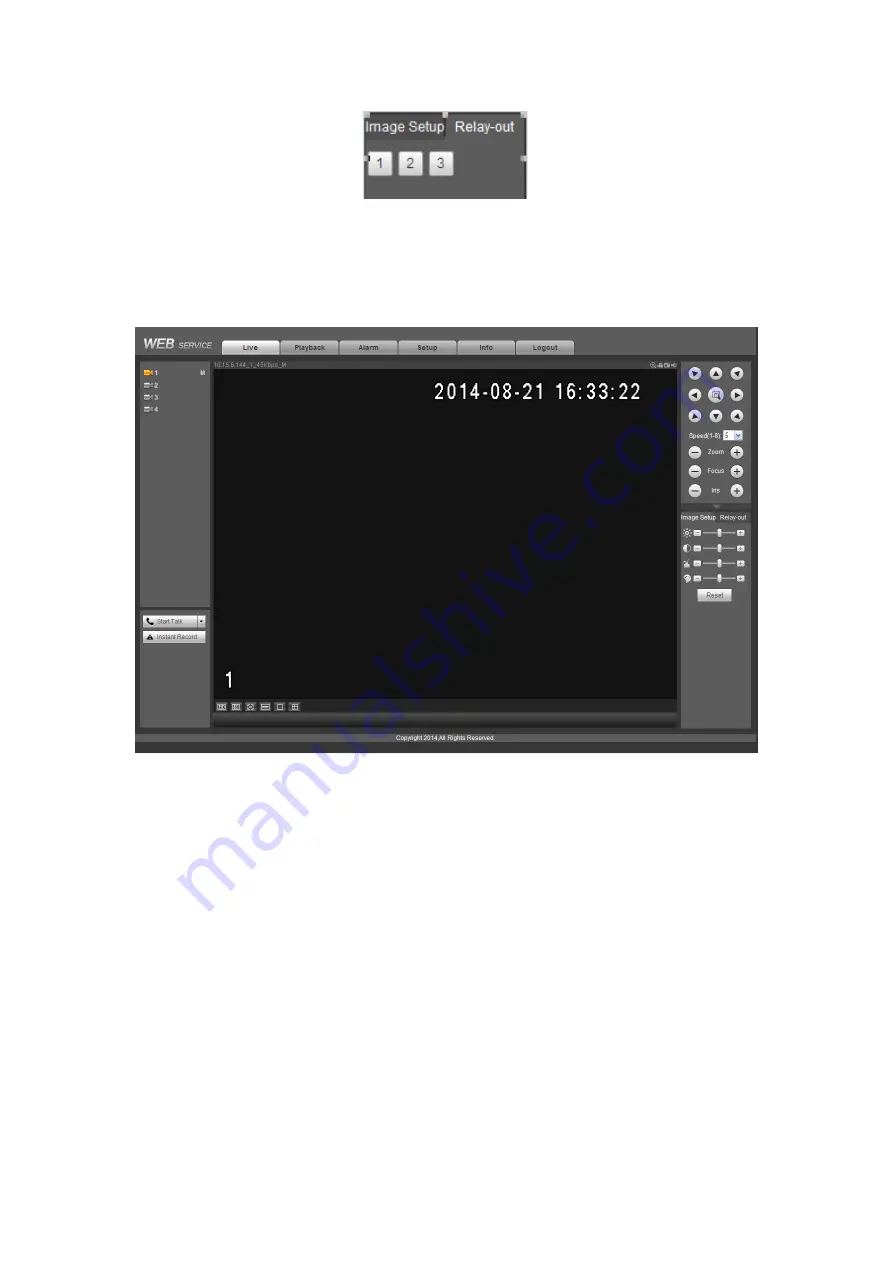
152
Figure 5-13
5.7
WAN Login
In WAN mode, after you logged in, the interface is shown as below. See Figure 5-14.
Figure 5-14
Please refer to the following contents for LAN and WAN login difference.
1) In the WAN mode, system opens the main stream of the first channel to monitor by
default. The open/close button on the left pane is null.
2) You can select different channels and different monitor modes at the bottom of the
interface.
Important
The window display mode and the channel number are by default. For example, for
the 16-channel, the max window split mode is 16.
3) Multiple-channel monitor, system adopts extra stream to monitor by default. Double
click one channel, system switches to single channel and system uses main stream to
monitor. You can view there are two icons at the left top corner of the channel number for
you reference. M stands for main stream. S stands for sub stream (extra stream).
4) If you login via the WAN mode, system does not support alarm activation to open the
video function in the Alarm setup interface.
Summary of Contents for EDGE4T
Page 1: ...HD AVS Standalone DVR User s Manual V1 3 0 ...
Page 84: ...75 Figure 4 53 Figure 4 54 4 10 1 3 Encode ...
Page 110: ...101 Figure 4 81 Figure 4 82 Figure 4 83 ...
Page 116: ...107 Figure 4 89 Figure 4 90 ...
Page 117: ...108 Figure 4 91 Figure 4 92 ...
Page 120: ...111 Figure 4 96 Figure 4 97 ...
Page 126: ...117 Figure 4 106 Figure 4 107 4 10 4 1 2 2Trigger Snapshot ...
Page 154: ...145 Figure 4 141 ...






























