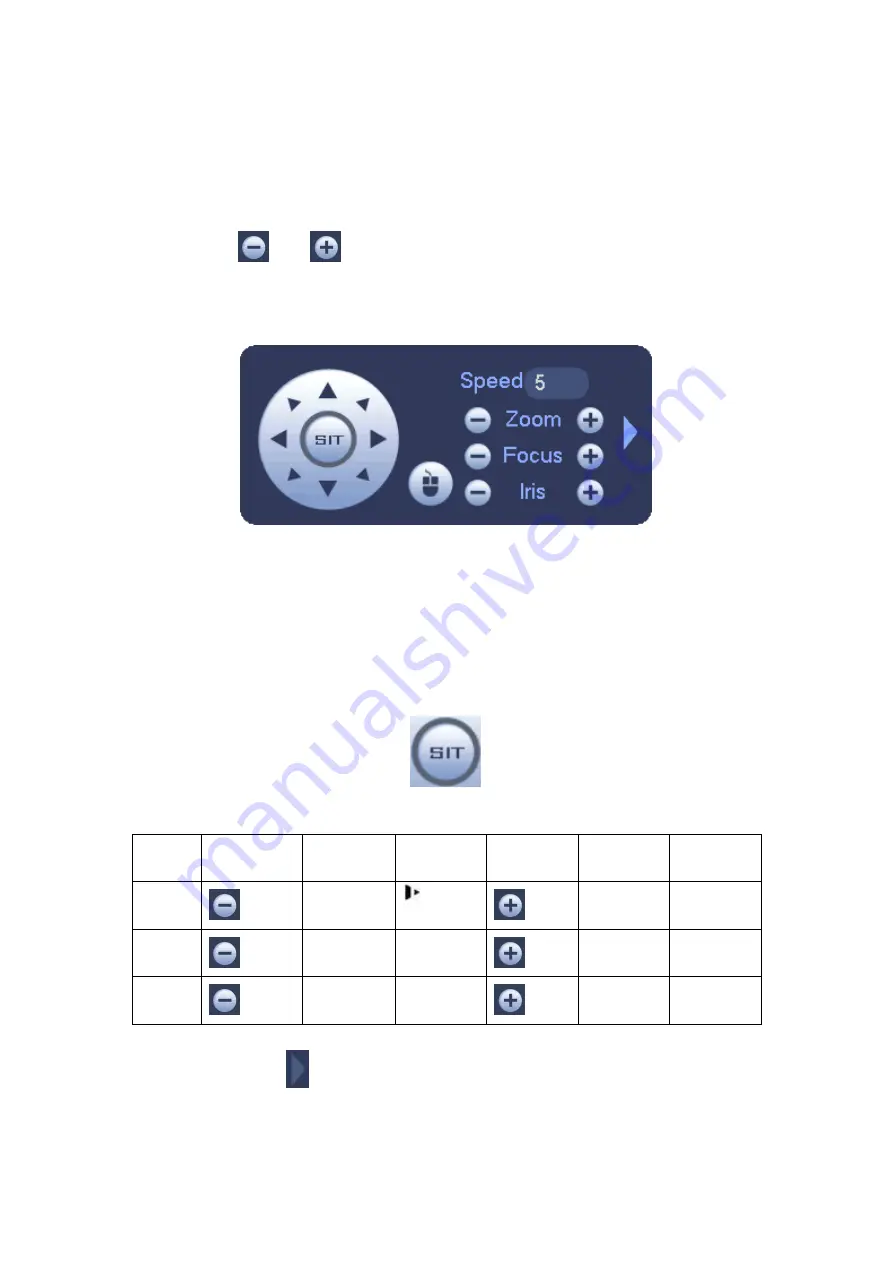
41
Here you can control PTZ direction, speed, zoom, focus, iris, preset, tour, scan, pattern
aux function, light and wiper, rotation and etc.
Speed is to control PTZ movement speed. The value ranges from 1 to 8.The speed 8 is
faster than speed 1. You can use the remote control to click the small keyboard to set.
You can click
and
of the zoom, focus and iris to zoom in/out, definition and
brightness.
The PTZ rotation supports 8 directions. If you are using direction buttons on the front
panel, there are only four directions: up/down/left/right.
Figure 4-13
In the middle of the eight direction arrows, there is a 3D intelligent positioning key. See
Figure 4-14. Please make sure your protocol supports this function and you need to use
mouse to control.
Click this key, system goes back to the single screen mode. Drag the mouse in the screen
to adjust section size. The dragged zone supports 4X to 16X speeds. It can realize PTZ
automatically. The smaller zone you dragged, the higher the speed.
Figure 4-14
Name
Function
key
function
Shortcut
key
Function
key
function
Shortcut
key
Zoom
Near
Far
Focus
Near
│
Far
►
│
Iris
close
Open
In Figure 4-13, click
to open the menu, you can set preset, tour, pattern, scan and
etc. See Figure 4-15.
Summary of Contents for EDGE16T
Page 1: ...HD AVS Standalone DVR User s Manual V1 3 0 ...
Page 84: ...75 Figure 4 53 Figure 4 54 4 10 1 3 Encode ...
Page 110: ...101 Figure 4 81 Figure 4 82 Figure 4 83 ...
Page 116: ...107 Figure 4 89 Figure 4 90 ...
Page 117: ...108 Figure 4 91 Figure 4 92 ...
Page 120: ...111 Figure 4 96 Figure 4 97 ...
Page 126: ...117 Figure 4 106 Figure 4 107 4 10 4 1 2 2Trigger Snapshot ...
Page 154: ...145 Figure 4 141 ...






























