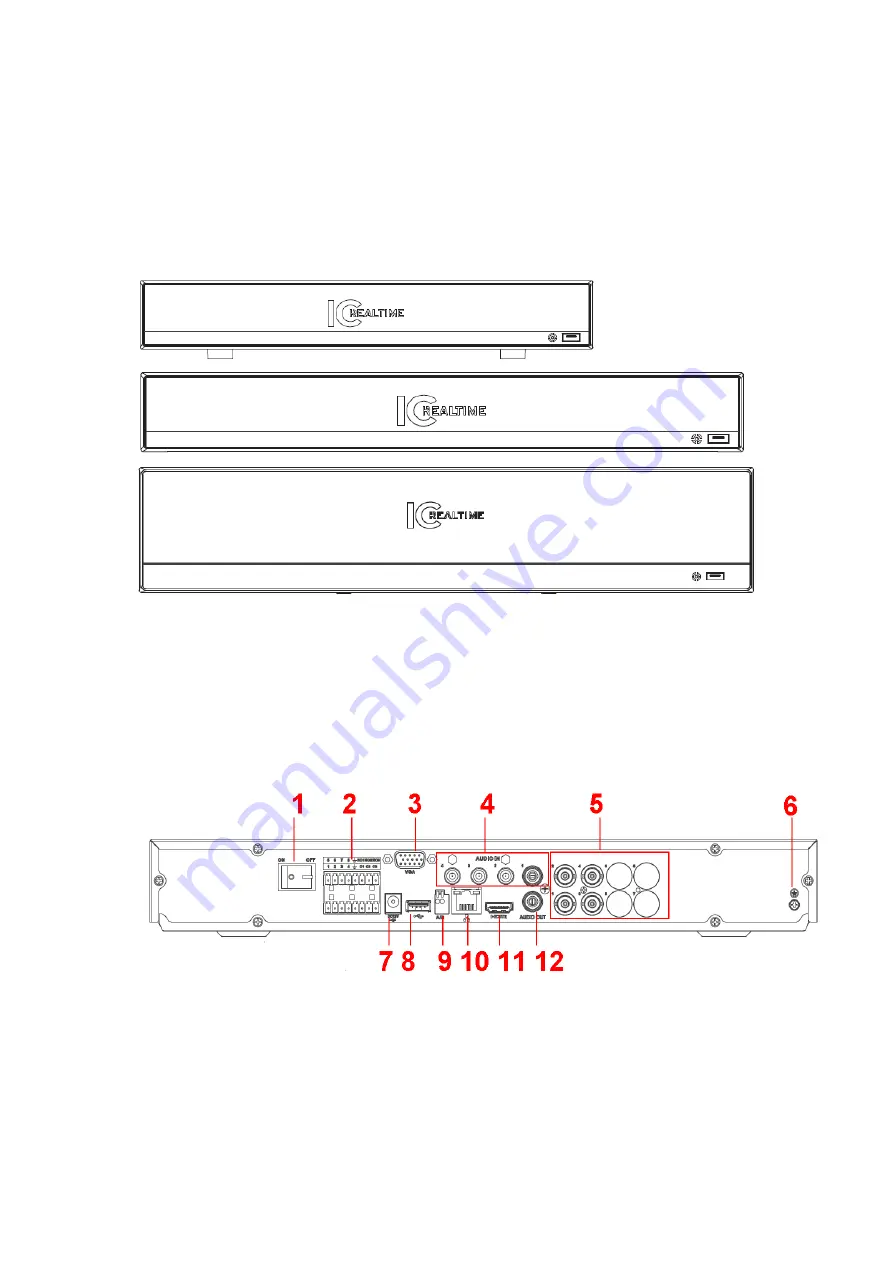
10
2
Overview and Controls
This section provides information about front panel and rear panel. When you install this
series DVR for the first time, please refer to this part first.
2.1
Front Panel
The front panel is shown as below. See Figure 2-1.
Figure 2-1
2.2
Rear Panel
2.2.1 EDGE4T/EDGE8T/EDGE16T
This EDGE4T rear panel is shown as below. See Figure 2-2.
Figure 2-2
This EDGE8T rear panel is shown as below. See Figure 2-3.
Summary of Contents for EDGE16T
Page 1: ...HD AVS Standalone DVR User s Manual V1 3 0 ...
Page 84: ...75 Figure 4 53 Figure 4 54 4 10 1 3 Encode ...
Page 110: ...101 Figure 4 81 Figure 4 82 Figure 4 83 ...
Page 116: ...107 Figure 4 89 Figure 4 90 ...
Page 117: ...108 Figure 4 91 Figure 4 92 ...
Page 120: ...111 Figure 4 96 Figure 4 97 ...
Page 126: ...117 Figure 4 106 Figure 4 107 4 10 4 1 2 2Trigger Snapshot ...
Page 154: ...145 Figure 4 141 ...
















































