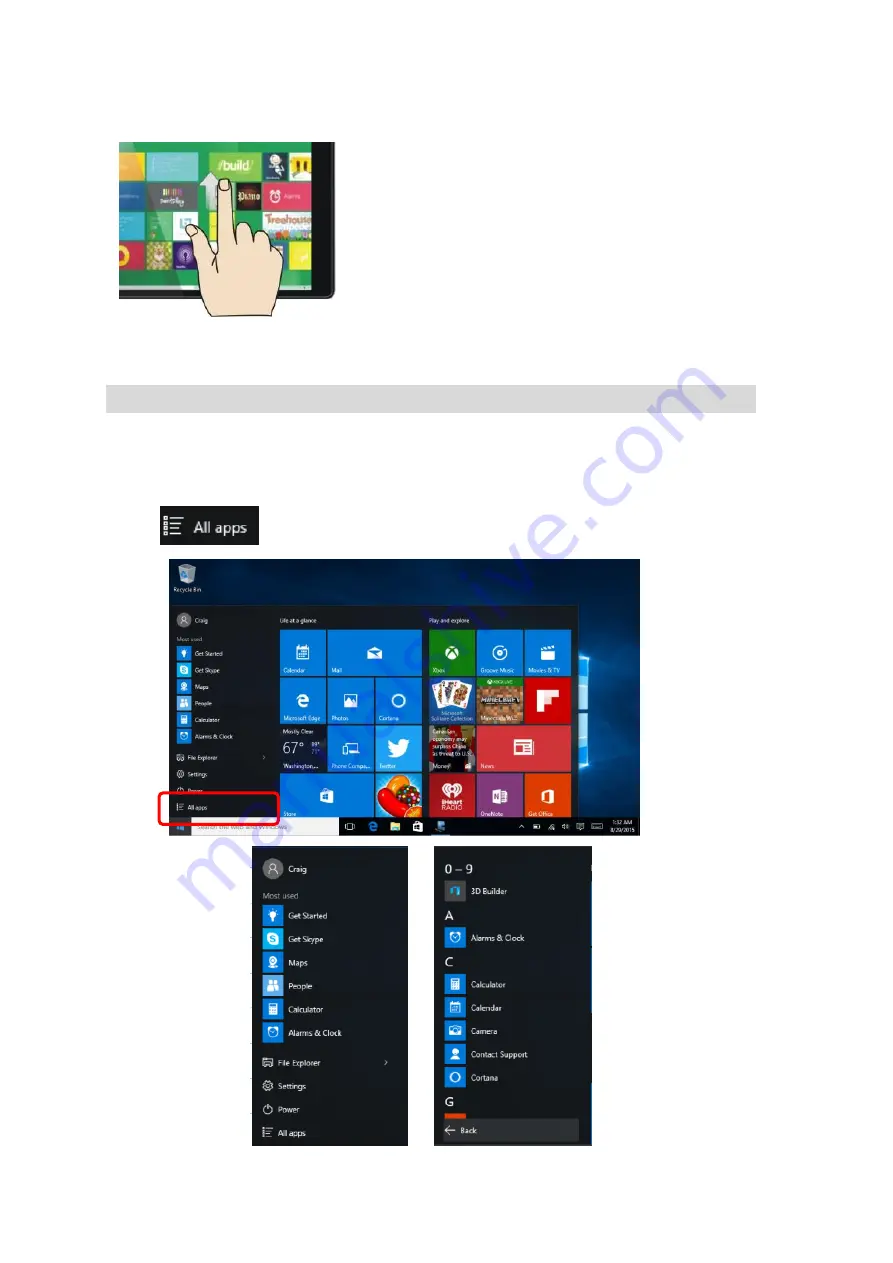
10
Slide upward
In the start screen, slide upward from the bottom of the screen to visit all application program
(APPS) interfaces.
Introduction to app Interface
Besides the application programs already fixed on the start screen, you can also start other
application programs in all application programs, such as other software application programs
attached to the Tablet PC.
Touch
,you can see all apps. Than you can choose your app that you want.
Summary of Contents for CMP801SP-16OD
Page 2: ...1 ...
Page 3: ...2 ...
Page 4: ...3 ...
Page 17: ...16 Figure 2 Basic Operations Sleep restart and shut down ...
Page 23: ...22 ...










































