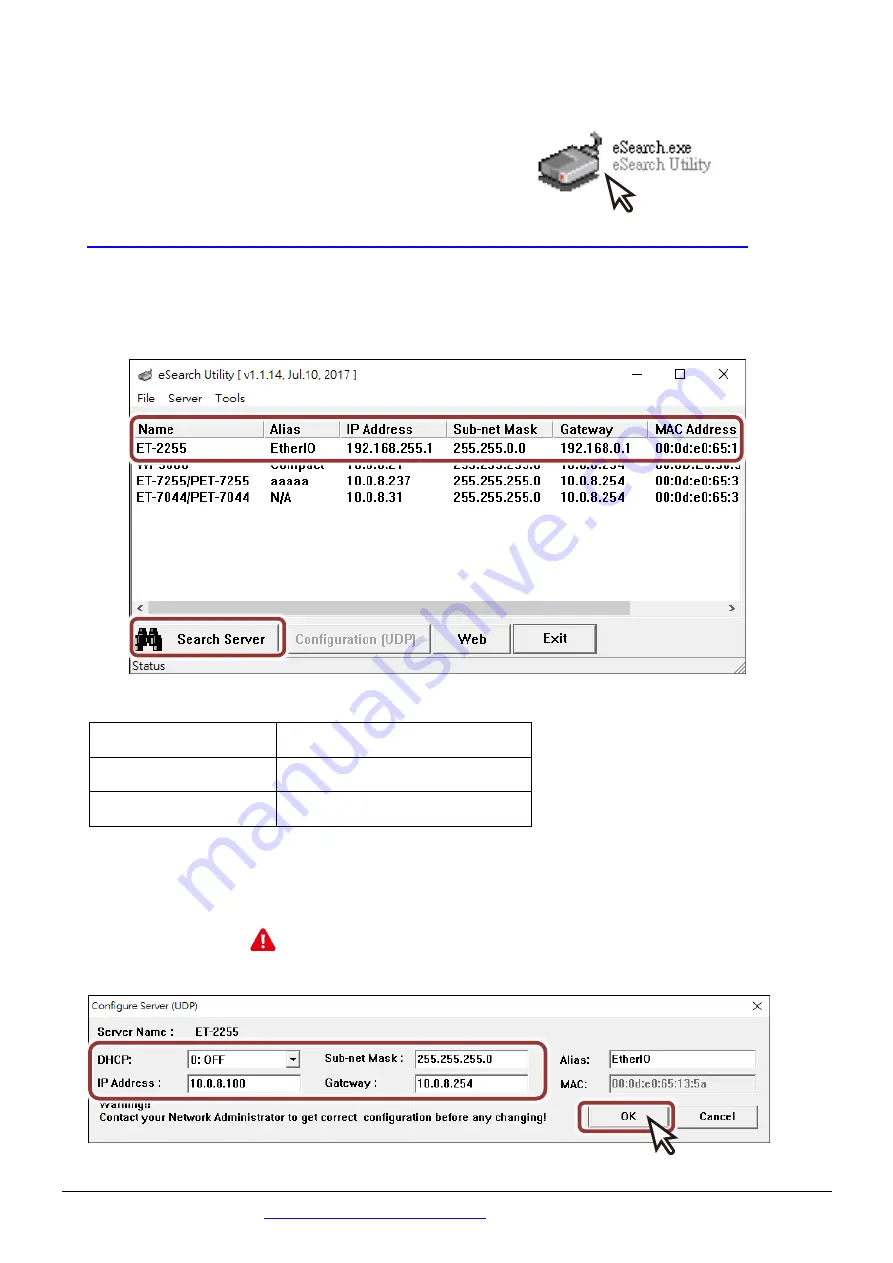
Technical support:
P6
5
Configuring Network Settings
1)
Run the eSearch Utility.
The eSearch Utility is located at:
http://ftp.icpdas.com/pub/cd/6000cd/napdos/software/esearch/
2)
Click the
“Search Servers”
to search your ET-2255.
3)
Double-click your ET-2255 to configure the settings
Factory Default Settings of ET-2255:
IP Address
192.168.255.1
Subnet Mask
255.255.0.0
Gateway
192.168.0.1
4)
Contact your Network Administrator to obtain a correct network
configuration (such as
IP/Mask/Gateway
).
Enter the network settings
and click
“OK”
.
Note: The ET-2255 will use the new settings 2 seconds
later.








