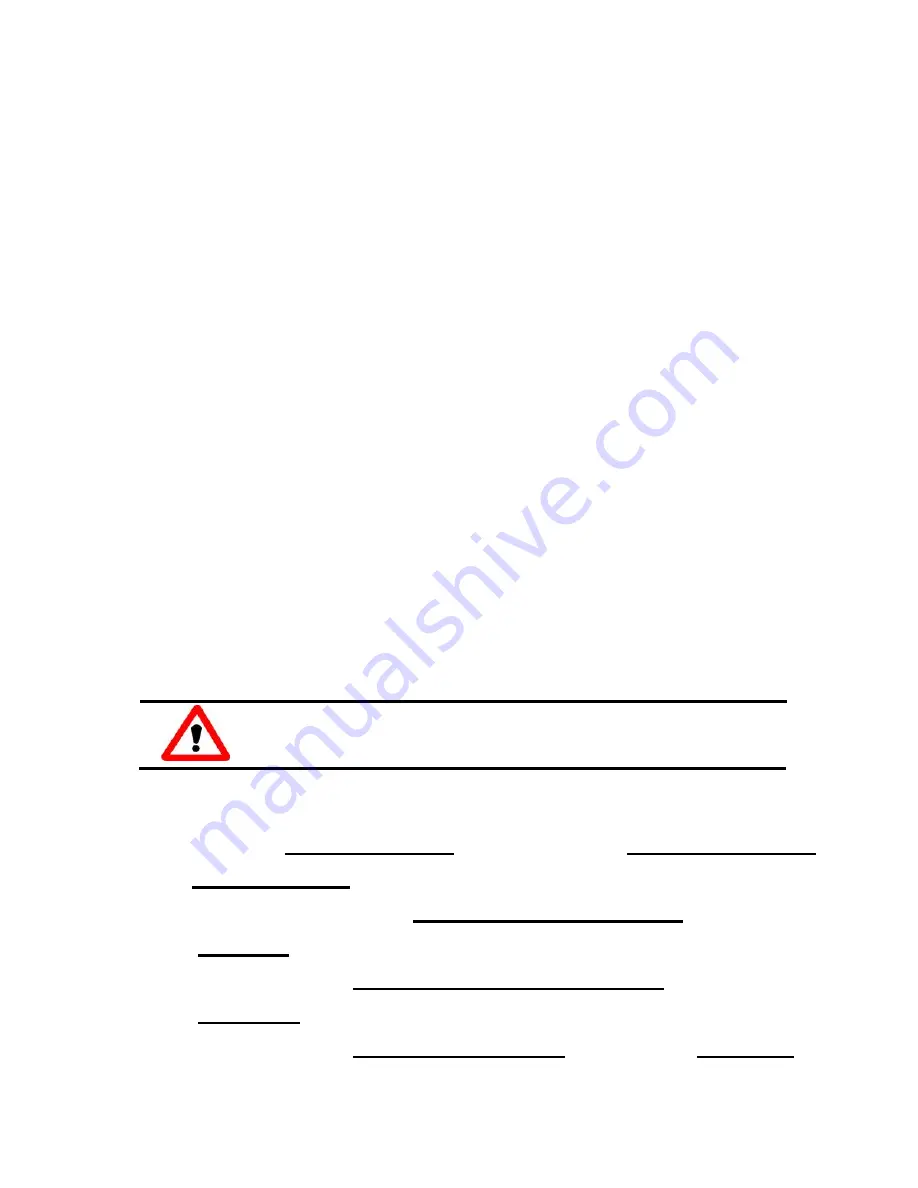
- 3 -
………………………………………………
Installing Hardware on PC
Follow these steps:
1. Shut down and power off your computer.
2. Remove the cover from the computer.
3. Select an unused ISA slot.
4. Carefully insert your I/O card into the ISA slot.
5. Replace the PC cover.
6. Power on the computer.
After powering-on the computer, continue next process.
………………………………………………
Adding Hardware
7. Add Hardware
7-1 Open the
“Control Panel”
by click the item
“Start / Settings /
Control Panel”.
7-2 Double-click the item
“Add/Remove Hardware”
and
Click the
“Next >”
button
.
7-3 Select the item
“Add/Troubleshoot a device”
and click the
“
Next >”
button.
7-4 Select the item
“Add a new device”
and click the
“Next >”
button.
4
5
Adding hardware is used on Windows 2000/XP/2003/Vista
32 only. Windows 9X/Me/NT users can skip it.








