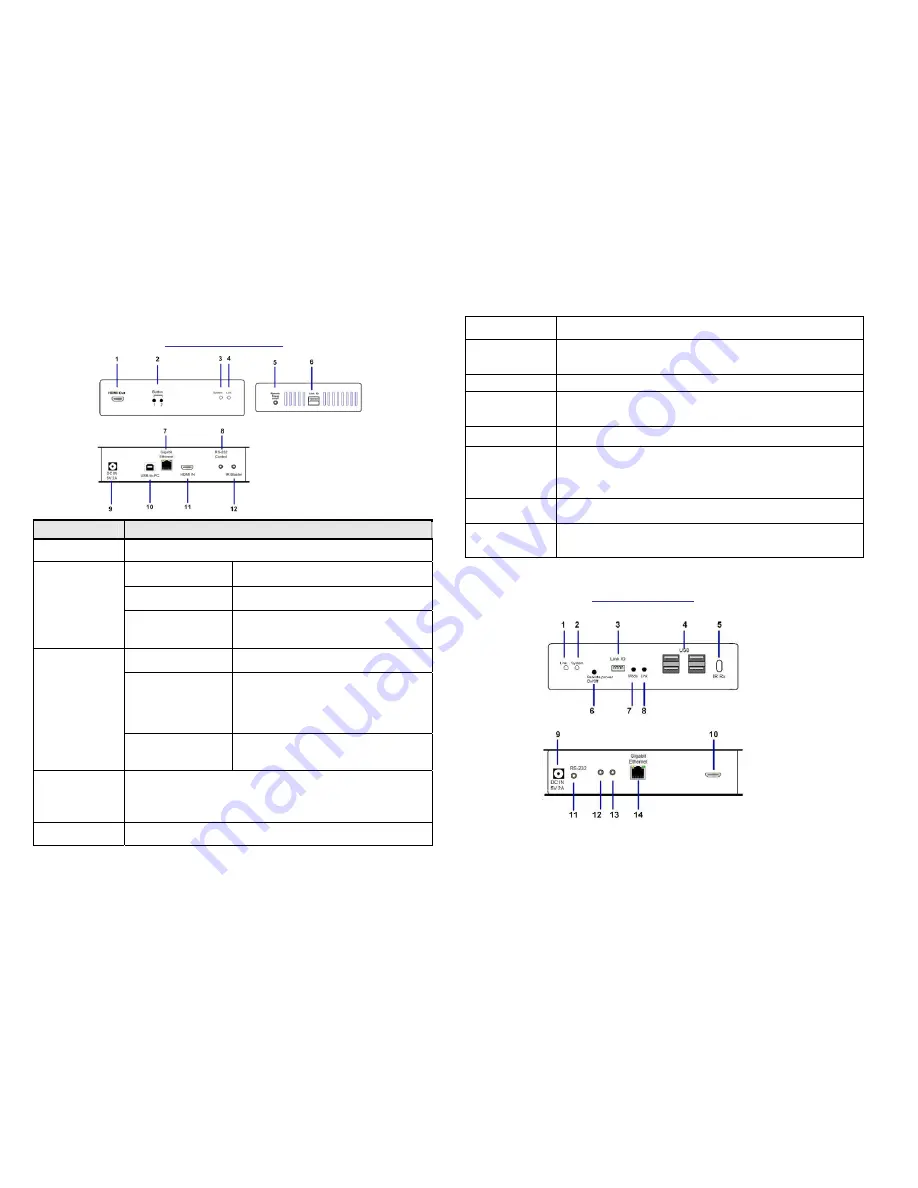
3
Panel
View
DIP1000T
Transmitter
No.
Component
Description
1
HDMI
Loop
‐
out
HDMI
Loop
‐
out
for
Local
Monitor.
2
(Button
1)
Press
button
for
1
second
Switch
video
to
Remote
or
Loop
‐
out
monitor.
Press
button
for
>
3
seconds
Output
video
to
both
Remote
and
Loop
‐
out
monitors.
Press
and
Hold
Power
ON
until
Green
and
Red
LED’s
start
blinking
Resets
unit
to
the
Factory
default
setting.
2
(Button
2)
Press
button
for
1
second
Switch
to
Video
or
Graphic
mode
Press
button
for
>
3
seconds
Anti
‐
Dither
Mode.
Setting
to
“Anti
‐
Dither
Mode”
to
achieve
better
video
quality
for
some
ATI
graphic
cards.
Press
and
Hold
Power
ON
until
Green
LED
starts
blinking
Establishes
EDID
from
Loop
‐
out
monitor
3
Red
LED
(System)
4
Green
LED
(Power/Link)
Green
Blinking/Red
Off:
System
is
starting
up.
Green
On/Red
Blinking:
Waiting
for
HDMI
input
source.
Green
On/Red
On:
Connection
established.
5
Remote
Power
Connects
to
PC
motherboard
for
Remote
Power
On/Off.
4
On/Off
(optional)
6
Link
ID
4
bit
DIP
switch
for
16
ID
settings.
To
enable
Transmitter/Receiver
as
a
pair
or
group,
the
transmitter
and
receiver
must
be
set
with
the
same
Link
ID.
7
Gigabit
Ethernet
For
connecting
directly
to
DIP1000R
or
via
a
Gigabyte
Switch
8
RS
‐
232
Control
(optional)
Provide
Serial
‐
over
‐
IP
function.
9
DC
5V
In
System
power
input
(DC
5V
2A)
10
USB
‐
to
‐
PC
Connects
this
USB
‐
B
to
PC:
1.
USB
audio
device.
(USB
audio
device
will
be
detected
when
it
is
attached
to
PC
in
Windows
OS)
2.
Virtual
4
‐
port
USB
Hub
for
remote
USB
devices.
11
HDMI
IN
Connects
to
HDMI
Source.
For
DVI
source,
you
may
need
a
HDMI
‐
to
‐
DVI
adapter
cable.
12
IR
Blaster
(optional)
Connects
to
external
IR
LED.
Panel
View
DIP1000R
Receiver





