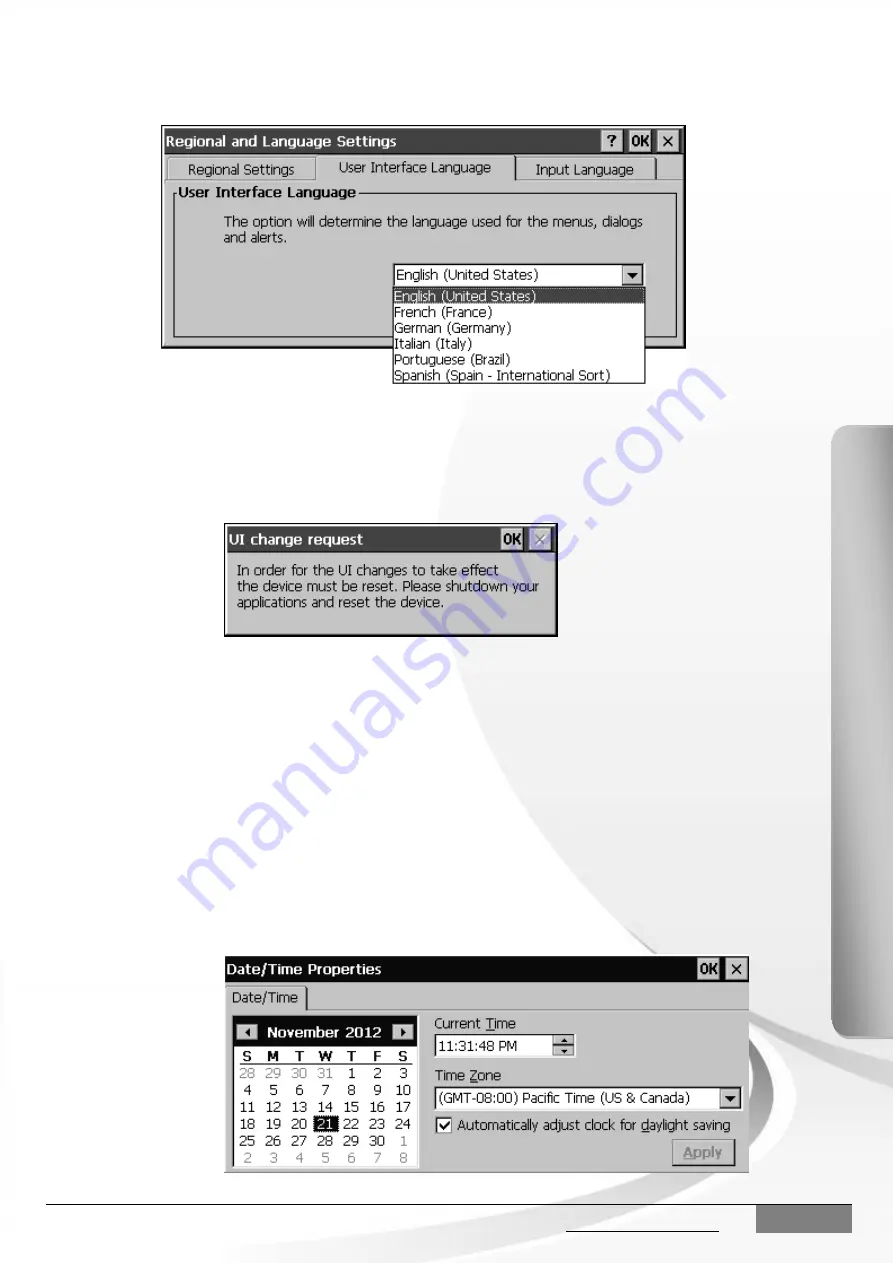
Copyright © 2012 ICP DAS Co., Ltd. All Rights Reserved. E-mail: [email protected]
-
4
X
P
-8
000
-CE
6
Quick
Start Guid
e
Step 2
Click
the “User Interface Language” tab and select the desired
language from the drop-down menu,
and then click “OK”
Step 3
Click the “OK” button, and then reboot the XP-8000-CE6 to
allow the changes to take effect.
Step 4
After rebooting. Click the
“Start” button, then click the “Control
Panel
” option from the “Settings” menu item, and then click the
“Date/Time” icon to open the “Date/Time properties” dialog box.
Step 5
Select the appropriate time zone from the “Time Zone”
drop-
down menu. If necessary, check the “Automatically adjust
clock for daylight savings” check box, and then click the “Apply”
button to save the changes.








