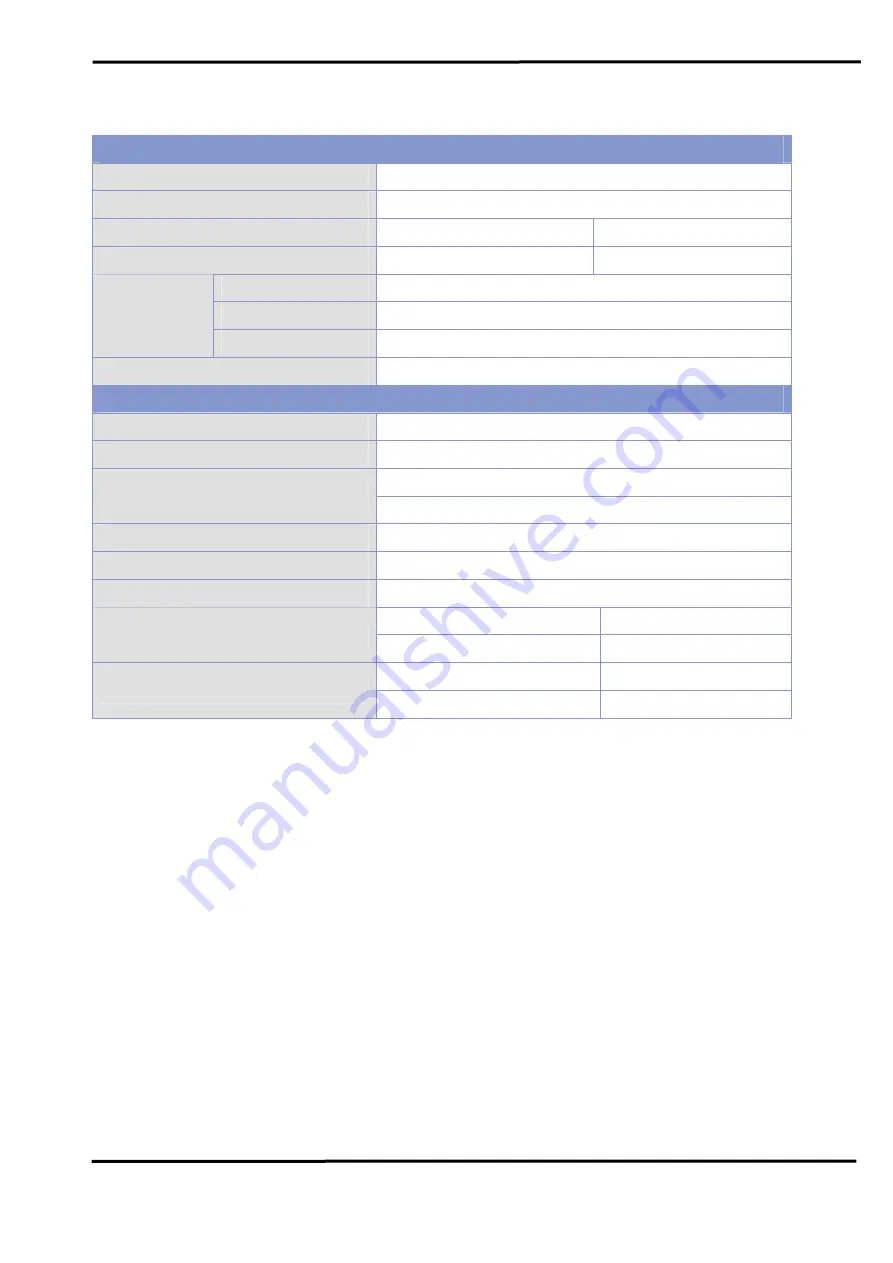
WF-2000 Series Wi-Fi I/O
User’s Manual (Ver. 1.0, Sep./2012) ------------- 10
Table 1-3: WF-2060 I/O Specification
Digital Input
Channels
6
Input Type
Dry Contact: Source, Wet Contact: Sink / Source
Dry Contact Level (Voltage Level)
OFF: Open
ON: Close to GND
Wet Contact Level (Voltage Level)
OFF: +4V max.
ON: +10 V ~ +50 V
Channels
6
Max. Counts
32-bit (4294967295)
Counters
Max. Input Frequency
10K Hz
Photo-Isolation
3750 VDC
Digital Output
Channels
6
Output Type
Form A (SPST-NO)
5A 250VAC (47~63Hz)
Contact Rating (Resistive Load)
5A 30VDC
Operate Time
10ms max.
Release Time
5ms max.
Insulation Resistance
1,000M
Ω
s at 500VDC
Between Open Contact
1000VAC (1 min.)
Dielectric Strength
Between Coil and Contacts
3000VAC (1 min.)
Mechanical
20,000,000 times min.
Endurance
Electrical
100,000 times min.
ГК
Атлант
Инжиниринг
–
официальный
представитель
в
РФ
и
СНГ
+7(495)109-02-08 [email protected] www.bbrc.ru











































