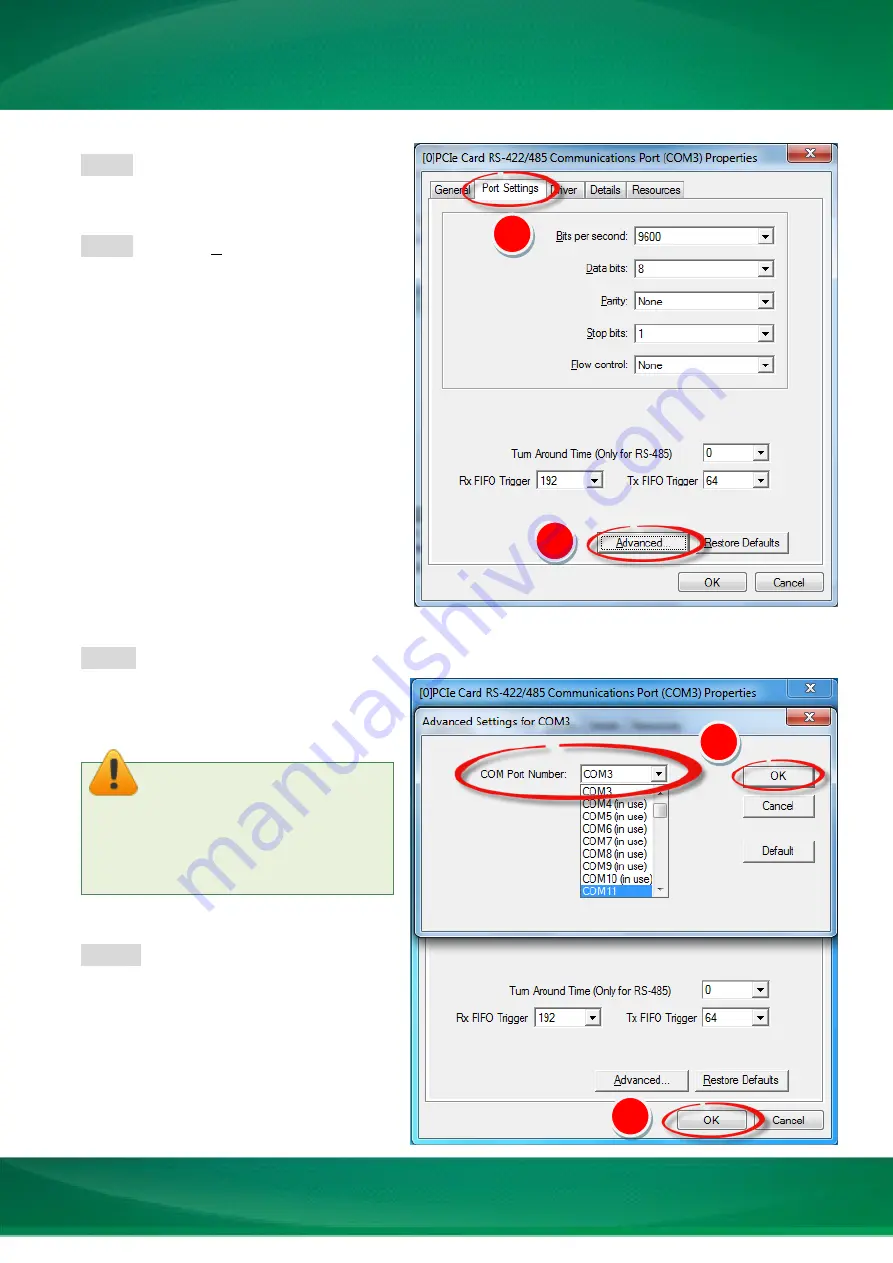
Serial Communication Board with 8 RS-232/422/485 Ports
Copyright © 2015 ICP DAS CO., Ltd. All Rights Reserved.
- 34 -
Step 4:
Select the
“Port Settings”
item in
the “Communications Port (COM n)
Properties” dialog box.
Step 5:
Click the
“Advanced…”
button to
open the “Advanced Settings for COM n”
dialog box.
Step 6:
In “Advanced Settings for COM n” dialog box, select the appropriate
COM Port number
from the
“COM Port Number:”
drop-down
options and click the
“OK”
button.
Step 7:
Click the
“OK”
button in the
“Communications
Port
(COM
n)
Properties” dialog box.
4
5
Note: The COM port display
“(in use)” means this COM port is
being used. Therefore, please do not
select it.
6
7





















