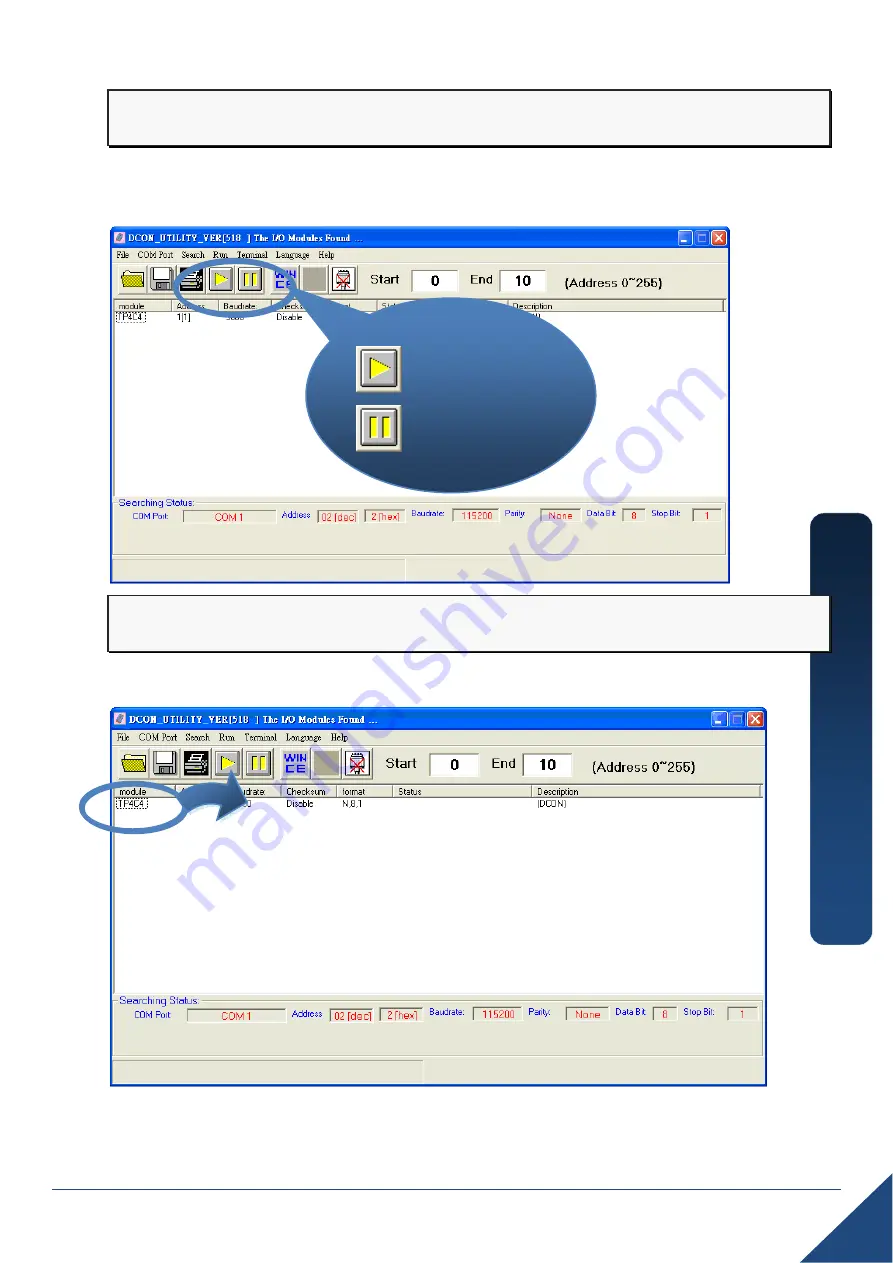
Copyright © 2009 ICP DAS Co., Ltd. All Rights Reserved.
E-mail: [email protected]
tM
-A
D
5
C
Q
u
ic
k
S
ta
rt
G
u
id
e
8
Step 3: Search for the
tM-Series
module
Click “Start Search” button from the toolbox to search for the tM-Series module.
After the tM-Series module is displayed in the list, click “Stop Search” button.
Step 4: Connect to the tM-Series
After clicking on the name of the module in the list, a dialog box will be displayed.
Start Search
Stop Search










