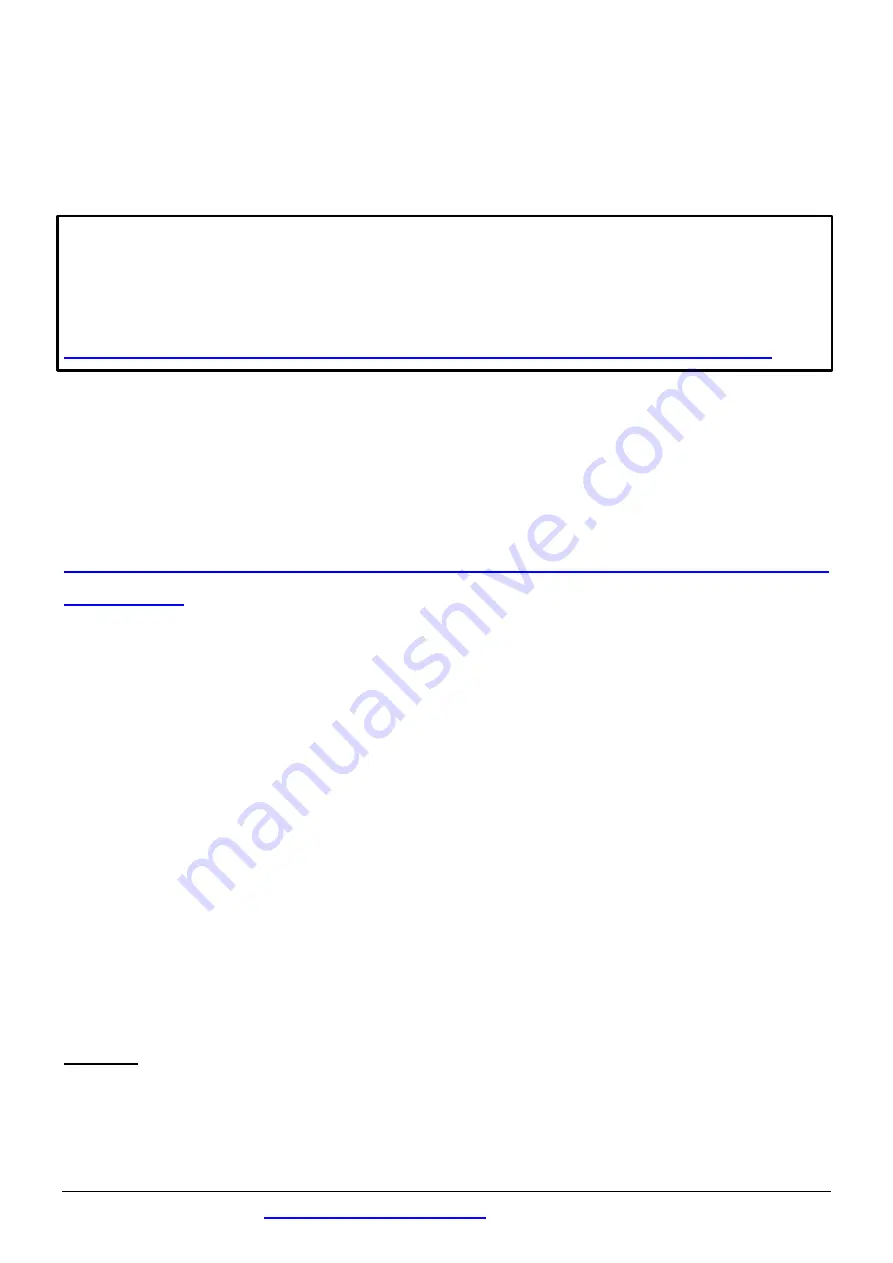
Technical support:
1
Installing Windows Driver
1)
Download or locate
the Windows driver.
The
UniDAQ driver
supports 32-/64-bit Windows
XP/2003/2008/7/8/10. It is recommended that new users install this
driver, which can be found in the
http://ftp.icpdas.com/pub/cd/iocard/pci/napdos/pci/unidaq/dll/driver/
PIO-DIO Series Classic Driver
supports Windows 98/NT/2K and
32-bit Windows XP/2003/2008/7. it is recommended this driver is
installed by customers who have previously installed a PIO-D64 series
card and are regular users. For more details, refer to:
http://ftp.icpdas.com/pub/cd/iocard/pci/napdos/pci/pio-dio/manual/quicks
tart/classic/
2) Click the
“Next>”
button to start the installation.
3) Check your DAQ Card is or not on supported list, then click the
“Next>”
button.
4) Select the installed folder, the default path is
C:\ICPDAS\UniDAQ
,
confirm and click the
“Next>”
button.
5) Check your DAQ Card on list, then click the
“Next>”
button.
6) Click the
“Next>”
button on the Select Additional Tasks window.
7) Click the
“Next>”
button on the Download Information window.
8) Select
“No, I will restart my computer later”
and then click the
“Finish”
button.
NOTE:
For more detailed information related to driver installation, refer to
Chapter 2 “Starting” in the UniDAQ SDK user manual.







