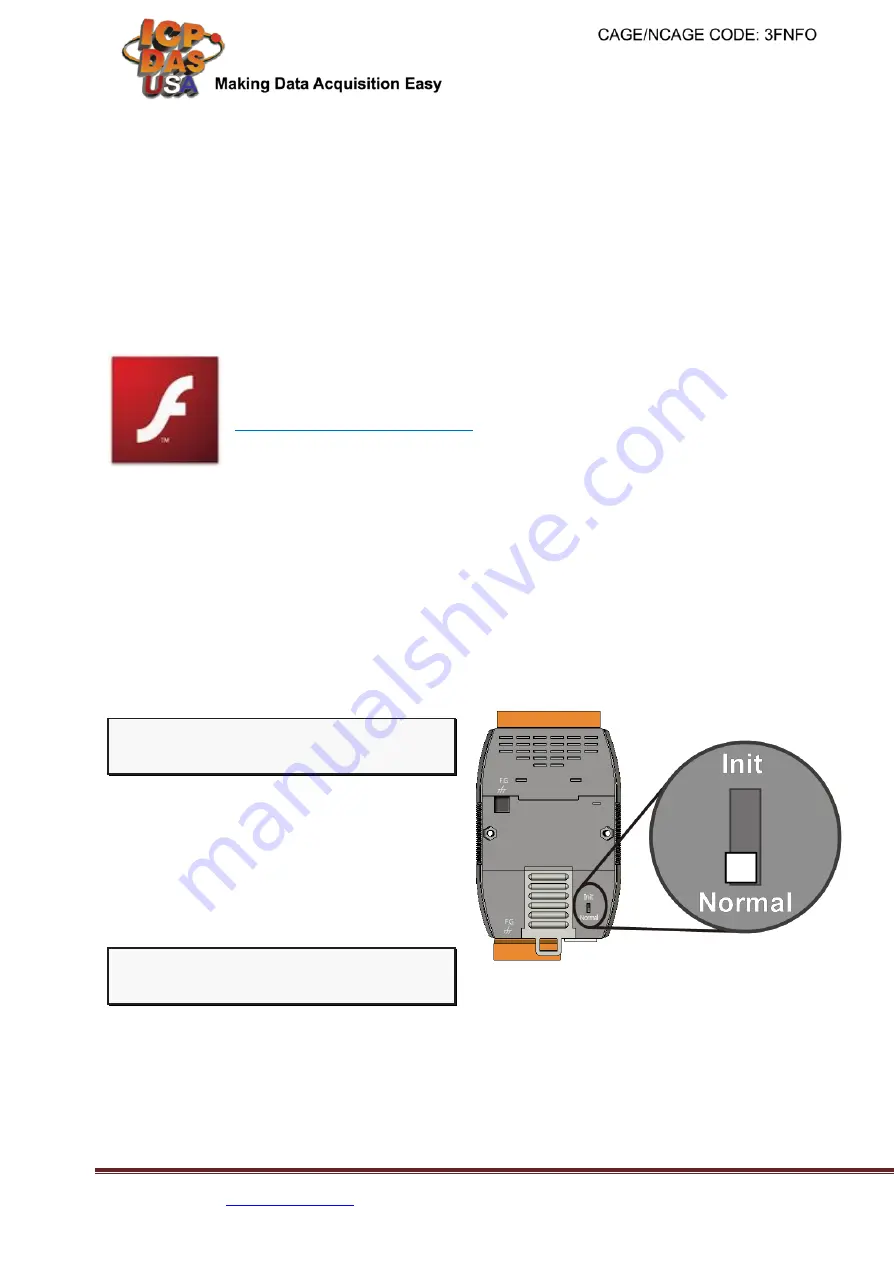
PET-7050/ET-7050 Ethernet Remote I/O - QuickStart (Sep/2017)
ICP DAS USA, Inc.
| 1-310-517-9888 | 24309 Narbonne Ave. Suite 200. Lomita, CA 90717
6
PE
T
-7
0
0
0
/E
T
-7
0
0
0 Q
u
ick
S
ta
rt
G
u
ide
5
6
PE
T
-7
0
0
0
/E
T
-7
0
0
0 Q
u
ick
S
ta
rt
G
u
ide
----------------------------------------------------------------------------------
Enabling Adobe Flash Player in Your Brower
Your browser must support Adobe Flash Player and have it enabled in order to use the
PET-7050/ET-7050 web site.
If you do not have it installed, please go to the following website and install it.
The Adobe Flash Player Download Center:
http://get.adobe.com/flashplayer/
----------------------------------------------------------------------------------
Go to the PET-7050/ET-7050 Web Site to Check out Functions
The PET-7050/ET-7050 contains an advanced web configuration system that provides users
with access PET-7050/ET-7050 applications through a standard web browser.
Step 1: Start PET-7050/ET-7050
Make sure the switch placed in the
“
Normal
” position.
Then reboot PET-7050/ET-7050
Step 2: Open a browser
Please use a standard internet browser to view the PET-7050/ET-7050 webpage, such as Mozilla
Firefox or Internet Explorer…etc.
If you haven’t changed the default IP address of the PET-7050/ET-7050, please refer to “4. Using
MiniOS7 Utility to Assign a New IP” to configure it.








