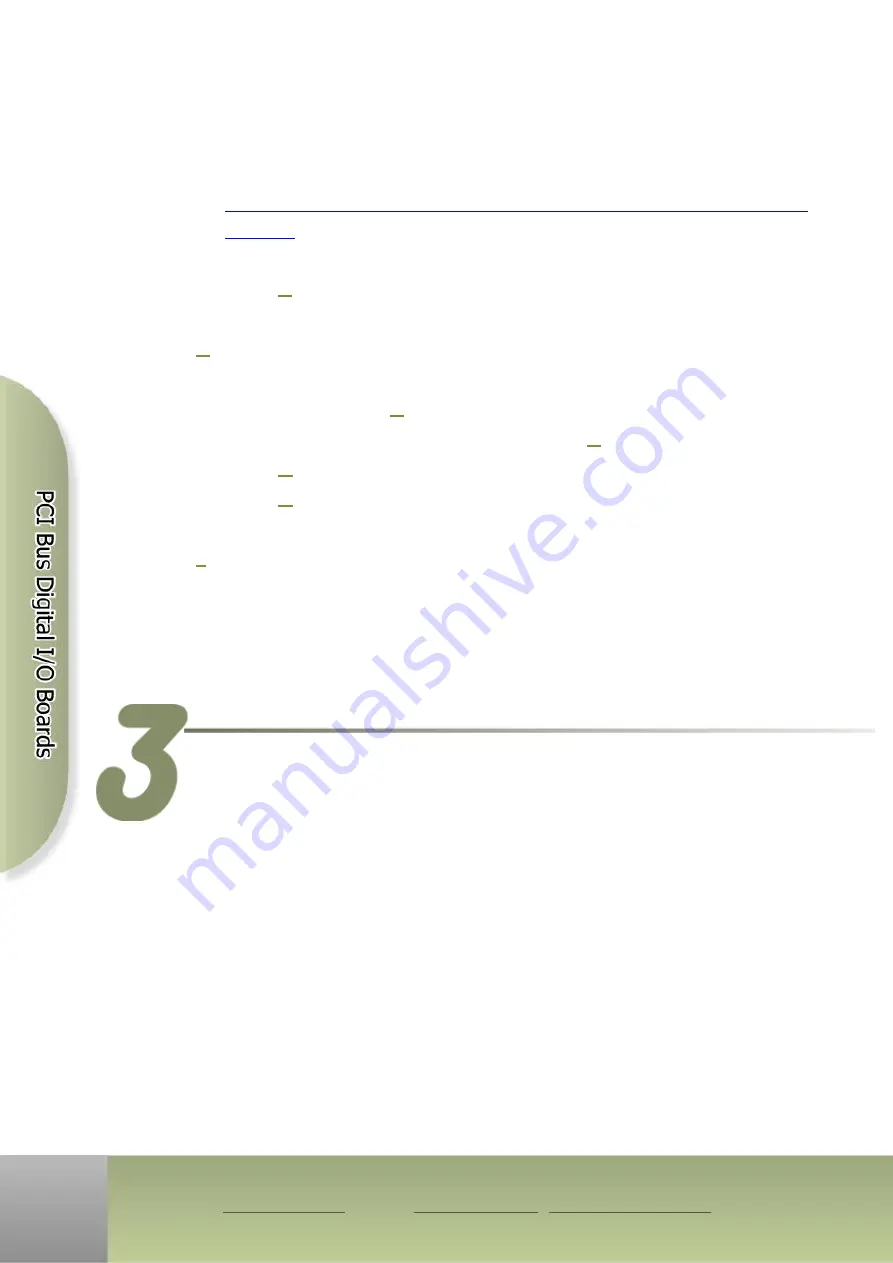
PCI-P8R8U/P16R16U Quick Start Guide
ICP DAS CO., LTD.
2
WebSite: http:// www.icpdas.com.tw E-Mail: [email protected] , [email protected]
The PCI-P16R16 Series classic driver supports Windows 98/NT/2K and
32-bit XP/ 2003/ Vista/7/8. Recommended to install this driver for have
been used PCI-P16R16 series boards of regular user, please refer to :
http://ftp.icpdas.com/pub/cd/iocard/pci/napdos/pci/pci-p16r16/manual/quicksta
rt/classic/
Step 2:
Click the
“Next>”
button to start the installation.
Step 3: Check your DAQ Card is or not on supported list, then click the
“Next>”
button.
Step 4: Select the installed folder, the default path is C:\ICPDAS\UniDAQ ,
confirm and click the
“Next>”
button.
Step 5: Check your DAQ Card on list, then click the
“Next>”
button.
Step 6: Click the
“Next>”
button on the
Select Additional Tasks
window.
Step 7: Click the
“Next>”
button on the
Download Information
window.
Step 8: Select
“No, I will restart my computer later”
and then click the
“Finish”
button.
For detailed information about the driver installation, please refer to Chapter
2.1 “Getting the UniDAQ Driver DLL Installer package” of the UniDAQ SDK
user manual.
Step 1:
Shut down and power off your computer.
Step 2: Remove the cover from the computer.
Step 3: Select an unused PCI slot.
Step 4: Carefully insert your I/O card into the PCI slot.
Step 5: Replace the PC cover.
Step 6: Power on the computer.
After powering-on the computer, please finish the Plug&Play steps according
to the prompted messages.
Installing Hardware on PC






