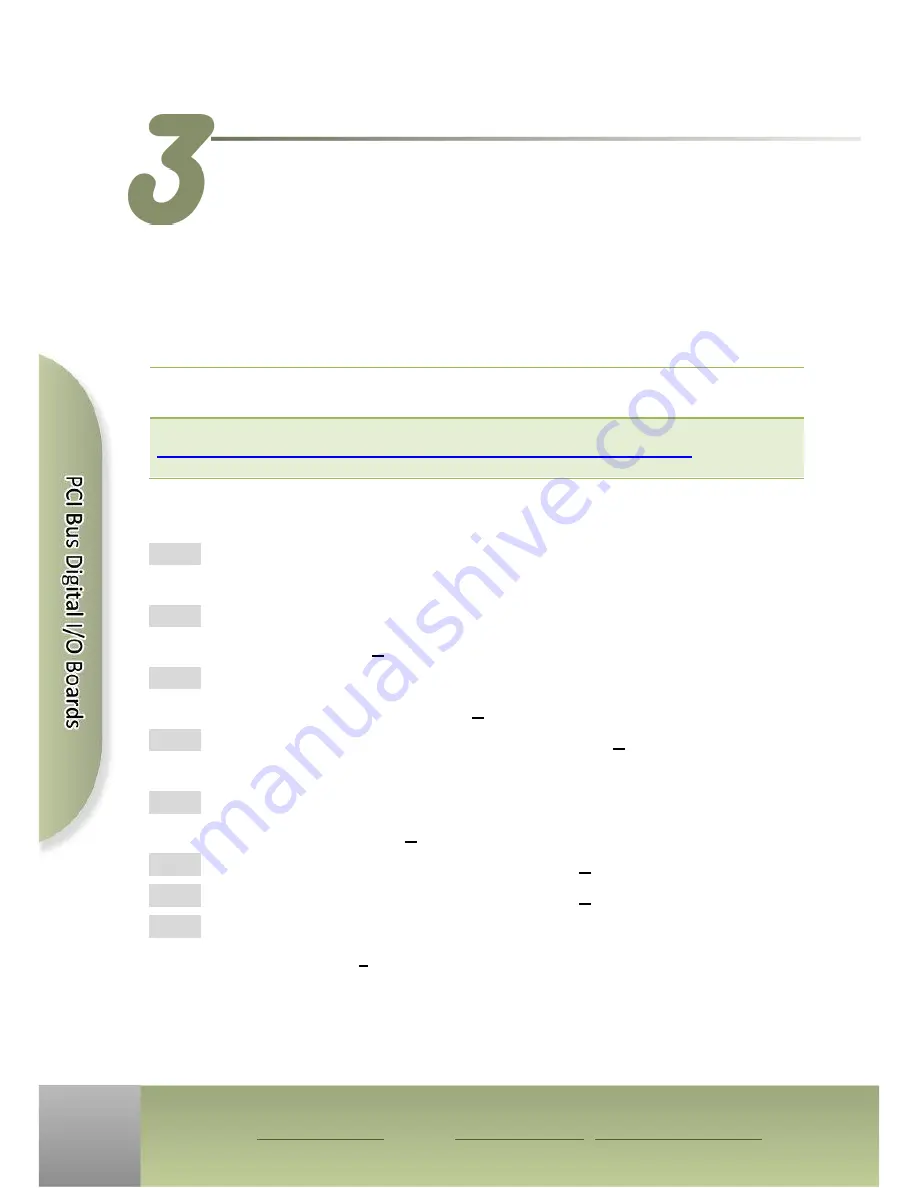
PCI-P16C16U Quick Start Guide
ICP DAS CO., LTD.
2
Website: http:// www.icpdas.com.tw E-Mail: [email protected] , [email protected]
The UniDAQ driver supports Windows 2000 and 32/64-bit versions of Windows
XP/2003/2008/7/8.
The driver installation package for PCI-FC16U board can be found on
the companion CD-ROM, or can be obtained from the ICP DAS FTP web site. The driver
is located at:
CD: \NAPDOS\PCI\UniDAQ\DLL\Driver
http://ftp.icpdas.com/pub/cd/iocard/pci/napdos/pci/unidaq/dll/driver/
To install the UniDAQ driver, follow the procedure described below.
Step 1:
Double-click the
UniDAQ_Win_Setupxxx.exe
icon to begin the installation
process.
Step 2:
When the “Welcome to the ICP DAS UniDAQ Driver Setup Wizard” screen
is displayed, click the
“Next>”
button to start the installation.
Step 3:
On the “Information” screen, verify that the DAQ card is included in the list of
supported devices, then click the
“Next>”
button.
Step 4:
On the “Select Destination Location” screen, click the
“Next>”
button to install
the software in the default folder,
C:\ICPDAS\UniDAQ
.
Step 5:
On the “Select Components” screen, verify that the DAQ Card is in the list of
device, and then click the
“Next>”
button to continue.
Step 6:
On the “Select Additional Tasks” screen, click the
“Next>”
button.
Step 7:
On the “Download Information” screen, click the
“Next>”
button
Step 8:
Once the installation has completed, click
“No, I will restart my computer later”
,
and then click the
“Finish”
button.
Note: For detailed information about the driver installation, refer to Chapter 2 “Install
UniDAQ Driver DLL” of the UniDAQ SDK User Manual.
Installing the Windows Driver







