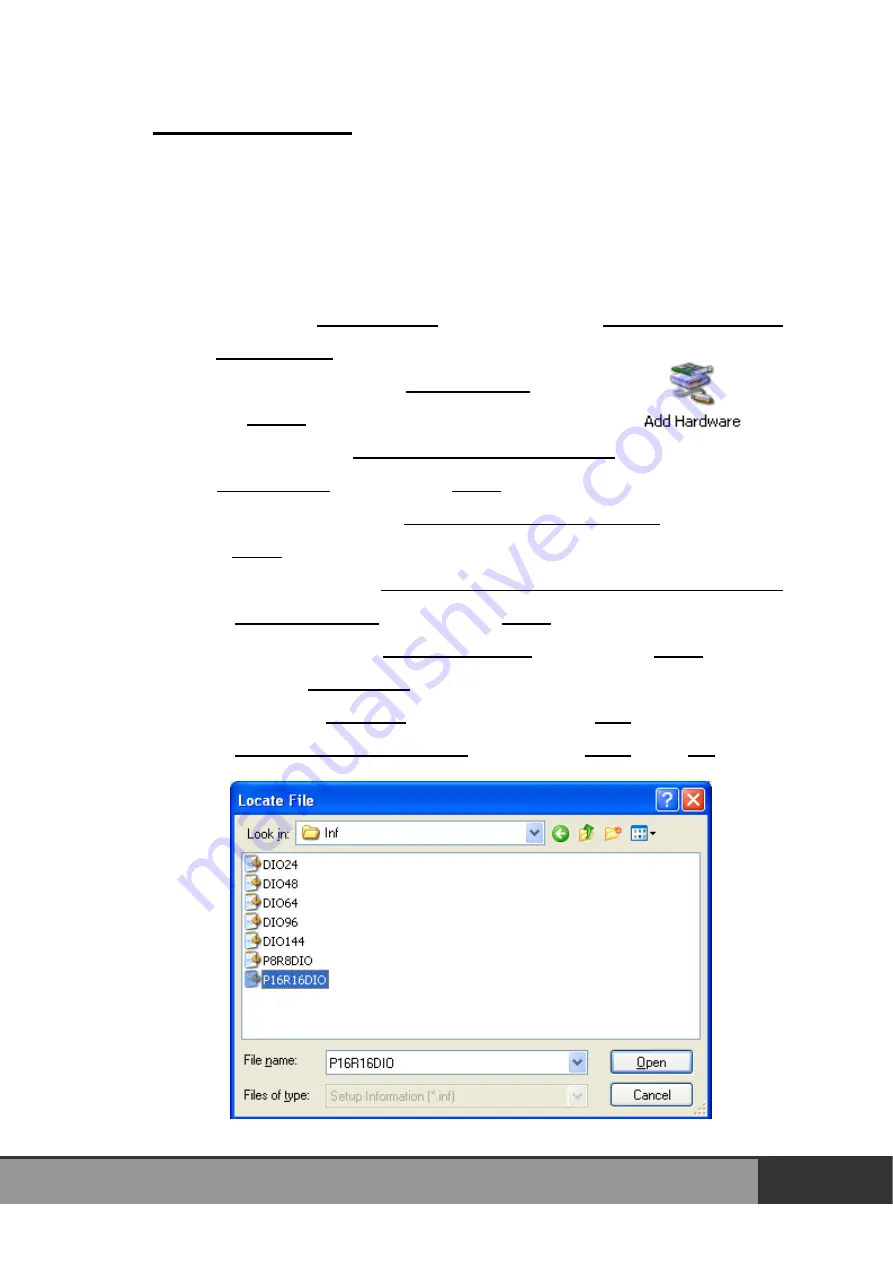
Adding Hardware
Notes: adding hardware for working on Windows 2000 and 32-bit Windows
XP/2003/Vista/7 only. Windows 95/98/Me/NT users should install correct
version of the driver on the CD-ROM, and skip these “Adding Hardware”
procedures.
Step 7:
Open the “
Control Panel
” by click the item “
Start >> Settings >>
Control Panel
”.
Step 8:
Double-click the item “
Add Hardware
” and click
the
“Next>
” button.
Step 9:
Select the item “
Yes, I have already connected
the hardware
” and click the “
Next>
” button.
Step 10:
Selection the item “
Add a new hardware device
” and click the
“
Next>
” button.
Step 11:
Selection the item “
Install the hardware that I manually select from
a list [Advanced]
” and click the “
Next>
” button.
Step 12:
Selection the item “
Show All Devices
” and click the “
Next>
” button.
Step 13:
Click the “
Have Disk...
” button.
Step 14:
Click the “
Browse...
” button to select the
.Inf
file default path is
C:\DAQPRO\DIO_Win2K\Inf
and click the “
Open
” and “
OK
” button.
P8R8-DIO/P16R16-DIO User Manual (Ver.1.7, Oct. 2011, IMH-009-17)
36
















