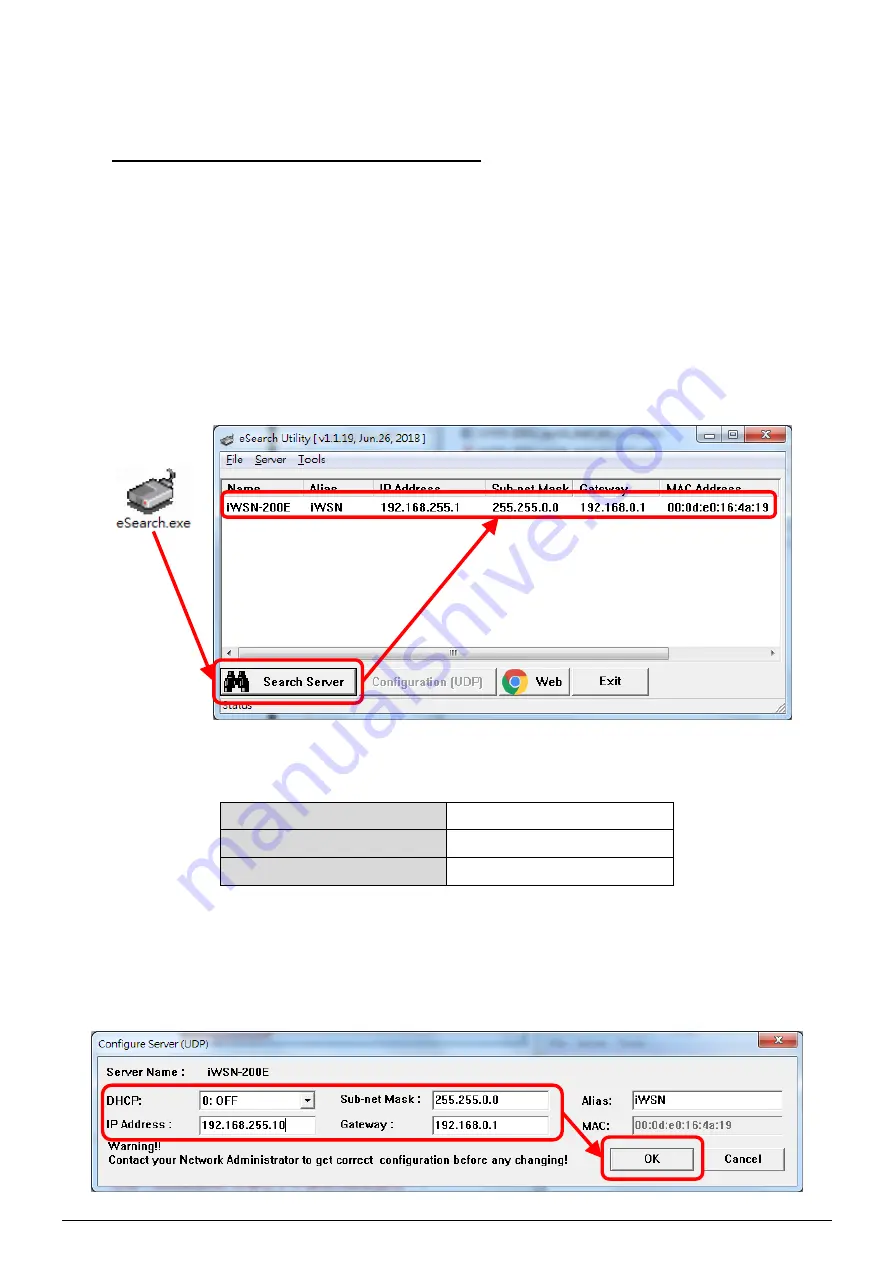
P5
6. Configuring the correct network parameter
There are two methods to configure network parameter, the user
can use eSearch Utility or browser to configure as below.
一、
Using eSearch Utility software
:
A. Installing eSearch Utility, the user can download from ICP DAS
website as below link:
http://www.icpdas.com/en/download/index.php?nation=US&kind1
=&model=&kw=esearch
B. Double click the eSearch Utility shortcut icon in desktop.
C. Click
“Search Server”
button to search your iWSN-200E.
D. Double click your iWSN-200E to open
“Configure Server (UDP)”
configuration dialog.
The factory default values of iWSN-200E as below table:
IP Address
192.168.255.1
Sub-net Mask
255.255.0.0
Gateway
192.168.0.1
E. Key in the network configuration (IP/Mask/Gateway), and then
click
“OK”
button.
Note: iWSN-200E will use new setting after 2 seconds.








