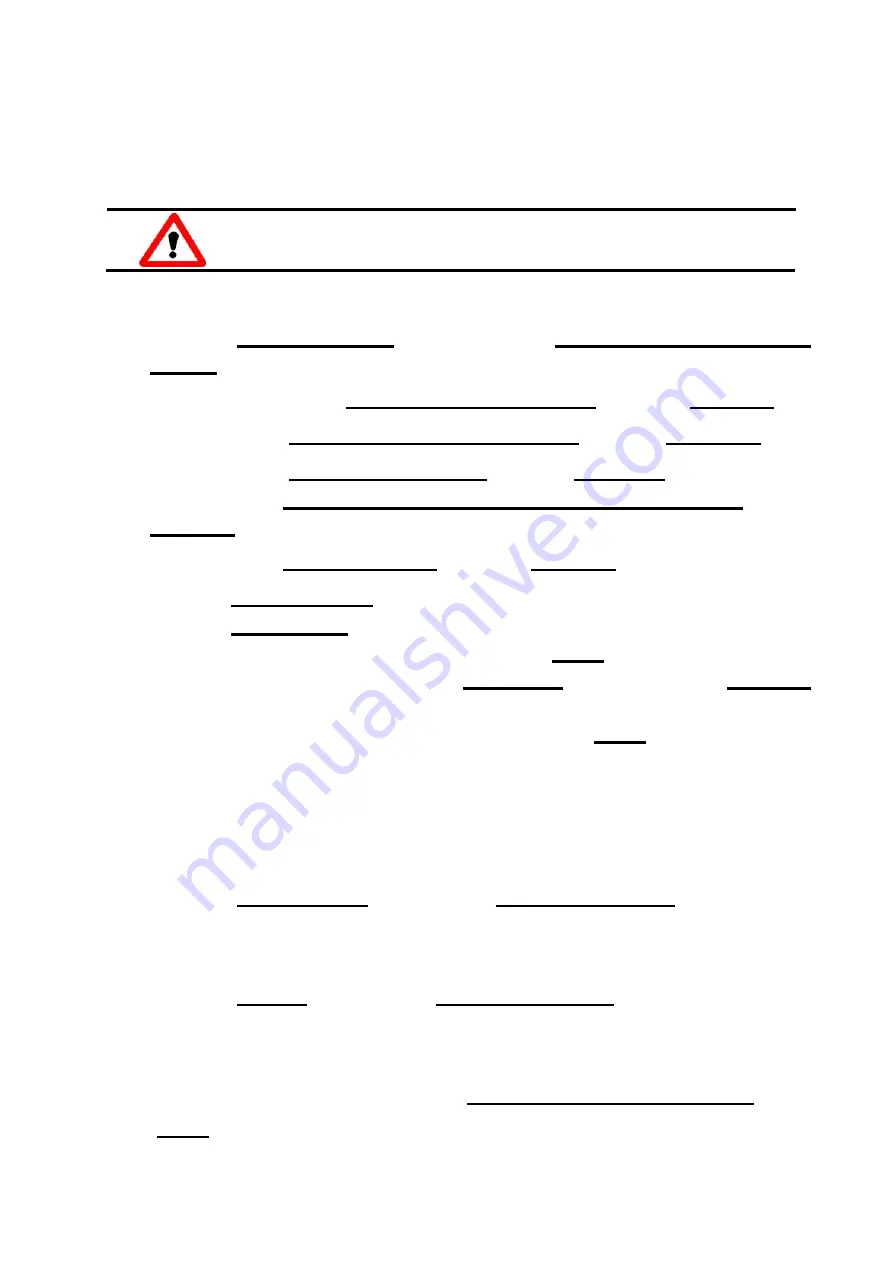
- 3 -
………………………………………………
Adding Hardware
7. Add Hardware
7-1
Open the
“Control Panel”
by click the item
“Start / Settings / Control
Panel”.
7-2
Double-click the item
“Add/Remove Hardware”
and
click
“Next >”
button
.
7-3
Select the item
“Add/Troubleshoot a device”
and click
“
Next >”
button.
7-4
Select the item
“Add a new device”
and click
“Next >”
button.
7-5
Select the item
“No, I want to select the hardware from a list”
and click
“Next >”
button.
7-6
Select the item
“Other device”
and click
“Next >”
button.
7-7
Click the
“Have Disk…”
button.
7-8
Click the
“Browse…”
button to select the
Inf
file default path is
C:\DAQPRO\ISO_Win2K\Inf and clicks the
“OK”
button.
7-9
Select the correct device from the
“Models:”
listbox and Click
“Next >”
button.
7-10
The windows show to dialog box and Click the
“OK”
button to enter the
device’s properties settings.
8. Modify the device properties
8-1
Enter the
“ICPDAS P32C32 Digital I/O Card Properties”
.
8-2
Click the
“ I/O Range ”
and click the
“Change setting”
button to enter the
“Edit Input/Output Range”.
8-3
Set the I/O Range value for SW1 value.
8-4
Click the
“ IRQ ”
and click the
“Change setting”
button to enter the
“Edit
Interrupt Request” .
8-5
Set the IRQ value for JP3 setting value.
8-6
Check the Conflict information for
“ No devices are conflicting”
and click
“OK”.
5
Adding hardware is used on Windows 2000/XP/2003/Vista
32 only. Windows 9X/Me/NT users can skip it.








