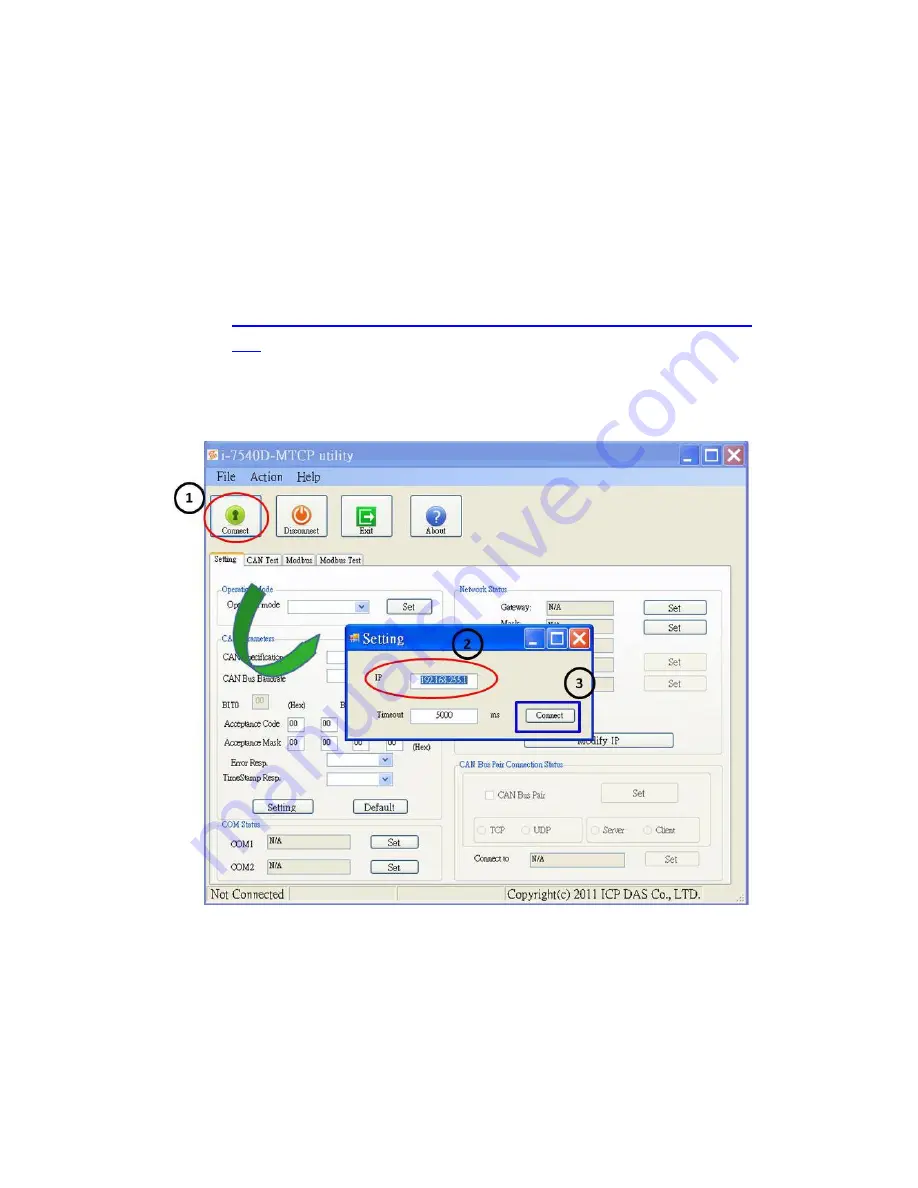
I-7540D-MTCP Ethernet/ Modbus to CAN Converter Quick Start User Guide Version 1.0 ------ 4
PC’s network segment address which is the same with the
I-7540D-MTCP. In this case, the PC
’s IP address needs to be
192.168.xx.xx.
Step2:
After changing the PC’s IP address, you must change those two
I-7540D-MTCPs to different IP address by using the I-7540D-MTCP
Utility. The I-7540D-MTCP Utility tool is located in the
Fieldbus_CD:\\can\converter\I-7540-MTCP\utility
folder
on
the
companion CD-ROM or can be downloaded from the web site:
http://www.icpdas.com/products/Remote_IO/can_bus/I-7540d-MTCP.
htm
Step3:
Click the “Connect” button to connect with the I-7540D-MTCP #A and
the I-7540D-MTCP #B. These steps are shown in the following figure.
Step4:
Click the “Connect” button. If this process is successful, the
I-7540D-MTCP Utility shows the I-7540D-MTCP #A communication
information as below.








