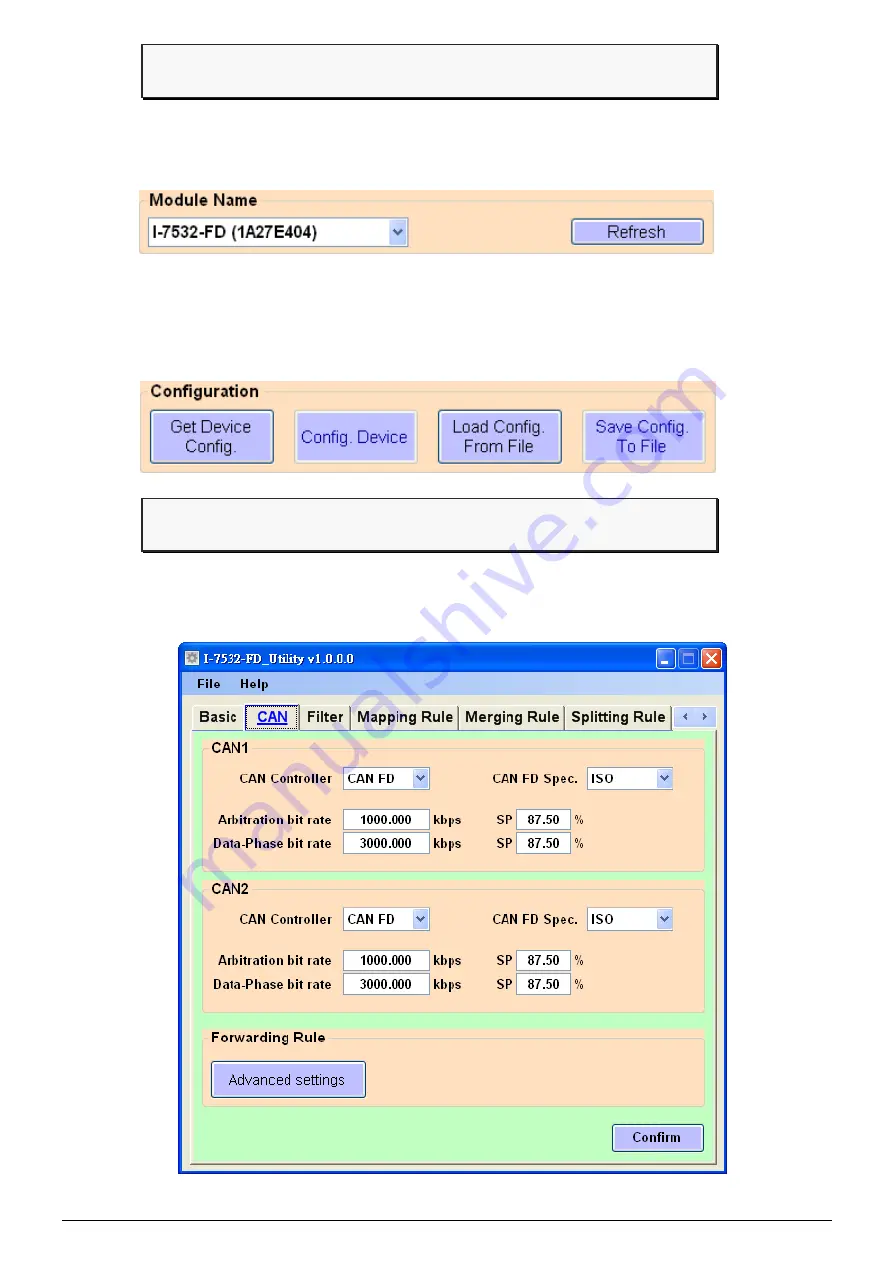
P6
Step 3: Connect and get module’s configuration
Press the “Refresh” button to scan and list all the necessary
I-7532M-FD modules on “Module Name” location.
Then select the necessary I-7532M-FD module and press “Get
Device Config.” button to start to connect and get device
configuration.
Step 4: Configure CAN Bus parameters
User can configure the CAN controller mode, CAN FD specification,
arbitration/data-phase baudrate and advanced forwarding rule.


























