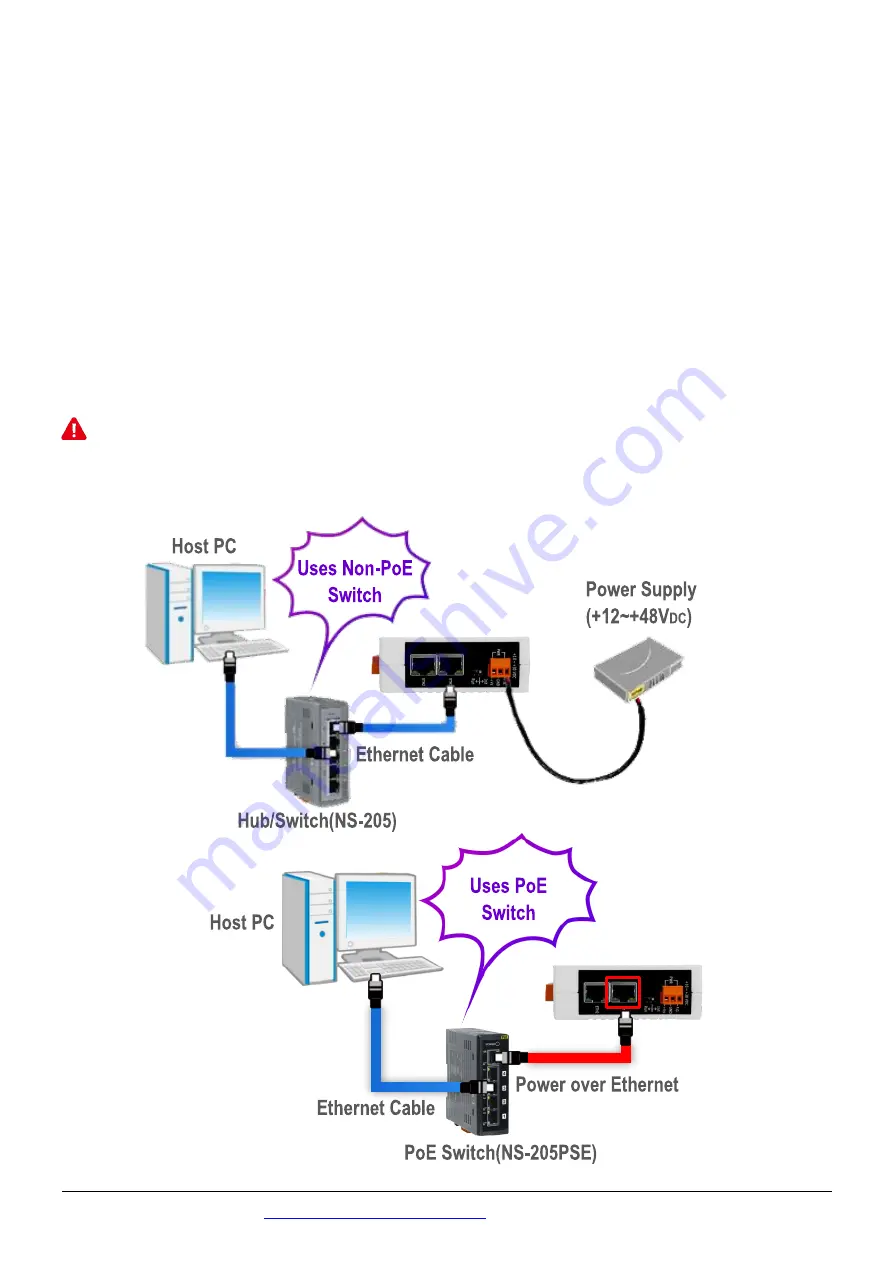
Technical support:
P2
1
Connecting the Power and Host PC
1)
Make sure your PC has workable network settings.
Disable or well configure your Windows firewall and Anti-Virus firewall
first, else the “Search Servers” on Chapter 5 may not work. (Please
contact with your system Administrator)
2)
Connect both the GW-2200 and your PC to the same sub network or the
same Ethernet switch.
3)
Supply power
(PoE or +12~+48 V
DC
)
to the GW-2200.
Note : Please use the first RJ-45 jack (ETH1) to connect the PoE Switch
when using the PoE to power. The second RJ-45 jack (ETH2)
doesn’t support the PoE function.


























