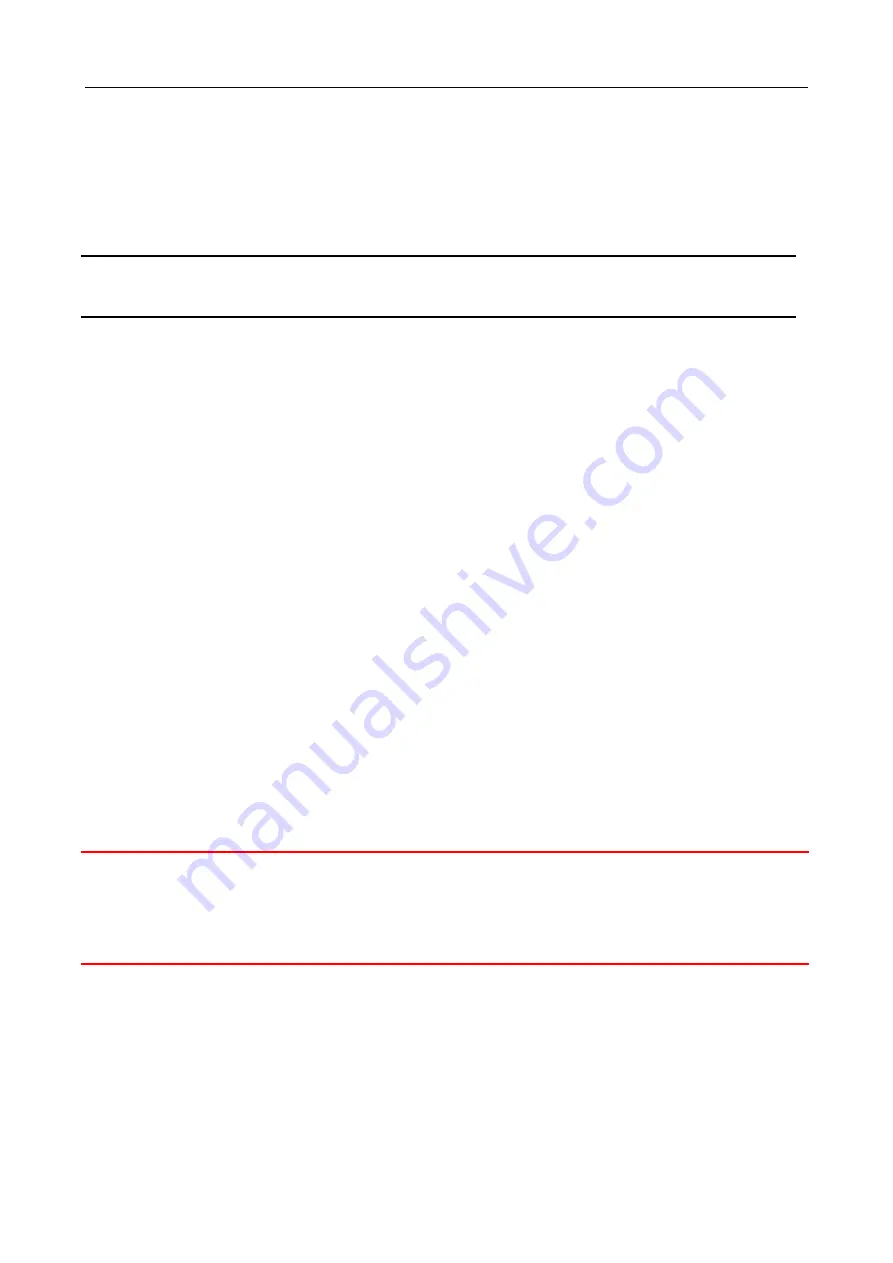
AC Power Connection
If you use AC power, connect the AC power cord to the AC supply socket on the rear panel, and
plug the cord into the external power source. The voltage must be 100 to 240 V (±10% tolerance).
Warning:
Ensure that all power sources to the chassis (power distribution panel) are turned off
during the connection.
Ethernet Interface Connecting (RJ45 Ethernet)
IMP-528/828 provides two types of electrical (RJ45) and optical (mini-GBIC) interfaces.
Connecting the Ethernet interface via RJ45:
To connect to a PC, use a straight-through or a cross-over Ethernet cable,
To connect the switch to an Ethernet device, use UTP (Unshielded Twisted Pair) or STP
(Shielded Twisted Pair) Ethernet cables.
Ethernet Interface Connecting (Fiber, SFP)
For a 1000 Mbps fiber port available, please use the mini-GBIC SFP. These accept plug in fiber
transceivers that typically have an LC style connector.
For a 100 Mbps fiber port
(port 25 & 26 only)
available, please prepare the LC connectors or SC
connectors (with the use of an optional SC-to-LC adapter).
They are available with multimode, single mode, long-haul or special-application transceivers.
DANGER:
Never attempt to view optical connectors that might be emitting laser energy.
Do not power up the laser product without connecting the laser to the optical fiber
and putting the cover in position, as laser outputs will emit infrared laser light at this
point.
6
www.ipc2u.ru
www.moxa.pro








