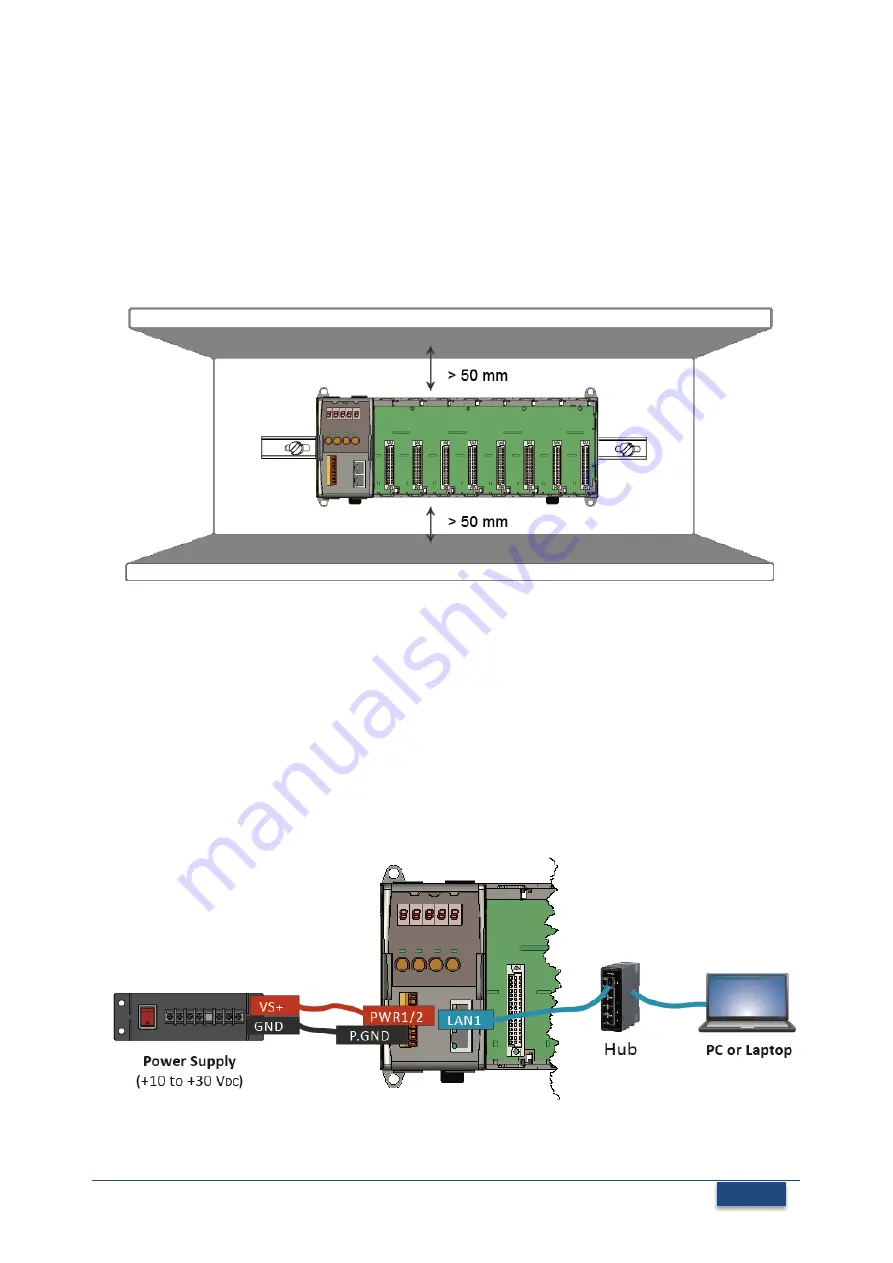
Copyright © 2016 ICP DAS Co., Ltd. All Rights Reserved.
2
P. 2
1
Mounting the Hardware
The ET-8KPn-MTCP installation must provide proper ventilation, spacing, and grounding
to ensure the equipment will operate as specified. A minimum clearance of 50mm
between the ET-8KPn-MTCP and the top and bottom side of the enclosure panels must
be provided.
2
Connecting to PC, Network and Setting up the Power
i. Connect
PC
to
LAN1
port through a
hub
. The ET-8KPn-MTCP is equipped with RJ-45
Ethernet ports for connection to an Ethernet hub/switch and PC. You can also link
directly the ET-8KPn to PC with an Ethernet cable
ii. Connect the
+24 V
DC
power supply
to
PWR1/PWR2
and
GND
terminals








