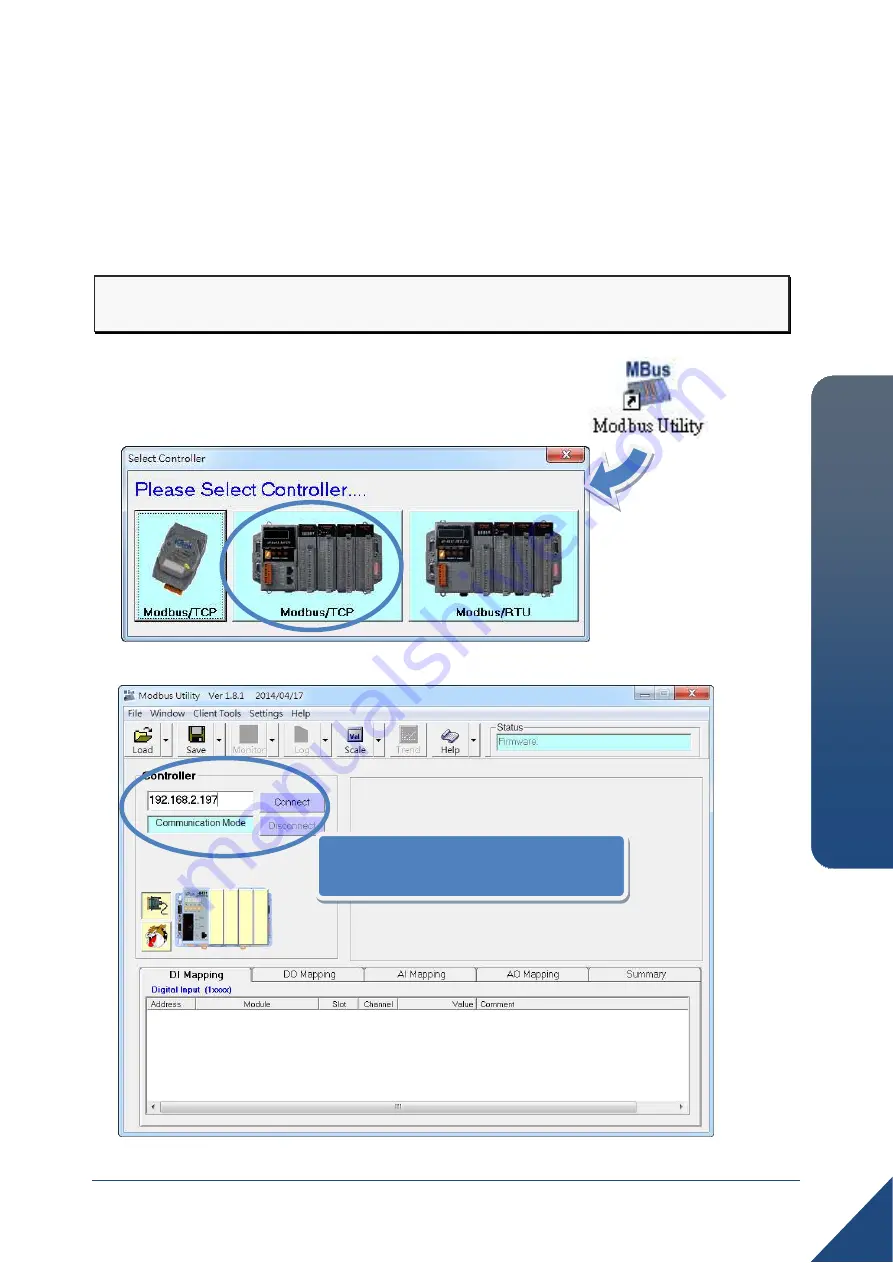
Copyright © 2014 ICP DAS Co., Ltd. All Rights Reserved. E-mail: [email protected]
ET
-8
7P
n
-M
T
CP
Quic
k
S
ta
rt
Guide
5
6
Using the Modbus Utility to Configure the Module
The Modbus Utility can be used to make the communication between the
ET-87Pn-MTCP and PC/Laptop via the Modbus/TCP protocol.
Step 1: Run the Modbus Utility and connect to ET-87Pn-MTCP.
i. Double-click the
Modbus Utility
shortcut on the desktop.
ii. Click the
Modbus/TCP
button in the middle of the
Select
Controller
dialog.
iii. Enter the IP address, and then click the
Connect
button.
Enter the IP address, and then
click the
Connect
button.
ГК
Атлант
Инжиниринг
–
официальный
представитель
в
РФ
и
СНГ
+7(495)109-02-08 [email protected] www.bbrc.ru


























