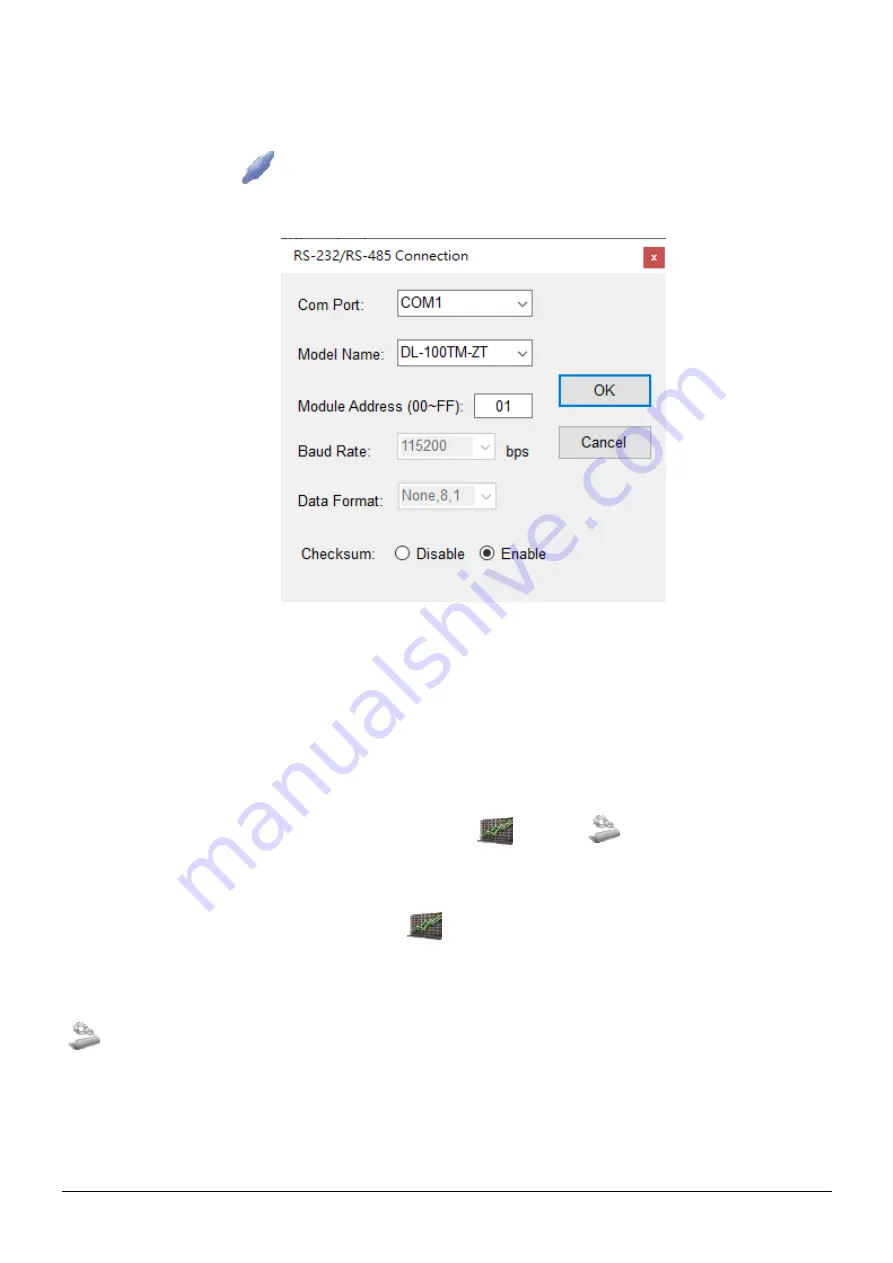
Copyright © 2019 ICP DAS Co., Ltd. All Rights Reserved.
P5
5
Connecting to the DL-100TMS-ZT Module
1.
Clicking either the “Connection->Connect->RS-232/RS-485” menu
option or the “
” button will open the connection selection menu, as
shown below:
2. Select your COM port number and set the Model Name selection to
the DL-100TMS-ZT. If you are connecting to a new module, the
default address will be
01. Click the “OK” button to connect to the DL-
100TMS-ZT.
Note: The LCD will also indicate the module address
.
3. If a connection is successfully established, the Utility will return to the
previous window and the message “Connection is established” will
be displayed in the status bar. The
“
” and “
” icons will also
become available.
4. If you want retrieve records that are stored on the DL-
100TMS-ZT, click either the
“
” icon or the
“Functions->Get Records” menu option .
5. If you want to configure the DL-100TMS-ZT, either click the
“
” icon or “Functions->Configuration” menu option.







