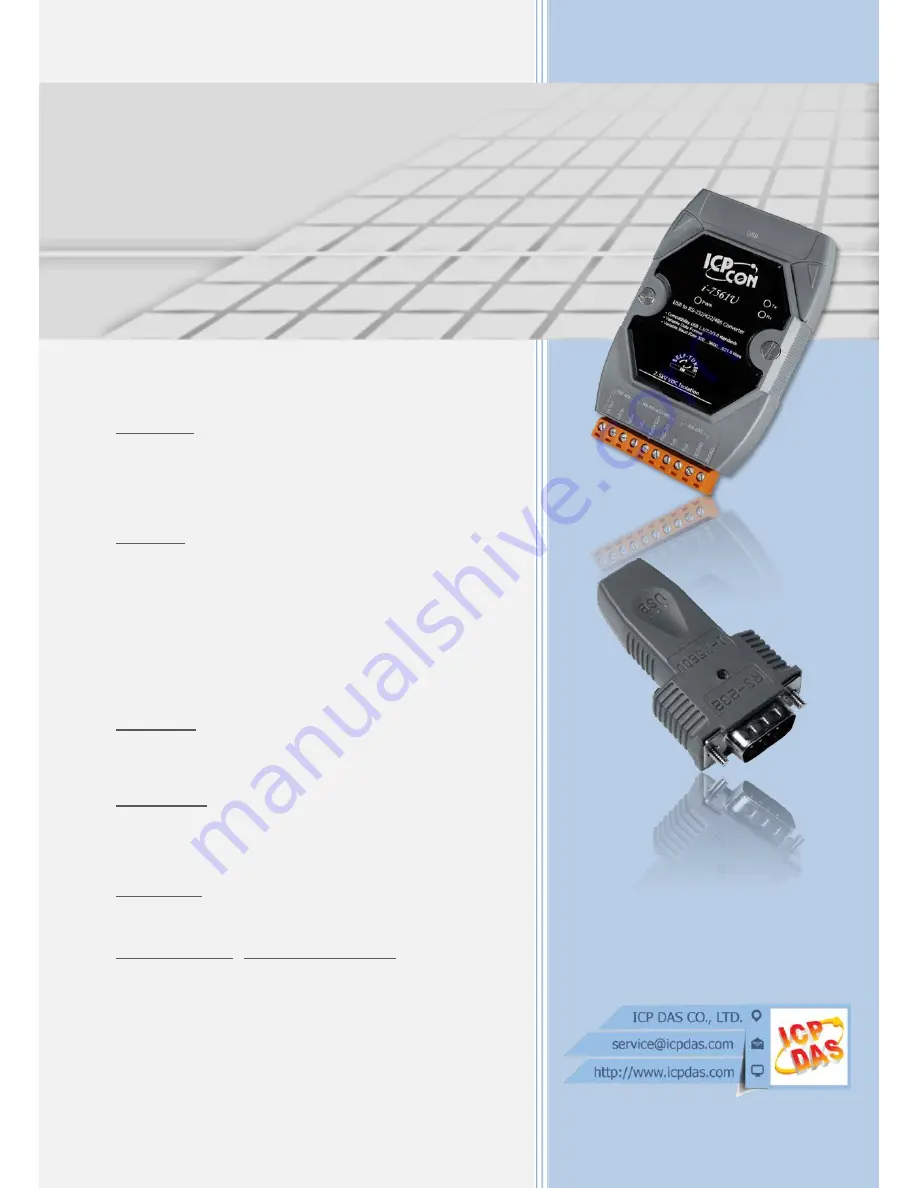
I-7560U/7561U/7563U
User Manual
U
U
U
S
S
S
B
B
B
t
t
t
o
o
o
R
R
R
S
S
S
-
-
-
2
2
2
3
3
3
2
2
2
/
/
/
4
4
4
2
2
2
2
2
2
/
/
/
4
4
4
8
8
8
5
5
5
C
C
C
o
o
o
n
n
n
v
v
v
e
e
e
r
r
r
t
t
t
e
e
e
r
r
r
s
s
s
V
V
V
e
e
e
r
r
r
.
.
.
1
1
1
.
.
.
0
0
0
,
,
,
D
D
D
e
e
e
c
c
c
.
.
.
2
2
2
0
0
0
1
1
1
3
3
3
W
ARRANTY
All products manufactured by ICP DAS are warranted against
defective materials for a period of one year from the date of
delivery to the original purchaser.
W
ARNING
ICP DAS assumes no liability for damages consequent to the use
of this product. ICP DAS reserves the right to change this
manual at any time without notice. The information furnished by
ICP DAS is believed to be accurate and reliable. However, no
responsibility is assumed by ICP DAS for its use, nor for any
infringements of patents or other rights of third parties resulting
from its use.
C
OPYRIGHT
Copyright © 2013 by ICP DAS. All rights are reserved.
T
RADEMARKS
Names are used for identification purposes only and may be
registered trademarks of their respective companies.
C
ONTACT
U
S
If you have any questions, please feel to contact us at:
[email protected] ; [email protected]
We will give you quick response within 2 workdays.


































